Discover Android Studio Essentials with Us
Starting your journey in android app development is exciting and challenging. You have the power to turn your ideas into real apps with Android Studio. Let’s dive into the key features and tools of Android Studio together. We’ll make your development process smoother and boost your app’s performance.

Are you working on improving your app’s user experience or using Google Play to make money? Or maybe you’re making your app smarter with Google’s AI and ML tools? You’re not alone. We’re here to help you with the latest in Android and Wear OS. Let’s explore how to use the Privacy Sandbox to balance privacy and ads1.
Key Takeaways
- Discover the comprehensive suite of tools and resources Android provides for developer skill enhancement, including documentation and training.
- Learn how Google Play presents monetization avenues via subscriptions, transactions, and in-app purchases.
- Take advantage of Google’s AI and ML tools to elevate your app and captivate users effectively.
- Understand how companies have boosted app performance by transitioning from Java to Kotlin and refining their code architectures.
- Explore how Jetpack Libraries offer increased update regularity, independent of Android OS releases.
- Access the latest Wear OS version for testing and gain insights into Android ecosystem advancements catering to varying devices.
Getting Started with Android Studio
Android Studio is a great place to start your Android development journey. It makes downloading and setting up easy, so you can start quickly. The tutorial focuses on making learning Android Studio easy, from installing to using its powerful features.
Installation and Setup
Starting with Android Studio means choosing the right package for your system. The guide then takes you through an easy installation process. It suggests setting the Minimum SDK to Android 7.0 (Nougat) for new projects1. For beginners, picking the Empty Activity project template is a good choice1.
Navigating the Android Studio Interface
Android Studio’s layout is designed for efficiency. It has different sections for different tasks. The Project View helps you manage your files, including code and Android manifest files. The Layout Editor lets you build your UI by dragging and dropping components, showing changes as you go.
Understanding Project Structure in Android Studio
An Android Studio project is organized into modules like app, library, and Google App Engine modules1. Each module has its own parts, like AndroidManifest.xml and code. This structure helps keep your app organized and easy to maintain.
| Module Type | Components Included | Purpose |
|---|---|---|
| App Module | AndroidManifest.xml, Java/Kotlin code | Primary application code and configuration |
| Library Module | Reusable components, resources | Shared code across different projects |
| Google App Engine Module | Backend code, server configurations | Server-side application operations |
Android Studio is perfect for developers wanting to improve their environment. It has everything you need to make your projects run smoothly and efficiently.
Building Your First App
Starting with Android Studio is the first step in making a successful app. This environment is powerful and full of tools that help make Android apps. Let’s see how we can use these tools to build your first app with Android Studio.
The “Apply Changes” feature is a big help. It lets developers update their app without restarting it, making development faster. This works on Android 8.0 (API level 26) or higher and is used with a debug build variant2.
To begin with Android development, pick “Start a new Android Studio project” from the Welcome window or go to File > New Project. This is crucial as it lets you set up your project for phones, tablets, TVs, or wearables. Android Studio supports this versatility3.
Then, you must choose between Kotlin or Java for your project. Java is known for its large community and resources, while Kotlin is newer and more concise3.
Android Studio also helps with Java programming by showing your app in real-time. This live feedback helps catch errors and see how your app looks. You can test your app on a virtual device without needing real ones. This is great for quick testing and making changes4.
Finally, using AndroidX libraries is a must for new projects in Android Studio. These libraries keep your app up-to-date with Android’s latest standards. This shift to modern libraries is a big step forward in app development3.
Android Studio’s structured approach helps beginners in android development move from ideas to a working app. As we keep exploring Android Studio, making our ideas into reality becomes more possible.
Exploring the Android Studio Code Editor
Android Studio is the top choice for making Android apps. It has a powerful code editor that helps both new and experienced Java programmers. With tools like the advanced android SDK and various plugins, developers can make better apps faster.
Live Edit and Debugging Features
Android Studio shines with its live edit feature, updating code in real-time5. This makes making changes and fixing bugs quicker. It also has tools for debugging and checking how well the app runs. Developers can use these tools to find and fix problems with code and performance5.
Code Templates and GitHub Integration
Android Studio supports Java programming and offers lots of libraries and templates to help with coding. It also works well with GitHub for managing code from different places5. This makes it easy to handle different types of projects.
Utilizing Code Inspections and Annotations
Android Studio’s lint tools check the code for problems like performance and compatibility issues5. Annotations give clear instructions on what the code should do and where it might have errors5. This helps developers make sure their code is top-notch.
These tools make Android Studio a great place for programming. They use the Android SDK and plugins to make coding easier and more efficient.
| Feature | Description | Impact on Development |
|---|---|---|
| Live Edit | Updates the application in real-time as code changes | Reduces overall debugging time |
| GitHub Integration | Seamless access to remote repositories | Enhances code management and collaboration |
| Lint Tools | Scans for performance and compatibility issues | Improves code quality and reliability |
| Annotations | Helps in identifying and resolving bugs | Facilitates smoother and faster development cycles |
The Power of the Android Emulator
The Android Emulator in Android Studio is a key tool for developers. It lets them test apps on different devices without needing actual hardware. It’s perfect for both new and experienced developers, making app creation easier.
This emulator is essential for testing apps under various conditions. It can mimic different screen sizes, OS versions, and hardware. This makes it a vital part of the app development process.
To run the emulator well, you need at least 16 GB of RAM and 16 GB of disk space. It works on 64-bit Windows 10 or higher, MacOS 12 or higher, Linux, or ChromeOS6. These specs help the emulator run smoothly, letting developers focus on their work.
The emulator is easy to use, thanks to features like mouse and keyboard input and gestures. It also lets you close, minimize, resize, and take screenshots, just like on real devices. This makes testing more like the real thing.
For Android Wear developers, the Wear OS Pairing Assistant makes testing easier. It helps pair emulators with phones, both real and virtual, right from Android Studio6.
Keeping the emulator up-to-date is easy with the Android SDK Manager. It ensures all parts are current and offers troubleshooting help6.
The emulator also supports managing AVD data for user data, SD cards, and cache. This is important for apps that need to handle a lot of data or storage6.
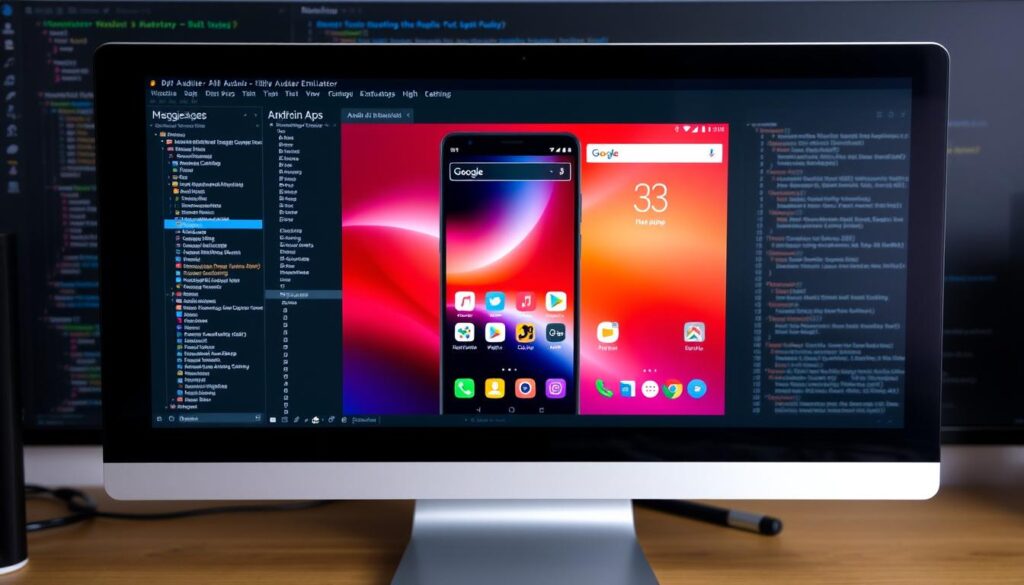
We’re always working to improve the Android Emulator. With ongoing updates and support through the android sdk, we aim to give developers a powerful tool. This tool makes developing for Android better, more reliable, and efficient.
Optimizing Your Workflow with Android Studio Plugins
Improving your productivity is key in the fast-paced app development world. Using Android Studio plugins can make your development process smoother. They bring together powerful tools for managing versions and enhancing UI and UX design.
Top Plugins for Productivity
The GitHub Copilot is a top choice for boosting productivity. It uses AI to suggest code completions and proactive tips. This plugin works well with version control systems, making your coding fast and current with the latest trends7. The CodeGlance plugin is also a must-have. It shows a minimap of your code, helping you quickly find your way in large files7.
Integrating Version Control Systems
Version control is key for managing changes in projects. Plugins like GitHub Copilot make git operations easy to access from the IDE. This speeds up your work and makes it more accurate7. Android Studio supports many version control systems, making integration easy. This keeps your projects tidy and your code safe.
Enhancing UI and UX Design with Plugins
For UI and UX design, certain plugins can change the game. The Android Drawable Preview plugin gives you quick visual feedback on drawable resources. This boosts the design process and speeds up development7. It’s vital for developers working on the look and feel of mobile apps.
In summary, Android Studio plugins make development smoother and boost your app’s capabilities. They help improve code efficiency and enhance the user interface. Plugins are essential tools that help developers create top-notch software solutions.
Mastering Gradle for Effective Android Development
The Gradle build system is key to efficient Android development. It makes handling complex projects easy with its strong features. Developers can customize build processes, manage many dependencies, and create different APKs for various devices.
Customizing Build Configurations
Android developers use the Gradle system to make custom build setups. They adjust files like build.gradle to set up repositories and manage dependencies. Plugins like com.android.application and kotlin-android add more features8. Using Bash commands in Gradle automates tasks, making work easier9.
Managing Dependencies Efficiently
Managing dependencies well is key in Android development, and Gradle is great at it. It helps separate APIs, implementations, and libraries clearly, cutting down build times and conflicts8. Version catalogs in Gradle make managing dependencies easier, keeping projects consistent and making updates smoother10.
Generating Multiple APKs with Build Variants
Creating different APKs is important for reaching more Android users. Gradle lets developers make various APKs for different markets without changing the app’s core code9. This makes building easier and helps more people use the app.
Using the Gradle build system changes the game in Android development. It’s great at handling complex setups and improving build processes. That’s why it’s a top choice for Android developers worldwide.
Diving into Android SDK and API Integration
Android Studio Iguana shows how important android sdk and API integration are. It lets developers make many kinds of apps, from games to business tools. Today, we’ll look at all the possibilities these tools offer.
Using Restful Web Services is key, especially when working with JSON or XML for Android networking. This makes working with servers, databases, and APIs better11. The Retrofit library is also crucial for making HTTP requests that are important for API integration in Android projects11.
Looking at APIs like the Last.fm API shows how they give developers lots of music data. This lets them make music apps that work well with Android Studio11. Handling errors well is also important, to avoid server or network problems11.
The android sdk helps apps reach people all over the world and makes sharing data easy11. It’s amazing how it lets developers work with third-party APIs too. This makes apps made with Android Studio Iguana even more useful.
When using the SDK, it’s important to know how sources change with different API levels12. Developers have seen changes in how sources are handled since API level 14. Not every source is available for every API level, like API 30 in August 202012.
To use the SDK well, setting up sources in Android Studio is key. A solution worked across many Android Studio Iguana versions, making things easier for developers12. Sometimes, just clearing the cache and restarting can fix problems, showing how thoughtful the android sdk design is12.
In the end, getting good at android sdk and API integration in Android Studio Iguana makes apps better. It also lets developers be more creative and add new features to their apps.
Implementing Material Design and User Interface Best Practices
When making Android apps, it’s key to use material design and follow user interface best practices. This ensures a great user experience. Material design changed how people use apps since Google introduced it in 201413.
Understanding Material Design Components
Material Design makes apps more engaging by using motion and animation. These elements improve the look and feel of interactions13. Google offers a library of components that help developers create scalable interfaces. These interfaces work well on different devices without losing functionality or design quality13.
Components like navigation drawers and floating action buttons make navigating easier. They help keep apps consistent13.

Employing ConstraintLayout and Layout Editor
ConstraintLayout is a flexible tool for Android Studio that makes complex layouts easier. It improves app performance. With the Layout Editor, developers can design layouts visually and let the code handle the details. Android Studio comes with a Material theme by default, making it easier for developers to start14.
MotionLayout is part of the ConstraintLayout library. It’s great for creating and fine-tuning animations. These animations are key in modern user interfaces13.
Creating Responsive and Intuitive UIs
Following best practices means making designs that respond well to user actions. The Android Material Components library offers styling and default elevation for UI elements. This makes interactions feel more real, like with CardView widgets14.
Developers should use Material icons for a familiar and consistent look. This follows Material Design guidelines14.
Using material design and best practices with tools like ConstraintLayout and Material Components makes Android apps more appealing and functional. These principles help us create mobile experiences that are intuitive and stand out today.
Android Studio Iguana: Embracing the Latest Updates
We’re always working to make the android development environment better. That’s why we’ve taken on Android Studio Iguana. It brings big changes that use new tech to make making apps easier and faster.
Latest Feature Enhancements and How to Use Them
Android Studio Iguana now uses Android Gradle Plugin (AGP) version 8.3 or higher. This makes finding and fixing code problems faster by using git commit data15. It also has built-in support for Baseline Profiles for Jetpack Compose apps. This helps make apps run smoother15.
Previews and Beta Testing New Android Studio Versions
Trying out the latest Android Studio updates is easy with AppMaster. It makes making apps simple for those new to coding15. We also get our community to test new features early. This helps us make the updates even better before they’re official.
The Role of Jetpack Libraries in Modern Android Development
Jetpack libraries are key in making modern android apps. They help make coding easier and apps work better. With Android Studio Iguana’s updates, these libraries are now even better. They offer strong, compatible parts for more types of apps.
| Feature | Description | Impact |
|---|---|---|
| AGP 8.3 | Enhances crash reports with detailed git commit data. | Speeds up troubleshooting15 |
| Baseline Profiles for Jetpack Compose | Built-in support for precise application tuning. | Improves performance efficiency15 |
| AppMaster No-Code Solutions | Facilitates app development for non-coders. | Expands development accessibility15 |
Conclusion
As we conclude our journey through Android Studio, we see its key role in making high-quality Android apps. This platform is packed with tools that make Android Studio great for designing, testing, and debugging apps1617. It works well with the Android SDK, lets you manage virtual devices, and has emulators for testing17.
Android Studio’s smart code editor makes coding easier with shortcuts and live templates16. It also has tools like ConstraintLayout and APK Analyzer for better design and app performance16. You can customize your build settings and use Git for version control, showing Android Studio’s focus on flexibility and teamwork17.
Our Android studio tutorial showed how Android Studio helps in making apps more efficient and in debugging them quickly16. Keeping up with updates from the Android Developers Blog helps developers use Android Studio to its fullest16. This shows Android Studio’s importance and how it keeps evolving to support new innovations in Android development.
FAQ
How do I download and install Android Studio?
First, download Android Studio from the official Android Developer website. Then, run the executable file and follow the installation prompts. After that, launch Android Studio and finish the setup wizard to set up any SDK packages needed for development.
What are the basic components of the Android Studio interface?
Android Studio’s interface has several parts. You’ll find the toolbar, navigation bar, editor window, project view, tool window, and logcat. The navigation bar helps you move through your project easily. The editor is where you write and edit code.
The project view shows your project files. The tool window has tools like TODO, Terminal, and Android Profiler.
Can you explain the project structure of an Android Studio project?
An Android Studio project has modules like app, library, or Google App Engine modules. Each module has a src folder for code, a res folder for resources, and an AndroidManifest.xml file for permissions and API levels.
What programming languages are used in Android app development?
Java and Kotlin are the main languages for Android app development. Both are fully supported by Android Studio and the Android SDK.
How does the Android Emulator enhance app testing?
The Android Emulator lets you test apps on your computer. It simulates different devices, so you can test various screen sizes and setups without physical devices. It also lets you simulate phone calls, text messages, and sensor data for more thorough testing.
What are some top productivity plugins for Android Studio?
Top plugins for Android Studio include Android ButterKnife Zelezny for injecting views, CodeGlance for a code minimap, and SQLDelight for managing databases. These plugins make development faster and more efficient.
How does version control system integration benefit Android app development?
Using a version control system like Git in Android Studio helps developers track changes, work together, and manage code versions well. It offers features for committing, branching, merging, and solving conflicts right in the IDE.
What features does Material Design offer for Android apps?
Material Design gives a unified, attractive design approach and UI elements like floating action buttons and Snackbars. It helps create user interfaces that are easy to use and engaging for Android apps.
How do ConstraintLayout and the Layout Editor improve UI design?
ConstraintLayout makes creating complex, responsive UIs easier without needing many layouts, which boosts performance. The Layout Editor lets you visually build interfaces. This makes it simpler to manage UI components and their relationships.
What are the new features in Android Studio Iguana?
Android Studio Iguana brings new UI design, better performance tools, and improved code editor and debugging. It supports the latest Android SDK and offers more tools to make development smoother.
How do Jetpack Libraries enhance Android app development?
Jetpack Libraries offer tools and components for best practices, less code, and consistent performance across Android versions and devices. They cover app development areas like data management, UI, and lifecycle management.
Source Links
- https://developer.android.com/codelabs/basic-android-kotlin-compose-first-app – Create your first Android app | Android Developers
- https://developer.android.com/studio/run – Build and run your app | Android Studio | Android Developers
- https://developer.android.com/studio/projects/create-project – Create a project | Android Studio | Android Developers
- https://developer.android.com/courses/quizzes/android-basics-kotlin-two/android-basics-kotlin-pathway-two – Create your first Android app | Android Developers
- https://developer.android.com/studio/intro – Meet Android Studio | Android Developers
- https://developer.android.com/studio/run/emulator – Run apps on the Android Emulator | Android Studio | Android Developers
- https://www.aceinfoway.com/blog/android-studio-plugins-for-developers – 10 Essential Android Studio Plugins for Android Developers
- https://habitualcs.io/mastering-gradle-in-android-app-development/ – Mastering Gradle in Android App Development: A Comprehensive Guide – 2024
- https://medium.com/@prabhakarandhanagopal/mastering-gradle-advanced-techniques-for-android-development-aa2cb3e5eaae – Understanding the Basics of Gradle in Android: A Beginner’s Guide
- https://57blocks.io/blog/how-to-use-gradle-to-optimize-android-development – How to Use Gradle to Optimize Android Development – 57Blocks
- https://www.geeksforgeeks.org/networking-and-api-integration-in-android/ – Networking and API Integration in Android – GeeksforGeeks
- https://stackoverflow.com/questions/21221679/android-studio-how-to-attach-android-sdk-sources – Android Studio: how to attach Android SDK sources?
- https://medium.com/@thetpine254/mastering-material-design-best-practices-for-android-ui-ux-e06a7b0cb2e9 – Mastering Material Design: Best Practices for Android UI/UX
- https://developer.android.com/develop/ui/views/theming/look-and-feel – Material Design for Android | Views | Android Developers
- https://appmaster.io/news/android-studio-iguana-enhanced-debugging-for-android-apps – Android Studio Iguana Ushers in Enhanced Debugging for Android Apps | AppMaster
- https://medium.com/@trulydigitalmedia/android-studio-the-essential-guide-for-developers-cd43212a1919 – Android Studio: The Essential Guide for Developers
- https://www.geeksforgeeks.org/overview-of-android-studio/ – What is Android Studio? – GeeksforGeeks



