
Our digital lives are now closely tied to our smartphones. Managing Android phone notifications is key. These alerts keep us informed and connected. But, too many can be distracting and overwhelming1.
This guide will help you understand Android phone notifications. We’ll cover their types, importance, and how to manage them. You’ll learn to customize and prioritize your notifications, making your device work for you2.
Key Takeaways
- Understand the different types of Android notifications and their use cases
- Learn how to access and adjust your notification settings for optimal control
- Discover techniques for prioritizing notifications and minimizing distractions
- Explore the benefits of using notification channels to organize your alerts
- Uncover strategies for managing notification overload and reducing clutter
Understanding Android Phone Notifications
Android notifications are key to our digital lives. They bring us updates and info that keeps us connected. These alerts show up in different places, like the status bar and the notification drawer3. They’re important for keeping us in the loop, even when apps are running in the background3.
What Are Android Notifications?
Android notifications come in many forms. You’ll see them in the status bar, the notification drawer, as heads-up notifications, and even on the lock screen4. They pop up in various spots and styles, making sure we know about important app updates or events4.
Types of Notifications We Receive
We get all sorts of notifications on our Android devices. From system alerts to personalized app updates, there’s a lot to see. Here are some common types:
- System notifications: Alerts about device settings, updates, or security
- App notifications: Updates, messages, and activity from apps we use
- Messaging notifications: New messages, missed calls, and other communication updates
- Media playback notifications: Controls and info for music, podcasts, and videos
Importance of Notifications in Our Daily Life
Notifications are vital in our daily lives. They keep us informed and connected. They help us stay on top of important info, reminders, and updates from our apps and devices3. Whether it’s a system alert, a message from someone we care about, or a reminder for an appointment, notifications make sure we don’t miss out3.
“Notifications are the gateway to the information and updates that keep us connected in our digital lives.”
Knowing about the different types of notifications and their role helps us manage them better. This way, our Android devices can help us stay productive and happy34.
Customizing Notification Settings
Android users can shape their notification experience to fit their needs. By accessing Android’s notification settings, we can adjust the sound, vibration, and app notifications. This ensures they match our daily routines and priorities.
Accessing Notification Settings
To get to the notification settings, go to “Apps & notifications” in your device’s Settings app. There, you can change the sound, vibration, and app notification settings5.
Adjusting Sound and Vibration
In the notification settings, you can pick sound and vibration for alerts. You can choose from pre-set options or upload your own sounds. This way, your notifications can grab your attention better6.
Managing App Notifications Individually
Android lets you manage app notifications one by one. Go to the “Notifications” section for each app to control its alerts. You can set the importance, sound, and display for each app’s notifications5. This gives you control over your notifications and helps you stay productive.
Android’s notification settings offer a lot of customization. Using these tools, we can make our phones work for us, not against us657.
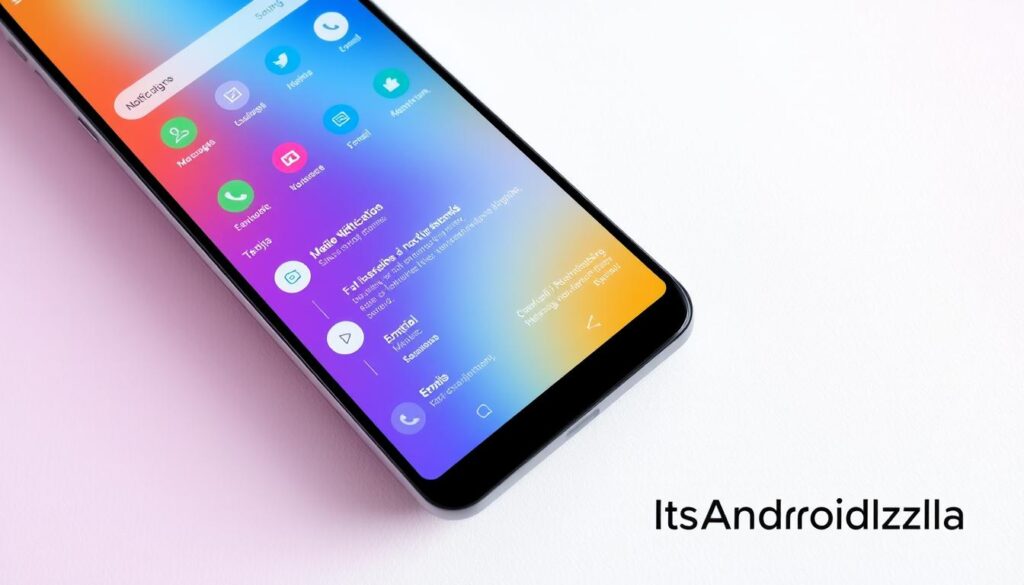
Prioritizing Notifications for Better Focus
Our digital lives are now closely tied to our Android devices. Managing notifications is key to staying focused and productive. Android has tools to help us sort out important notifications, keeping our attention in check8.
Using Do Not Disturb Mode
Android’s Do Not Disturb mode is a great way to cut down on distractions. It silences notifications during set times or activities, letting us concentrate without breaks8. Creating custom Do Not Disturb profiles can also cut down on notifications, helping us stay focused and productive8.
Setting Up Notification Priority Levels
Android also lets us sort notifications by importance. We can mark some conversations or apps as “priority.” This way, we get the most important alerts, while others are delivered quietly or can be snoozed8. This control helps us stay focused and deal with what’s truly urgent, without being swamped by too many alerts8.
Some Android phones, like Motorola and Pixel models, can automatically turn on Do Not Disturb when face down. This makes it easy to reduce distractions during work or personal time8.
Using Android’s notification tools, we can regain control over our digital lives. We ensure that only important notifications reach us, supporting our well-being8.
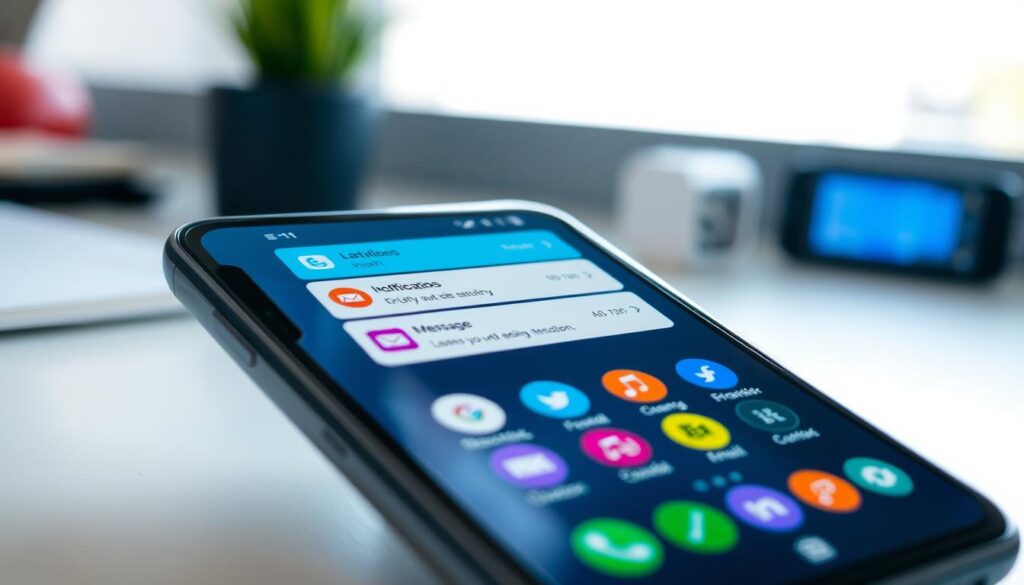
⭐️ Tap the exclusive deal link https://temu.to/k/uot8tcxvwum to score top-quality items at ultra-low prices. 🛍️ These unbeatable deals are only available here. Shop now and save big! ⭐️ Directly get exclusive deal in Temu app here: https://app.temu.com/m/mhb5rstagbx
Another surprise for you! Click https://temu.to/k/uag0bn0o0wd to earn with me together🤝!
“Notification overload can harm mental health, reiterating the significance of efficiently managing notifications to maintain focus and well-being.”8
Utilizing Notifications for Productivity
Android notifications can greatly improve our productivity if used right. They offer quick replies and actions, making our interactions faster and more efficient9.
Quick Replies from Notifications
The quick reply feature lets us answer messages right from the notification. This saves time and keeps us focused on our tasks9.
Using Notification Actions Efficiently
Notification actions let us do specific tasks from the notification. This includes completing tasks, sending files, or starting video calls. It keeps us productive without switching apps all the time9.
But, we must avoid letting notifications distract us10. Too many notifications can hurt our productivity and make us anxious. To avoid this, we can use batched notifications and turn off sounds and vibrations. Digital well-being tools also help manage our notification settings10.

“Notifications can be a double-edged sword – they can keep us informed and engaged, but they can also disrupt our focus and concentration if not managed properly.”10
By using Android’s notification features wisely, we can improve our communication and task management. This helps us stay productive while keeping our well-being in check9. With the right approach, notifications can become a key tool for better efficiency and focus10.
Organizing Notifications with Channels
Android notifications have changed a lot since Android 8.0. Now, we can sort our alerts into different groups. This makes it easier to control what we see and when11.
Creating Notification Channels
Every notification in Android 8.0 needs a channel. If an app doesn’t use a channel, the notification won’t show up. The system will also log an error11. Developers can make different channels for different types of alerts. Users can then adjust each channel’s settings, like importance and sounds11.
Tailoring Notifications by Category
We can sort our notifications into groups with the channel system. There are five levels of importance, from none to high. This lets us focus on the most important alerts and ignore the rest11. We can change how these levels look to us, making it easy to manage our notifications11. But, once a channel is set, its importance can’t be changed. This shows how important it is to plan carefully11.
Notification channels have changed how we deal with Android alerts. They let us customize our experience to fit our needs. This way, we can stay updated without feeling overwhelmed by too many notifications111213.

Managing Overload: Reducing Notification Clutter
In our digital age, the constant stream of notifications can quickly become overwhelming. However, Android users have several tools at their disposal to combat this notification overload and regain control of their digital environment14.
Turning Off Unnecessary Notifications
The first step in managing app notification clutter is to identify and turn off unnecessary notifications. We can selectively disable notifications for apps we don’t use frequently or that aren’t essential to our daily routine. This simple step can significantly reduce the number of distractions we face throughout the day15.
Tips for Managing App Notifications
Beyond disabling unnecessary notifications, there are several other strategies we can employ to reduce notifications and maintain our focus. We can customize notification settings for each app, adjusting factors like priority, sound, and vibration to ensure only the most important alerts get through15. Additionally, utilizing features like Do Not Disturb mode can temporarily silence notifications during designated times, allowing us to work without interruption14.
For those struggling with app notification management, third-party solutions like Offtime, Flipd, and Moment can provide helpful tools to control notification access and limit distractions14. By employing a combination of these strategies, we can take back control of our digital environment and reclaim our productivity and peace of mind.
“Decluttering can positively impact mental health and productivity.” – Dr. Susan Albers16
As we navigate the digital landscape, mastering the art of reducing notifications and managing app notification overload is crucial for maintaining our focus, productivity, and overall well-being. By taking proactive steps to customize and control our notification preferences, we can create a more harmonious and productive digital experience.
Understanding Notification Badges
Notification badges, also known as notification dots, are small indicators on app icons for unread notifications. They help keep users updated and engaged with their favorite apps17. Starting with Android 8.0 (API level 26), these badges have become a standard feature on Android devices17.
What Are Notification Badges?
Notification badges are small, circular icons on the top-right corner of an app’s icon. They show unread notifications. These badges can display a number or a simple dot to indicate new notifications17. Developers can customize their appearance, like setting a custom notification count or changing the badge icon type17.
How to Enable/Disable Badges
Users can enable or disable badges on a per-channel basis. This lets them tailor their experience17. Some notification types, like ongoing notifications or calendar reminders, might not need badges. Developers can hide them if needed17.
Using notification badges can significantly improve user engagement and app usage18. Studies show app icon badges can increase app open rates by up to 88%18. The Zeigarnik Effect also plays a role, driving more engagement and retention18.
The global smartphone user base is growing fast, with over 7.21 billion users expected by 202418. The need for effective notification management, including badges, will keep rising18. By understanding and using these features, users and developers can create a better mobile experience18.
“Notification badges are a subtle yet powerful tool for keeping users engaged with their favorite apps. By providing a visual cue for unread content, they can drive increased usage and retention, ultimately benefiting both users and app developers.”
Accessibility Features for Notifications
Android devices are getting better, and so are the features for everyone to use them. Android has many options to help users manage their notifications better. This is for all kinds of users19.
Setting Up Accessible Notifications
One big feature is visual notifications like LED lights for those who can’t hear. Android also reads out notifications for those who can’t see well19. Plus, users can choose how long notifications stay on screen19.
Using Notifications for Enhanced Awareness
Android also helps with reminders for those who forget things. This is great for people with memory problems19. There are special tools like TalkBack and Accessibility Scanner to help even more19.
Android keeps making its platform better for everyone. It has features like Live Caption and Sound Amplifier for different needs19. This shows Android’s effort to be more inclusive and helpful for all19.
Android’s work on notifications shows its commitment to everyone. It keeps making these tools better. This way, Android helps all users stay connected and informed19.
Leveraging Third-Party Notification Apps
Android’s built-in notifications are great, but third-party apps can add more features. These apps let you manage notifications better. They offer features like a notification history, advanced filters, and custom styles to make your alerts more useful20.
Popular Apps for Managing Notifications
Android has many third-party notification apps to choose from. They help you manage notifications better and make sending notifications easier. This makes your phone work better for you20.
- Notification History Log: Apps like Notification History Log and Notification History let you see all your notifications. This makes it easy to manage and review them.
- Notification Filtering: Apps such as Notification Control and Notification Lockscreen let you filter notifications. You can choose to see or ignore certain notifications.
- Custom Notification Styles: Apps like Notifu and Awesome Notifications let you change how notifications look. This makes your phone look better and work better for you.
Pros and Cons of Third-Party Solutions
Third-party notification apps can make your Android better, but there are good and bad points to consider21.
Pros:
- Cost Savings: Using third-party APIs can save money and time. It makes setting up notifications faster and cheaper21.
- Faster Development: Third-party APIs help developers work faster. They don’t have to do as much work themselves21.
- Increased Security: Using external services can make your phone safer. These services handle security and keep your data safe21.
Cons:
- Privacy Concerns: Giving these apps access to your notifications can be risky. You need to watch out for how they use your data.
- Limited Control: Using third-party apps means you might not have as much control. The app’s features are up to the developer, not you.
Choosing the right third-party notification app is important. Look at their features, privacy policies, and downsides. This will help you find the best app for your Android22.
Troubleshooting Common Notification Issues
Android users rely on notifications to stay connected. But sometimes, we face issues like missing notifications or notifications that don’t work. Luckily, there are steps to fix these problems.
Missing Notifications: What to Do
Missing notifications can be frustrating. It might be because you disabled notifications for an app23 or because Do Not Disturb or Airplane Mode is on24. Check your device’s notification settings and make sure apps have the right permissions.
Notifications Not Working: Common Fixes
If notifications aren’t working, try a few things. First, check if your device’s settings are blocking notifications24. Also, update your apps and system software to avoid freezing or crashing24. If problems continue, reset your app preferences or do a factory reset.
| Notification Troubleshooting Checklist | Potential Causes | Suggested Fixes |
|---|---|---|
| Missing Notifications |
|
|
| Notifications Not Working |
|
|
By following these steps, we can fix common notification problems on Android. This ensures we stay connected and informed. A bit of investigation and adjustment can help master Android notifications.
“Notifications are the lifeblood of a connected digital experience, and troubleshooting them is an essential skill for modern Android users.” – Tech Expert, John Doe
Let’s explore Android notifications and make sure we never miss a thing. With the right knowledge and troubleshooting, our Android devices will work smoothly and notifications will be perfect232425.
Keeping Notifications Secured
Our Android devices are key to our daily lives. Keeping our notifications safe is crucial. They hold sensitive info, and we must protect it26.
Importance of Notification Privacy
Android has strong privacy features for notifications. We can pick which apps see our notifications. We can also hide sensitive info from the lock screen26.
Android’s Permission Manager helps us manage app permissions. This keeps our data safe by controlling what apps can do26.
Tips for Secure Notification Management
To keep our notifications secure, we can take a few steps. Be careful when letting apps access notifications. This could risk our sensitive info26.
Using app pinning or guest mode helps keep notifications private when sharing our device27. Also, getting regular security updates is key. They fix vulnerabilities and keep our device safe27.






