
When I saw my Android phone was locked, I felt frustrated. I had forgotten my password. The thought of losing access to my device and all my important info was scary. But I knew there were ways to unlock an Android phone.
Android phones have four main types of passwords: pattern locks, PINs, passwords, and biometric authentication1. Losing access to your device can be tough. But with the right steps, you can get back to using your phone easily. In this guide, I’ll show you the best ways to unlock your Android phone. This way, you can quickly and safely get back to using your device.
Key Takeaways
- Android phones use four main types of passwords: pattern lock, PIN, password, and biometric authentication.
- There are various methods to unlock an Android phone, including the Forgot Password Feature, Android Device Manager, Google Find My Device, factory reset, and third-party tools.
- Each unlocking method has its own pros and cons, and some may result in data loss.
- It’s important to understand the different lock mechanisms and security features on your Android device.
- Backing up your data before attempting to unlock your phone is crucial to prevent any potential data loss.
Understanding Android Lock Mechanisms
Android devices have many security options to keep your data safe. These include PIN, pattern, password, fingerprint, and face unlock2. While these help block unwanted access, they can lock you out if you forget the method3. It’s important to unlock your device responsibly to keep it safe and let you back in when needed.
Different Types of Android Locks
Android has many lock types, each with its own benefits and drawbacks3. Some people choose easy-to-crack patterns or short PINs. Others prefer more secure but less handy options like long passwords3. Device encryption can also affect the lock screen, making it harder to unlock with a pattern or PIN on Android 4.x3.
Importance of Unlocking Responsibly
Unlocking your Android device needs to be done with care to protect your data3. Some users face problems when changing lock screen patterns, leading to errors like “unfortunately settings has stopped.”3 There’s also a risk of losing data when trying to bypass a forgotten pattern lock without resetting the phone3.
Security Features of Android
Android’s security features aim to block unauthorized access while letting users get back in safely4. Most Android devices start with a locked bootloader, which can be unlocked by users with Developer options turned on4. But devices meant for retail should stay locked to prevent unauthorized changes4.
Knowing about the different locks and how to unlock them safely is key to keeping your Android device secure and accessible234.
Methods to Unlock Your Android Phone
As an Android user, forgetting your password, pattern, or PIN can be frustrating. But don’t worry, there are reliable ways to unlock your device without losing your data. Let’s look at the options you have.
Using Google Find My Device
Google’s Find My Device is a great tool for remote management of your Android phone. If you forgot your login, go to the Find My Device website, sign in with your Google account, and choose “Erase Device” to reset your phone5. This will unlock your device, but remember, all your personal data will be erased.
Utilizing Samsung’s Find My Mobile
If you have a Samsung device, Find My Mobile is another option. It lets you manage your lost or stolen Samsung smartphone, including resetting the lock screen PIN6. If you forgot your Samsung device’s password, log in to Find My Mobile, find your device, and reset it to get back in without losing data.
Factory Reset as a Last Resort
As a last resort, you can do a factory reset on your Android device. This will erase all your data, apps, and settings, unlocking your phone57. While it’s a sure way to get back in, make sure to backup your important data first, as a factory reset will erase everything.
Unlocking your Android phone can seem daunting, but with the right tools and info, you can do it without losing your data. Knowing the different methods helps you choose the best one for your situation.
“The key to maintaining device security is a combination of responsible unlocking practices and proactive data backup.”
| Unlocking Method | Data Loss | Complexity | Compatibility |
|---|---|---|---|
| Google Find My Device | High | Moderate | All Android Devices |
| Samsung Find My Mobile | Low | Easy | Samsung Devices |
| Factory Reset | High | Easy | All Android Devices |
Choosing the right unlocking method depends on your situation and how much data loss you’re okay with. By exploring these options, you can unlock your android phone unlock tools without risking your forgotten android password or losing data567.
Using Password Recovery Options
As an Android user, forgetting your device’s password can be frustrating. Luckily, Android has a built-in feature to help you get back in. The Forgot Password feature lets you reset your password with an internet connection and a Google account8.
Forgot Password Feature Explained
The Forgot Password feature is easy to use and doesn’t require a factory reset. It helps you reset your password and take back control of your device. This is great for users with lots of important data on their phones and no reliable backup9.
Emergency Call Feature Misconceptions
The Emergency Call feature on your Android is not for unlocking your device. It’s only for calling emergency services. Knowing this can help you make better choices when trying to unlock your phone9.
Learning about the Forgot Password and Emergency Call features can make unlocking your Android easier. This knowledge saves time, effort, and data, making the process smoother and safer.

Unlocking Through Safe Mode
For many Android users, forgetting a password or getting locked out can be stressful. But, using Safe Mode is often overlooked. It’s a diagnostic mode that starts Android with only the most basic apps and services10. This mode is great for fixing problems with third-party lock screen apps that might be causing issues.
What is Safe Mode?
Safe Mode is a special boot-up state in Android. It loads the operating system with just the core components. It also disables any third-party apps or customizations11. This simple setup is good for solving many problems, like when a forgotten password or lock screen blocks access to the device.
Steps to Enter Safe Mode
- Press and hold the power button on your Android device.
- When the power options menu appears, tap and hold the “Power off” option.
- Your device will then prompt you to enter Safe Mode. Confirm the action, and your device will restart in Safe Mode.
Entering Safe Mode doesn’t automatically unlock your device or recover a forgotten password. But, it’s a good first step. It might help you remove any third-party lock screen apps that are causing the problem11.

⭐️ Tap the exclusive deal link https://temu.to/k/uot8tcxvwum to score top-quality items at ultra-low prices. 🛍️ These unbeatable deals are only available here. Shop now and save big! ⭐️ Directly get exclusive deal in Temu app here: https://app.temu.com/m/mhb5rstagbx
Another surprise for you! Click https://temu.to/k/uag0bn0o0wd to earn with me together🤝!
“Safe Mode can be a valuable tool in unlocking an Android device, but it’s not a one-size-fits-all solution. It’s important to understand its capabilities and limitations when dealing with a locked device.”
By entering Safe Mode, you can temporarily avoid any third-party apps or customizations. This can be a helpful first step in fixing a locked device. It might help you regain access111012.
Leveraging Third-Party Software
Unlocking an Android phone can be tricky sometimes. That’s where android phone unlock tools come in. Apps like Dr.Fone, iMyFone LockWiper, Tenorshare 4uKey, and PassFab Android Unlocker can bypass android lock screen and remove android phone lock without needing the original password13.
These tools can be helpful, but use them with care. They might seem like an easy solution, but there are risks. Always check the tool’s reputation, read reviews, and make sure it’s safe and reliable before using it14.
Popular Unlocking Tools Available
- Dr.Fone – Screen Unlock (Android): This tool has been downloaded by 4,624,541 people13.
- Dr.Fone App (iOS) & Dr.Fone App (Android): This all-in-one solution has been downloaded by 3,981,454 people13.
- Smart Lock for Android: Provides detailed information on the usage and benefits of this feature13.
- SmartThings for Samsung devices: Outlines the process and advantages of using this tool13.
- Google password recovery: Offers a step-by-step guide for password recovery13.
- Android Device Manager: Provides information on locating, locking, wiping, and unlocking devices13.
- Factory reset: Covers the steps for performing a factory reset on an Android device13.
Evaluating Software Safety
While these tools might seem appealing, be cautious. Some tools require technical skills or could risk your device’s warranty or security. Always research and understand the risks before using any android phone unlock tools14.
Keeping your Android device safe is crucial. By carefully checking the safety and reliability of third-party unlocking software, you can unlock your device safely14.
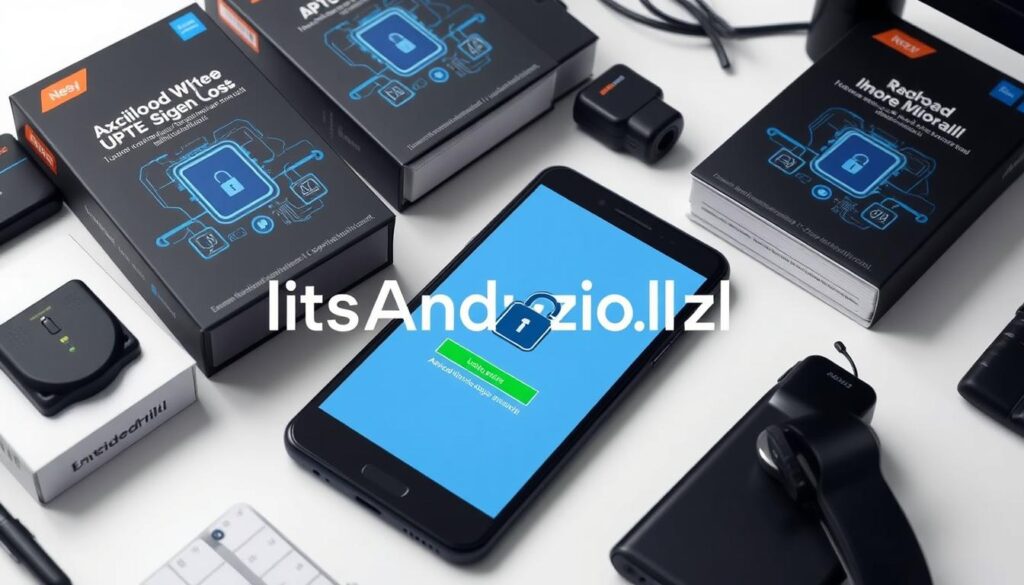
How to Back Up Data Before Unlocking
Before you try to unlock your Android device, backing up your data is key to avoid losing it. Android lets you back up to your Google Account, saving things like app data and contacts15. You can also use apps like Google Drive or Dropbox to keep your files and photos safe15.
Regular backups mean you can easily get your data back if you need to reset your device. This way, you can quickly get your phone working again.
The Importance of Backing Up
Locking your Android phone with a password keeps it safe from others16. But, if you forget your password, your phone might become locked, making your data hard to reach16. Backing up your data first is key to keep your photos, messages, and contacts safe.
Tools for Backing Up Data
There are many tools and methods to back up your Android device’s data before unlocking. Google Account backup is a good option, saving lots of data types16. For a more detailed backup, apps like Google Drive or DroidKit can help, recovering data like photos and contacts15.
If you’ve forgotten your password or need to unlock a device for someone who has passed away, there are manual ways16. But, these might not always work. In such cases, getting help from experts like SysTools is a good idea16.

Backing up your data before unlocking your Android device keeps your important info safe. Even if you need to reset your device, your data will be secure. This way, you can easily get back into your device without losing anything important.
What to Do if I Can’t Unlock My Phone
If you’ve tried everything to unlock your Android phone, it’s time to get help from experts. Unlocking your device can seem tough, but there are ways to get back in without losing your data17.
Seeking Professional Help
Reaching out to authorized service centers or the device maker can help. They have the tools and know-how to unlock your phone safely17. Companies like Samsung might unlock your phone if you show proof of ownership17.
Returning to the Manufacturer
If all else fails, you might need to return your device for a reset. This will erase all your data, so back up your files first17. A factory reset might be the only way to get back into your phone18.
Unlocking your Android phone needs to be done carefully. If you’re not sure or worried about losing data, get professional help. With the right support, you can unlock your device and get back to using it17.
Exploring Screen Timeouts and Patterns
Keeping your Android device secure is key. The screen timeout feature helps by locking your device after a set time of no activity. This stops others from getting in. By tweaking this feature, you can find a good balance between keeping your device safe and making it easy to use.
Understanding Screen Timeout Feature
The screen timeout feature locks your screen and asks for a passcode or pattern to unlock. The default time is 2 minutes, but you can change it to fit your needs19. Adjusting this setting can prevent you from locking out by accident and boost your device’s security.
Setting Up Patterns for Easier Access
Pattern locks are a good alternative to PINs and passwords. They are easier to remember because they are visual. By making a complex yet easy-to-remember pattern, you can keep your device safe while making it easy to unlock20.
When setting up a pattern, aim for something that’s both secure and easy to use. Don’t pick simple shapes or patterns that follow the grid. Instead, choose something unique and memorable to you. This way, you can unlock your device quickly and keep it safe from unauthorized access.
“The best security measures are those that strike a balance between protection and usability. Setting up a secure yet accessible pattern lock is a great way to keep your Android device safe without sacrificing convenience.”
Understanding screen timeouts and pattern locks lets you unlock your Android device19 without losing data19 and easily bypass the lock screen19. This ensures your device stays secure and easy to access.
The secret to effective Android unlocking is finding the right mix of security and ease of use. Try different settings and methods to find what works best for you192021.
Tips for Setting a Secure Yet Memorable Password
Creating a strong password is key to protecting your Android device and its data. It’s hard to find a balance between security and remembering it. But, there are ways to make a password that’s both safe and easy to recall.
Best Practices for Password Creation
Avoid using simple info like birthdays or pet names for your password. Instead, mix uppercase and lowercase letters, numbers, and symbols22. Experts say adding all four types of characters makes it more secure22. Also, longer passwords are better because they take hackers longer to guess22.
Using Password Managers
Creating unique, complex passwords for each account can be tough. But, password managers can help. They create and store strong, random passwords, making it less likely you’ll forget or reuse them22. Top choices for Android include LastPass, Dashlane, and Keeper, all highly praised by users22.
By using these tips and password managers, you can create a password that’s both secure and easy to remember. This will protect your Android device and its sensitive data.
“A strong, unique password is the first line of defense against unauthorized access to your Android device.”
| Password Manager | Rating |
|---|---|
| NordPass | 4.5 Outstanding |
| Dashlane | 4.0 Excellent |
| RoboForm | 4.0 Excellent |
When to Use Fingerprint and Face Recognition
Android unlock methods like fingerprint and face recognition are both secure and convenient. They are faster and more secure than passwords, making them popular23. Android face recognition, for example, can verify identity in seconds, offering quick access and better security24.
Advantages of Biometric Unlocks
Biometric unlocks like fingerprint and face recognition have many benefits. They are easier to use than complex passwords and harder to guess23. Also, tech care experts are ready to help millions of users use these features well23.
Setting Up Biometrics
To set up fingerprint or face recognition, go to Settings > Security and follow the instructions24. You’ll need to position your face and capture different angles for a secure model23. You can choose when and how these unlocks are used, like for unlocking or signing in to apps23.
Remember, biometric unlocks are more convenient and secure but need a backup PIN or password24. Also, update your face data if your appearance changes a lot23.
| Android Device | Face Recognition Capabilities |
|---|---|
| Pixel 4, Pixel 7 & 7 Pro, Pixel Fold, Pixel 8 Pro, Pixel 8 | Face recognition can be used to unlock the phone, approve purchases, and sign in to select apps. |
| Pixel 7, Pixel Fold | Face recognition can only be used to unlock the device. |
| Pixel 8 Pro, Pixel 8 | Face recognition can be used to unlock the phone, approve purchases, and sign in to select apps. |
Face recognition on Android devices has different capabilities, so know what your device can do24. While it’s secure, it can be vulnerable to attacks, so a strong PIN or password is a good backup24. Understanding the pros and cons of biometric unlocks helps you use them well on your Android device.
Conclusion: Maintaining Device Security
Unlocking your Android phone is just the start. Keeping your device safe is even more important. Make sure to update your Android and apps regularly to fix bugs and protect against threats25. Turning on automatic updates makes this easy and hassle-free.
Regular Updates for Android Security
Being careful with your device’s security is also key. Don’t give apps too much power, avoid public Wi-Fi, and use two-factor authentication. Check your security settings often to keep your data safe26.
Importance of Security Awareness
Being proactive with security helps you enjoy your device without worry. The tools and methods we talked about are great, but you must stay alert2526. Keep your software current and always think about security in your digital life.
FAQ
What are the different types of Android locks?
Why is unlocking my Android phone responsibly important?
How can I use Google Find My Device to unlock my Android phone?
What is the Forgot Password Feature on Android?
Can Safe Mode help me unlock my Android device?
Are third-party unlocking tools safe to use on my Android phone?
What should I do if I can’t unlock my Android phone?
How can I set up a secure yet memorable password on my Android device?
When should I use fingerprint or face recognition to unlock my Android phone?
How can I maintain device security on my Android phone?
Source Links
- https://vocal.media/01/the-ultimate-guide-to-unlocking-your-android-phone-password – The Ultimate Guide to Unlocking Your Android Phone Password
- https://www.wikihow.com/Break-Into-Your-Locked-Android-Device – 5 Ways to Break Into Your Locked Android Device – wikiHow
- https://geoffboeing.com/2014/06/pattern-unlock-an-encrypted-android-phone/ – Pattern Unlock an Encrypted Android Phone
- https://source.android.com/docs/core/architecture/bootloader/locking_unlocking – Lock and unlock the bootloader | Android Open Source Project
- https://www.makeuseof.com/tag/forgot-android-passcode/ – Forgot Your Android Passcode? 5 Ways to Get Back In
- https://www.howtogeek.com/226942/what-to-do-if-you-forget-your-android-phones-pin-pattern-or-password/ – What to Do If You Forget Your Android Phone’s PIN, Pattern, or Password
- https://www.businessinsider.com/guides/tech/how-to-unlock-android-phone – 5 ways to unlock an Android phone without a password
- https://drfone.wondershare.com/unlock/unlock-android-phone-without-password.html – Wondershare
- https://www.imobie.com/support/unlock-android-phone-password-without-factory-reset.htm – Unlock Android Phone Password without Factory Reset 2024
- https://www.tenorshare.com/unlock-android/how-to-unlock-android-phone.html – How to Unlock Android Phone Without Password? Real Work!
- https://www.mobikin.com/android-recovery/unlock-locked-android-phone-without-losing-data.html – 6 Ways to Unlock A Locked Android Phone without Losing Data
- https://www.linkedin.com/pulse/how-unlock-android-phone-when-you-forget-password-easy-robiul-hossain-y5imc – How to Unlock an Android Phone When You Forget the Password? (Easy Ways)
- https://drfone.wondershare.com/unlock/android-password-reset.html – How to Factory Reset Android Phone without Password
- https://www.linkedin.com/pulse/how-unlock-android-phone-password-without-factory-reset-hossain – How to Unlock Android Phone Password Without Factory Reset in 2024
- https://www.imobie.com/support/backup-locked-android-phone.htm – How to Recover Data from Locked Android Phone [2024 New]
- https://www.systools.in/blog/how-to-backup-data-from-locked-android-phone/ – How to Backup Data From Locked Android Phone Manually
- https://www.reliancedigital.in/solutionbox/unable-to-unlock-your-android-smartphone-heres-what-you-can-do/?srsltid=AfmBOooGKvV9QZstGMNMgjdVJlOAHJUA1jzeg1Wk3CdIddXb0lq9HYSi – No title found
- https://www.techadvisor.com/article/725850/how-to-unlock-an-android-phone-if-youve-forgotten-your-passcode.html – How to unlock an Android phone if you’ve forgotten your PIN
- https://www.imobie.com/support/how-to-bypass-android-lock-screen-without-reset.htm – How to Bypass Android Lock Screen without Reset [2024 New]
- https://www.techrepublic.com/article/how-to-reset-your-android-screen-lock-security-pattern/ – How to reset your Android screen lock security pattern | TechRepublic
- https://drfone.wondershare.com/android-unlock/enter-password-to-unlock-30-30-attempts-remaining.html – Wondershare
- https://www.pcmag.com/how-to/tricks-for-remembering-strong-passwords – 3 Simple Tricks for Remembering Strong Passwords
- https://www.asurion.com/connect/tech-tips/android-face-recognition/ – How to set up Android face recognition | Asurion
- https://www.lifewire.com/set-up-android-face-recognition-4590310 – How to Set Up Android Face Recognition
- https://thedigestonline.com/branded-content/forgot-your-android-password-heres-how-to-regain-access/ – Forgot Your Android Password? Here’s How to Regain Access
- https://www.tunesbro.com/blog/how-to-unlock-an-android-phone-with-forgotten-password/ – How to Unlock An Android Phone With Forgotten Password






