
Forgetting your Android phone’s PIN can be really frustrating. It locks you out of your device and might block access to vital info. I’ve been there, and it’s stressful and inconvenient. But, there are ways to get back into your phone and your data.
In this guide, I’ll show you how to unlock your Android phone if you forgot your PIN. We’ll cover using Google’s Find My Device and Android Recovery Mode. These are just a few options to help you regain control of your device1. Let’s get started and find the best solution for you.
Key Takeaways
- There are many ways to unlock an Android phone if you forgot the PIN. You can use Google’s Find My Device and Samsung’s Find My Mobile.
- Older Android versions (6.0 and below) might not work with some unlocking methods. But, you can still try a factory reset1.
- Tools like Aiseesoft Android Unlocker can help unlock different Android devices2.
- If all else fails, contacting your mobile carrier might be needed. They can guide you on what to do next.
- To avoid future PIN issues, create easy-to-remember PINs. Also, look into other security options to prevent similar problems.
Understanding the Lock Screen on Android
Android devices have many security features to keep your data safe. The lock screen is a key part of this, asking for a PIN, pattern, or password to get in3. But, forgetting your password can make it hard to get back into your device.
What Happens When You Enter the Wrong PIN?
If you keep trying the wrong PIN, older Androids might let you “Forgot pattern”3. Newer devices don’t have this option anymore. You’ll need to find other ways to unlock your device.
Different Lock Screen Options
Android has many lock screen choices, like PIN, pattern, password, fingerprint, and face unlock4. Biometric options like fingerprint and face unlock are easy but can’t be the main lock after a restart3.
| Lock Screen Option | Description |
|---|---|
| PIN | A numerical code that you set to unlock your device. |
| Pattern | A unique pattern of connected dots that you draw to unlock your device. |
| Password | An alphanumeric code that you set to unlock your device. |
| Fingerprint | A biometric security feature that uses your fingerprint to unlock your device. |
| Face Unlock | A biometric security feature that uses your face to unlock your device. |
Common Scenarios When You Forget Your PIN
Forgetting your Android device’s PIN can be really frustrating. It’s something many people experience. You might find yourself locked out of your phone, unable to get to your important stuff.
When You Can’t Access Your Phone
Being locked out of your Android phone can be scary. But, there are ways to get back in. Tools like Tenorshare 4uKey for Android can unlock early Samsung devices without losing your data5. It works with over 6,000 Android phones and tablets5.
On the other hand, Google Find My Device will erase all your personal data and reset your device5. This might not be what you want if you need to get to your info fast.
When You Need Immediate Access
If you need to get into your Android device quickly, there are some options. Smart Lock or Samsung SmartThings Find might help. But, they have their limits.
Smart Lock can unlock your phone when it’s connected to certain Wi-Fi networks5. But, it can’t reset your security method or work after a restart5. Smartthings Find needs Offline finding enabled to work5.
So, the best way to unlock your phone depends on your situation and the tools you have. By knowing the common scenarios and the options, you can find the best way to get back into your device and access your important info.
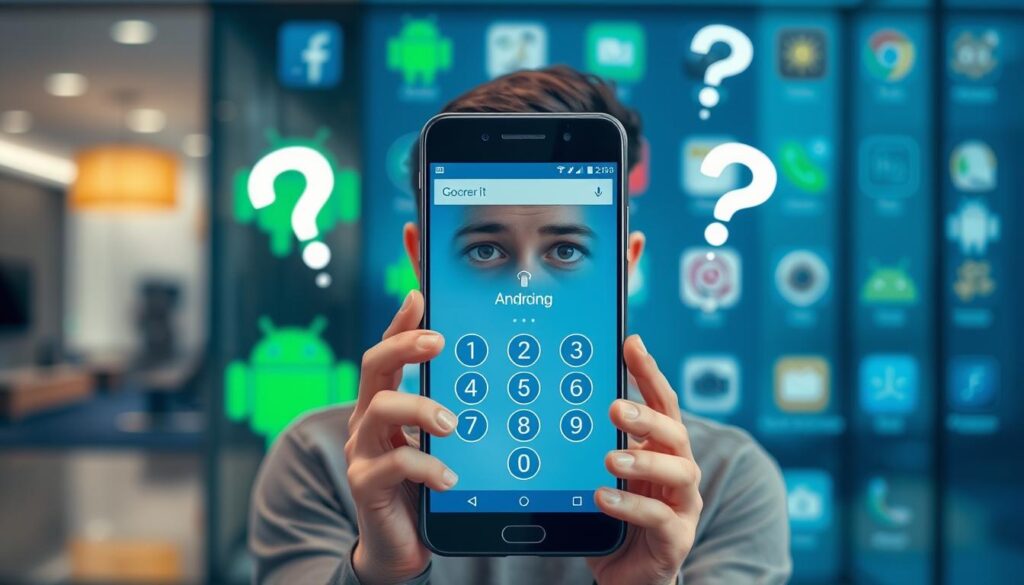
Using Google Find My Device to Unlock
Forgot your Android PIN, pattern, or password? Google’s “Find My Device” can help. It uses GPS to find your lost or stolen device6. You can also track, lock, and erase data6.
How to Access Find My Device
To use Find My Device, your Android must have power and internet. It should be signed in to a Google account and have the feature on. Just go to google.com/android/find and sign in with your Google account6.
Steps to Reset Your Device
After logging in, choose your locked device. Use the “Erase Device” tool to reset it. This will clear all data and let you access your device again6. But, if you forgot your Google account details, a factory reset might be needed6.
For a better solution, try Aiseesoft Android Unlocker6 or UltFone Android Unlock7. These tools can bypass Google account locks. They work with many Android models and are great if Find My Device doesn’t work67.

⭐️ Tap the exclusive deal link https://temu.to/k/uot8tcxvwum to score top-quality items at ultra-low prices. 🛍️ These unbeatable deals are only available here. Shop now and save big! ⭐️ Directly get exclusive deal in Temu app here: https://app.temu.com/m/mhb5rstagbx
Another surprise for you! Click https://temu.to/k/uag0bn0o0wd to earn with me together🤝!
“Google Find My Device can play sound on an Android device even if it is set to silent.”6
Unlocking your Android without a password is easier if you act fast. Use Google Find My Device and other tools to get back in. This way, you can protect your data67.
Utilizing Android Recovery Mode
If you forgot your PIN and can’t get into your Android device, Android Recovery Mode is a great solution. It lets you do a factory reset. This resets your device to its original state, removing the lock screen2.
Accessing Recovery Mode
To get into Recovery Mode, turn off your device and press a special button combo. This combo might be the power button and volume down key. The exact steps depend on your device’s brand and model. Check your user manual or search online for the right steps for your phone2.
Performing a Factory Reset
In Recovery Mode, you can choose to do a factory reset. This will clear all data, including the forgotten PIN, and reset your device to its factory settings2. It’s a reliable way to unlock your Android device5.
Keep in mind, a factory reset erases all personal data like photos and messages. Try to back up your important data before resetting1.

Remember, a factory reset is a last resort. If you have important data, look for other ways to unlock your device. Options include using Google’s Find My Device or Samsung’s Find My Mobile to erase your device remotely and set a new PIN125.
Recovering Your Device with Samsung Find My Mobile
If you own a Samsung Galaxy, you can use SmartThings Find to unlock your device. This tool helps you get back into your phone or tablet, even if you forgot your android pin unlock methods or unlock pattern android8.
Setting Up Samsung Find My Mobile
First, make sure your device is connected to Wi-Fi or mobile data. Then, go to the SmartThings Find website and sign in with your Samsung account. Choose your device and select “Unlock” to unlock your phone8.
Steps to Unlock via Samsung
The steps are simple. On the SmartThings Find website, enter your Samsung account details. Pick the Samsung Galaxy device you want to unlock and follow the instructions to reset the lock screen8. You might need to wait a bit for your device to accept the new settings8.
Remember, resetting the lock screen will erase all files, data, and settings, including your passcode8. But, data synced with your Samsung account might be recoverable after you log back in8.

“The SmartThings Find tool is a lifesaver when you’ve forgotten your Samsung Galaxy’s password. It’s the easiest way to regain access to your device without losing any important data.”
Third-Party Unlocking Tools
Third-party android unlock tools can unlock your Android device. They offer a quick fix but also pose risks to your device’s security and warranty9.
Pros and Cons of Using Third-Party Apps
These tools can bypass lock screens without a password or biometric scan. This is handy if you forget your login. But, they might harm your device’s security or void your warranty10.
Recommended Tools for Unlocking
- Dr.Fone – Screen Unlock (Android) has been downloaded by 4,624,541 people. It’s known for unlocking Android devices and recovering lost data9.
- iMyFone LockWiper (Android) is another trusted tool. It can unlock Android screens without a password or biometric scan10.
- Tenorshare 4uKey for Android is a tool that claims to unlock Android devices with one click10.
While these tools seem appealing, it’s key to research their risks. Third-party tools may not always be safe or reliable. So, use them with caution910.
“Using third-party android unlock tools can be a double-edged sword – they may offer a quick fix, but it’s essential to weigh the potential risks and benefits before taking that route.”
Before deciding to use third-party tools, consider their pros and cons. Also, understand the possible outcomes910.
Contacting Your Mobile Carrier for Help
If you can’t unlock your android phone, try calling your mobile carrier. Big names like AT&T, Sprint, T-Mobile, and Verizon have special help lines for unlocking phones. They offer clear support to their customers11.
When you call, have your account info, IMEI number, and ID ready. Carriers check your account to see if you can get your phone unlocked for free. They might not unlock your phone if you owe money or have an active contract11.
Most carriers send unlock codes by email, making it easy for you. But, they might suggest a factory reset if other ways don’t work.
When to Reach Out to Your Carrier
Call your carrier if you’ve tried everything else. This includes using Google’s Find My Device or recovery mode. Here are some reasons to call:
- You’ve tried all other methods but can’t unlock your device.
- Your account is good, but the carrier won’t unlock your phone.
- You need help with the unlocking process from your carrier’s team.
Information You Should Have Ready
Have these ready when you call your carrier:
- Your account details, like phone number and name.
- The IMEI number of your android device.
- A valid ID, like a driver’s license or passport.
If unlocking your phone is hard, the FCC can help. You can file a complaint online or by phone11. The law says carriers must unlock phones for free if your account is good and you’ve met all contract terms11. There’s also a rule for military personnel being deployed abroad, requiring immediate unlocking11.
Preparing for Future PIN Issues
To avoid being locked out of your Android device, take steps ahead of time. First, create a PIN that’s easy for you to remember but hard for others to guess. A mix of numbers that mean something to you but are not simple to guess is best.12
Also, think about using Smart Lock as an extra security step. It keeps your device unlocked in safe places or when connected to trusted devices12. Make sure your Google account is current and use Find My Device for more security and recovery options12.
Tips for Creating Memorable PINs
- Choose numbers that are special to you, like birthdays or anniversaries.
- Stay away from easy guesses like 1234 or 0000.
- Change the order of your special numbers to make it unique.
- Update your PIN regularly to keep it secure.
Alternative Security Measures
- Turn on Smart Lock for trusted places or devices.
- Keep your Google account current and use Find My Device for extra security.
- Use biometric security like fingerprint or face recognition if your device supports it.
By being proactive, you can reduce the chance of being locked out of your Android device. This ensures a better user experience. Remember, preventing problems is the best way to protect your digital world12.
“Preparation is the key to avoiding future PIN issues on your Android device.”
Factory Resetting as a Last Resort
If you can’t unlock your Android device with other methods, a factory reset might be your last choice. This action resets your phone to its original settings. But, it will erase all your data, like contacts, messages, photos, and apps13. So, it’s key to back up your important data before doing a factory reset14.
Backing Up Your Data (If Possible)
Try to make a full backup of your device if you can. This way, you can get back your data and settings after the reset. Use Google Drive, a cloud service, or an external storage device for your backup14.
What to Expect After Factory Reset
After a factory reset, your Android device will go back to its original state. You’ll have to set it up as new, including logging in with your Google account13. You’ll need to reinstall apps and restore your data from the backup14.
Remember, a factory reset is permanent and can’t be undone14. It should be your last option for unlocking your Android phone13.
While losing all your data is scary, a factory reset might be needed to access your device again14. By taking the right steps and having a backup, you can lessen the damage. This way, you can get your Android phone working again13.
Conclusion and Next Steps
Unlocking an Android phone when you’ve forgotten the PIN can be tough. But, you have many ways to get back into your device. You can use Google’s Find My Device or Samsung’s SmartThings Find. Or, you might need to do a factory reset, each with its own good and bad points15.
Looking back, I see how crucial keeping your device safe is. It’s also key to back up your data often. This way, you won’t lose much if you forget your PIN. Next, learn about all the unlocking methods out there. Pick the one that works best for you and your device16.
If you need more help, check your device’s support site or Android forums. They offer great community advice. With the right tools and info, you can solve the problem of a forgotten PIN. Always stay ready for any future unlock issues.
FAQ
What happens when you enter the wrong PIN on an Android device?
What are the different lock screen options on Android?
How can I use Google’s “Find My Device” tool to unlock my Android phone?
How can I access Android Recovery Mode to perform a factory reset?
How can Samsung Galaxy owners use the SmartThings Find tool to unlock their device?
What are some third-party unlocking tools for Android devices?
When should I contact my mobile carrier for help with unlocking my Android device?
How can I prepare for future PIN issues on my Android device?
What should I expect when performing a factory reset on my Android device?
Source Links
- https://www.techadvisor.com/article/725850/how-to-unlock-an-android-phone-if-youve-forgotten-your-passcode.html – How to unlock an Android phone if you’ve forgotten your PIN
- https://www.aiseesoft.com/how-to/unlock-android-phone-if-forgot-pin.html – 6 Effective Ways to Unlock Android Phone If I Forgot PIN
- https://www.howtogeek.com/226942/what-to-do-if-you-forget-your-android-phones-pin-pattern-or-password/ – What to Do If You Forget Your Android Phone’s PIN, Pattern, or Password
- https://www.makeuseof.com/tag/forgot-android-passcode/ – Forgot Your Android Passcode? 5 Ways to Get Back In
- https://www.linkedin.com/pulse/how-unlock-android-phone-forgot-pin-simplest-5-ways-tooba-wet6f – How to Unlock Android Phone if Forgot PIN – Simplest 5 Ways
- https://www.aiseesoft.com/solution/google-find-my-device-unlock.html – Google Find My Device and How to Use It to Unlock Phones
- https://www.ultfone.com/unlock-android/google-find-my-device-unlock.html – 100% Working! Google Find My Device Unlock
- https://www.wikihow.com/Recover-a-Forgotten-Password-on-Samsung-Galaxy – How to Recover a Forgotten Password on Samsung Galaxy
- https://drfone.wondershare.com/unlock/forgot-android-password.html – Wondershare
- https://www.imobie.com/support/how-to-bypass-android-lock-screen-without-reset.htm – How to Bypass Android Lock Screen without Reset [2024 New]
- https://www.wikihow.com/Unlock-a-Phone-for-Free – How to Unlock a Phone for Free: 9 Steps (with Pictures) – wikiHow
- https://www.imobie.com/android-unlock/unlock-android-phone-if-forgot-pin.htm – How to Unlock Android Phone if Forgot Pin [Full Guide]
- https://www.tenorshare.com/unlock-android/how-to-reset-android-phone-when-locked.html – How to Reset Android/Samsung Phone When Locked [5 Proven Methods]
- https://www.linkedin.com/pulse/how-unlock-android-phone-pin-without-data-loss-factory-robiul-hossain-c2cec – How to Unlock Android Phone PIN Without Data Loss or Factory Reset
- https://www.tenorshare.com/unlock-android/unlock-android-phone-forgot-pin.html – How to Unlock Android Phone if Forgot PIN – Top 5 Ways
- https://hackernoon.com/how-to-unlock-your-android-phone-if-your-forgot-your-pin – How To Unlock Your Android Phone If Your Forgot Your Pin | HackerNoon






