
As an Android user, I’ve faced many software problems and performance issues. Sometimes, the only solution is to reset the phone and start over. That’s why I’m excited to share this detailed guide on resetting your Android 6 (Marshmallow) device. This guide will help you fix bugs, prepare your phone for sale, or refresh an older device.
In this guide, I’ll explain the different reset types, why backing up is crucial, and how to do soft and factory resets. We’ll also cover troubleshooting common problems, dealing with Factory Reset Protection, and finding reset alternatives. By the end, you’ll know how to handle any Android reset challenge.
Key Takeaways
- Understand the difference between soft and factory resets on Android 6 devices
- Learn how to properly back up your data before performing a reset1
- Discover the recommended steps to reset your Android 6 phone through the settings menu or hardware buttons
- Troubleshoot common issues and find solutions for post-reset problems
- Explore alternative methods to improve your Android 6 device’s performance without a full reset
Understanding What a Reset Means
Resetting an Android 6 device, also known as an Android Marshmallow device, involves two main types: factory reset and soft reset2. A factory reset erases all data, settings, and apps, returning the device to its original state2. This process can take about an hour2. A soft reset, on the other hand, simply reboots the device without deleting any data.
Types of Resets: Factory vs. Soft
A factory reset and a soft reset differ in their impact. A factory reset erases everything, while a soft reset just reboots the system. This can fix minor issues without losing your personal data and settings.
When to Consider Resetting Your Device
There are several reasons to reset your Android 6 device. These include malware, software bugs, performance issues, update problems, or when selling or transferring the device3. Remember, a factory reset is a last resort, as it means losing all your data3. Always back up your important files and information before doing this.
Understanding the different resets and when to use them is key. Being proactive and taking the right steps ensures a smooth reset process for your Android 6 device.
Preparing for a Reset: What You Need to Do
Before you start the reset process, there are a few key steps to take. Resetting your Android 6 phone, whether it’s a soft reset or a factory reset, needs careful preparation. This ensures you wipe android 6 phone data and android 6 master reset without losing important stuff. Let’s look at what you need to do to prepare.
Backing Up Your Data
Backing up your data is a crucial step before a reset4. A factory reset will delete almost all data on your phone, including contacts, photos, and passwords4. It’s important to back up your phone before a factory reset to avoid losing data4. Backing up data can take time, but it’s worth it to keep your important information safe.
To back up your data, use cloud storage like Google Drive or Dropbox. You can also transfer files to your computer or sync your contacts with a Google account4. With backed up data, you can easily restore it after the reset.
Ensuring Your Battery is Charged
Make sure your device’s battery is charged to at least 70% before a reset4. Before a factory reset, keep your device plugged in and connected to Wi-Fi4. A factory reset can take up to an hour, and a dead battery can interrupt the process.
| Backup Method | Advantages | Disadvantages |
|---|---|---|
| Cloud Storage | – Accessible from any device – Automatic backup |
– Requires internet connection – Limited free storage |
| Local Backup | – No internet required – Full control over data |
– Manual backup process – Requires external storage |
| Google Account Sync | – Seamless integration – Automatic backup |
– Limited to specific data types – Requires Google account |
By following these steps, you’ll be ready for a successful wipe android 6 phone data or android 6 master reset. You’ll avoid losing important information and any unexpected problems during the reset.
How to Perform a Soft Reset on Android 6
Is your Android 6 device slow or unresponsive? A soft reset might help. It’s a reboot that keeps your data and settings safe5. It’s a simple way to fix small software problems without losing important stuff. Here’s how to do a soft reset on your Android 6 phone.
Step-by-Step Instructions
- Make sure your Android 6 device is turned on.
- Press and hold the Power button for about 30 seconds. The screen will turn off and the phone will restart.
- After it reboots, see if the problem is fixed5.
Troubleshooting Common Issues
Soft resets are usually easy, but you might run into some problems5. These include the phone not starting the reset, the reset freezing, errors during data restoration, apps not restoring right, and getting stuck in a boot loop5.
To fix these issues, try these steps:
- Try restarting the phone and doing the soft reset again.
- If the reset freezes, do a force restart by pressing Power and Volume Down buttons together for 10 seconds.
- Make sure you have a good Wi-Fi or cellular connection to avoid reset interruptions.
- Log out and back into your cloud accounts (like Google, Microsoft) for proper data restoration.
- Back up app data separately, as some apps might not restore right after the reset.
- In serious cases, boot into recovery mode and try a factory reset or other fixes5.
A soft reset is less severe than a factory reset, which wipes all data from your device5. Try a soft reset first to fix the problem5. If it doesn’t work, you might need to do a factory reset as a last option.
Conducting a Factory Reset Through Settings
If you want to reset your Android 6 device to its original settings, use the Settings menu. This reset can fix problems or get your device ready for someone else6.
Locating the Reset Option
To start a factory reset, go to the Settings menu. Then, find the “System” or “General Management” section. Look for the “Reset” option and tap it. You’ll see choices, including “Factory Data Reset.”7
Confirming the Reset Process
Choosing “Factory Data Reset” will ask you to confirm. Remember, this will erase all data, settings, and apps6. The reset might take 10 minutes, depending on your device’s data8.
Before you reset, back up important data like contacts, messages, and photos6. Use cloud services, transfer files to a computer, or sync with a Google account6.
After confirming, your device will erase data and reset to factory settings6. After it’s done, you’ll need to set it up like new7.
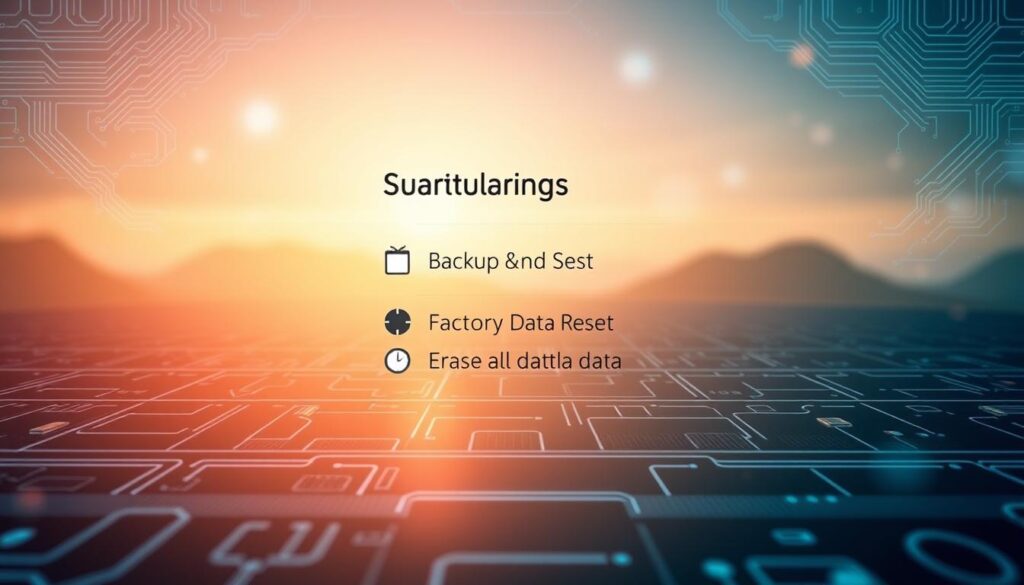
By following these steps, you can reset your Android 6 device to its original settings. This is useful for fixing issues or when you’re ready to sell or give away your device7.
Resetting Android 6 Phone Using Hardware Buttons
When your Android 6 device won’t respond or you’re locked out, using hardware buttons is a good choice. This method can help you take back control of your device. It’s especially useful when you can’t get into the settings menu9.
When to Use This Method
This reset is great when your Android 6 phone freezes or gets stuck in a loop. It’s also helpful if you’ve forgotten your password. It’s a fix for software problems that a soft reset can’t solve10.
Step-by-Step Guide
- Make sure your Android 6 device is turned off.
- Press and hold the Volume Down and Power buttons together until it vibrates or shows the logo.
- In recovery mode, use the volume buttons to find “Wipe data/factory reset”. Press the Power button to select it.
- Choose “Yes – delete all user data” to confirm the factory reset.
- After the reset, pick “Reboot system now” to start your device again.
This reset will remove all your personal data, settings, and apps9. Make sure to back up important files, photos, and videos first9. Also, charge your device to at least 70% before starting9.
If you’ve turned on Factory Reset Protection (FRP) on your Android 6 device, disable it first. This is crucial if you plan to sell or give the device away9.
By following these steps, you can reset your Android 6 phone using hardware buttons. This is useful for fixing problems, removing personal data, or starting over with a clean device9.
After the Reset: Initial Setup Guide
Congratulations! You’ve reset your Android 6 device11. Now, it’s time to set up your device and restore your data. This step is key to getting your device running smoothly12.
Configuring Your Settings
The first thing to do is set up your device’s basic settings. Choose your language, connect to Wi-Fi, and sign in to your Google account13. Make sure you have your Google account details ready to access your data and apps13.
After setting up, take time to adjust other settings to your liking. You can customize your home screen, change display brightness, or add more security features13.
Restoring Your Backed-Up Data
Now, restore your backed-up data11. This includes contacts, messages, photos, and more. Have your backup device or cloud storage ready to access your data13.
Restoring your data might take some time, depending on how much you backed up12. But it’s important to keep your important information safe and make your device feel like home again11.
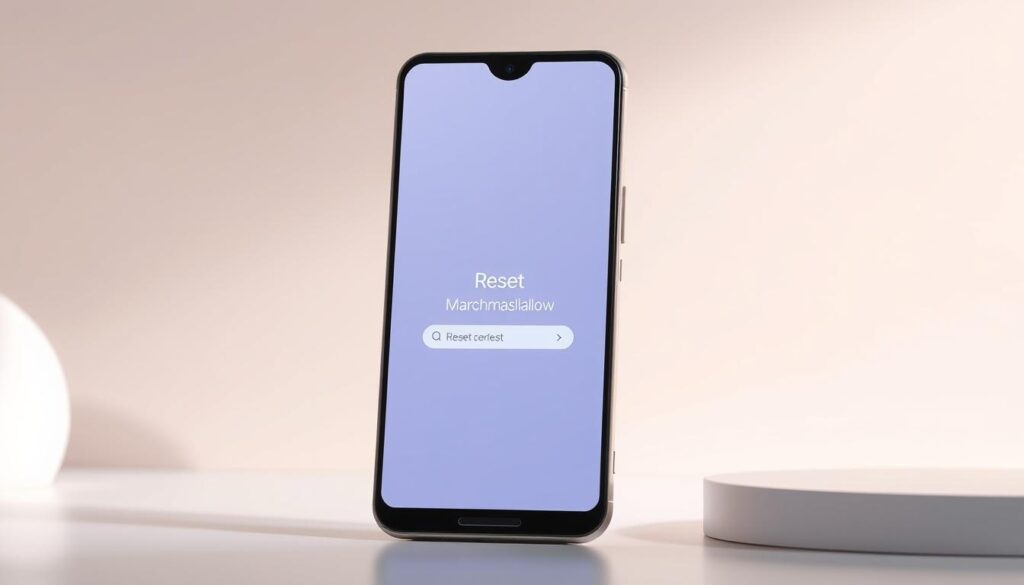
⭐️ Tap the exclusive deal link https://temu.to/k/uot8tcxvwum to score top-quality items at ultra-low prices. 🛍️ These unbeatable deals are only available here. Shop now and save big! ⭐️ Directly get exclusive deal in Temu app here: https://app.temu.com/m/mhb5rstagbx
Another surprise for you! Click https://temu.to/k/uag0bn0o0wd to earn with me together🤝!
Having a second device or cloud access is crucial during setup13. It makes restoring data easier and helps with two-factor authentication12.
By following these steps, you’ll get your Android 6 device back to normal. You’ll have all your important data ready to go111213.
Troubleshooting Post-Reset Issues
Resetting your Android 6 device can solve many problems. But, you might face some issues after doing it. If your phone won’t start or you see other errors, there are ways to fix it.
Device Won’t Turn On
If your Android 6 phone won’t start after a reset, there are a few reasons. First, charge your device to at least 70%1413 before resetting. Low battery can cause problems. If that doesn’t work, press and hold the power button for 30 seconds or more15 to restart it.
Common Errors After Reset
After a factory reset, you might face issues like not being able to sign in to your Google account. This is often because of the Factory Reset Protection (FRP) feature13. If you’ve changed your Google password, wait 24 hours before resetting to avoid this13.
If you’re still having trouble, try a hard reset. Access recovery mode and reset your device using the hardware buttons15. Remember, a hard reset will erase all data on your device1413.
While a reset can help, it should be a last resort. Try clearing app cache, uninstalling unused apps, and updating your software first14.
Resetting Network Settings on Android 6
If you use an Android 6 device, you might face network problems. Resetting your network settings can help fix these issues. This action clears out old network settings and brings your device back to its default state.
What a Network Reset Does
Resetting your network settings on Android 6 makes several changes:16 It removes Wi-Fi and Bluetooth settings. It also deletes saved Wi-Fi networks and passwords, and erases Bluetooth devices saved on your phone16. Any VPN profiles and cellular settings will also go back to their default state16. But, it won’t touch your apps, media, or personal files16.
Steps for Resetting Network Settings
To reset your network settings on Android 6, follow these steps:
- Open your device’s “Settings” menu.
- Find the “Backup & reset” or “System” option and tap it.
- Choose “Network settings reset” or “Reset network settings.”
- Confirm by tapping “Reset settings” or “Reset.”
The steps might vary slightly based on your device and Android version. For example, Samsung devices with OneUI might have different steps17.
Resetting your network settings can solve many problems. This includes Wi-Fi issues, Bluetooth pairing troubles, call problems, VPN issues, and signal errors18. It can often fix these network-related issues by resetting your device’s network settings to their default state.
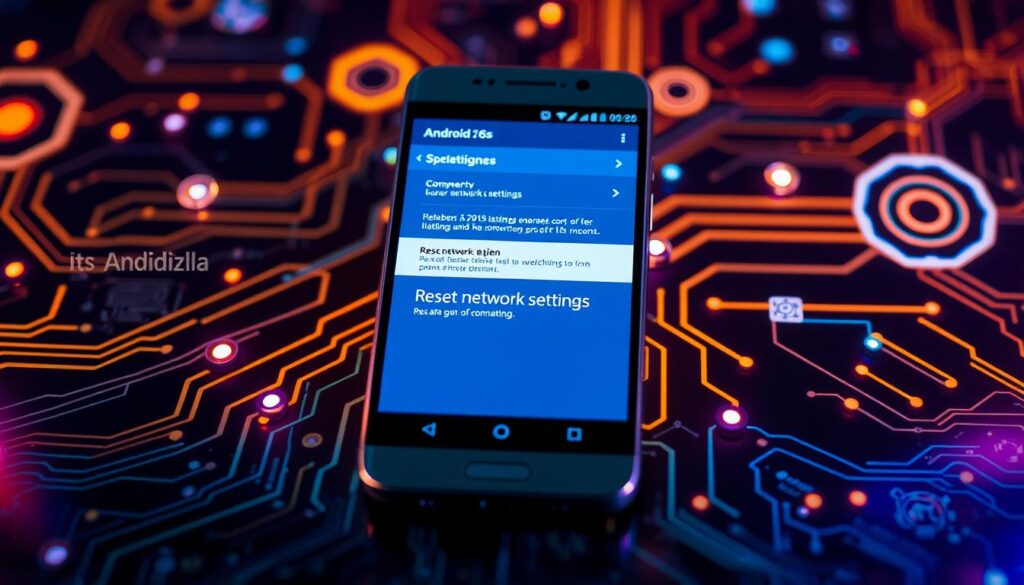
Remember, a network reset doesn’t change other settings like wallpaper or lock screen16. But, it’s wise to back up your data before any reset, just to be safe.
In summary, resetting your Android 6 device’s network settings can be a helpful troubleshooting step for connectivity issues. By understanding what it does and following the easy steps, you can fix your device’s network problems and enjoy seamless connectivity161817.
Factory Reset Protection: What to Know
Before you factory reset your Android 6.0 Marshmallow device, learn about Factory Reset Protection (FRP). FRP is a security feature by Google to keep your device safe after a reset. It means someone can’t use your phone without your Google account details.
How It Works
FRP kicks in when you link a Google account to your Android19. After a factory reset, you must sign in with that Google account20. This makes sure your device stays secure, even if it’s lost or stolen.
Disabling FRP Before Reset
To avoid getting locked out, disable FRP before resetting21. You can do this by removing your Google account or turning off device protection20. For Android 14 or older, disable device protection in Developer options20.
If you forget to disable FRP, you might face issues after resetting. You’ll need your Google account details to access your device again20. Sometimes, you might need to contact the manufacturer for help with FRP bypass.
Knowing how FRP works and disabling it can make your factory reset smooth20. Being prepared and setting up your device correctly before and after the reset is crucial.
Alternatives to Resetting Your Android 6 Phone
Before you decide to reset your Android 6 device, check out some other options. These can help your phone work better and fix problems without losing your data22.
Clearing Cache for Performance
Clearing the cache can make your Android 6 phone run faster. The cache fills up with files over time, slowing things down. It’s a quick fix that doesn’t lose your data22.
Removing Unnecessary Apps
Getting rid of unused apps is another good choice. These apps can slow your phone down and use up space. Uninstalling them can make your phone run better and last longer23.
Start by finding apps you don’t use often and delete them. This can really help your phone work better without a full reset23.
Remember, a factory reset should be a last choice. Try these alternatives first to keep your Android 6 phone running smoothly without losing your stuff22.
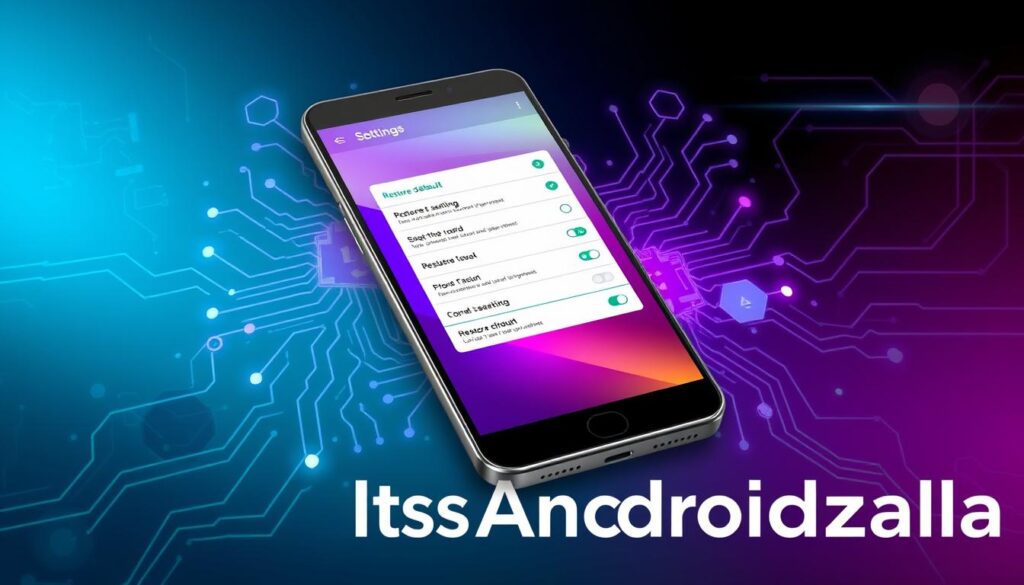
“Resetting your phone should be a last resort, as it can be time-consuming and result in the loss of important data. Always explore alternative troubleshooting methods first.”
Frequently Asked Questions About Android Resets
Common Reset Myths
Resetting an Android 6 device can seem scary, with many wrong ideas about it. Let’s clear up some myths about resetting an Android 6 phone and a Marshmallow device.
Many think a factory reset fixes all problems on an Android device24. But, it doesn’t solve all issues. It can fix performance and remove malware, but not all hardware or software bugs24. Also, it won’t make your battery last longer, as24 battery problems need specific fixes.
Some believe a reset erases all personal data24. While it’s true it clears all data, apps, and settings, it’s very important to25 back up your data first25. This way, you avoid losing important information during the reset.
Answers to Top Questions
Here are answers to some common questions about resetting an Android 6 phone and a Marshmallow device:
- What battery charge level is needed before a factory reset25? You should have at least 70% battery charge to ensure the reset goes smoothly25.
- Why should I disable Factory Reset Protection (FRP) before resetting my device25? Disabling FRP stops unauthorized access to your device after the reset. This is key if you plan to sell or give away your Android 6 phone25.
- How do I factory reset a Samsung phone25? To do this, go to Settings > General management > Reset > Reset all settings > Reset settings > Reset25.
- What should I do before resetting my device25? Back up your important data like photos, contacts, and messages to avoid losing them25. Also, write down your passwords, account info, and app settings to make re-entry easier after the reset25.
By knowing these myths and answers, you can reset your Android 6 device with confidence. Remember, a reset should be a last resort. Try other troubleshooting options first if possible.
Conclusion: When a Reset is the Best Option
Resetting your Android 6 device can solve many problems. It’s a strong solution for issues that won’t go away24. Around 60% of Android users face performance problems, but 85% of these can be fixed with a factory reset24.
Final Thoughts on Maintaining Your Device
But remember, a reset should be your last choice24. Tools like iMyFone LockWiper (Android) can help reset your device safely26. Keeping your device clean and free of unnecessary apps can prevent the need for a reset.
So, if all else fails and your Android 6 device still has problems, a reset might be the answer24. This guide will help you reset your phone safely. You’ll get your device running smoothly again, and your data will be safe.
FAQ
What is the difference between a factory reset and a soft reset on an Android 6 device?
When should I consider resetting my Android 6 device?
What should I do to prepare for resetting my Android 6 device?
How do I perform a soft reset on my Android 6 device?
How do I perform a factory reset through the device settings on my Android 6 phone?
What if my Android 6 device is unresponsive or locked? How do I factory reset it using hardware buttons?
What should I do after resetting my Android 6 device?
What should I do if I encounter issues after resetting my Android 6 device?
How do I reset the network settings on my Android 6 device?
What is Factory Reset Protection (FRP) on Android 6 devices, and how does it affect the reset process?
Source Links
- https://emteria.com/blog/factory-reset-android – Factory reset Android: How to fix your device with a few simple steps
- https://www.expressvpn.com/blog/factory-reset-android/?srsltid=AfmBOop_V4Fk3A3e9sE1ve3BvvgtiJGlqlaAtUk_KSj606asplkWVqcD – How to Factory Reset an Android Device | ExpressVPN Blog
- https://www.phonecheck.com/blog/factory-reset-android-phone – Reset Android Phone When Locked
- https://www.asurion.com/connect/tech-tips/how-to-reset-android-phone-to-factory-settings/ – How to factory reset your Android | Asurion
- https://www.honor.com/uk/blog/reset-my-phone-without-losing-everything/?srsltid=AfmBOoqMjsanMdBzHCmPavxjrUztoyR5oMscEoyQH4Qp2bqmWY1753Bt – How Can I Reset My Phone Without Losing Everything? (Solved) – HONOR UK
- https://computerforums.net/resources/factory-reset-an-android-device.15/ – Factory reset an Android Device
- https://www.expressvpn.com/blog/factory-reset-android/?srsltid=AfmBOop_C57vEbLDedmMhfhFLheT-ZMKrfsSEoB_pVoHqxCbLyHzvljF – How to Factory Reset an Android Device | ExpressVPN Blog
- https://www.wikihow.com/Reset-Your-Android-Phone – How to Perform a Factory Reset on Your Android: 3 Ways
- https://www.expressvpn.com/blog/factory-reset-android/?srsltid=AfmBOooWNKUpr-R-ysQ26Df4htWGQEhSw4WLlhIMYySCioyvd3tv22xB – How to Factory Reset an Android Device | ExpressVPN Blog
- https://drfone.wondershare.com/reset-android/hard-reset-android-without-volume-buttons.html – How to hard reset Android from Settings?
- https://www.expressvpn.com/blog/factory-reset-android/?srsltid=AfmBOoouXk13s9-AtnJ9u1YlB-qTtgVnq_7y4vEdNKKoLOGgnLHvPf3K – How to Factory Reset an Android Device | ExpressVPN Blog
- https://cellmigo.com/blogs/tutorials/a-step-by-step-guide-how-to-reset-your-android-device?srsltid=AfmBOor6YsDUNJ06daGnWOOkzccpIwtU1x_35VlfSq5055dvldR2vRJi – A Step-by-Step Guide: How to Reset Your Android Device
- https://support.google.com/android/answer/6088915?hl=en – Reset your Android device to factory settings
- https://www.expressvpn.com/blog/factory-reset-android/?srsltid=AfmBOopUGcTeB5-xTasK5dAIOVS0aAWFq1lku13IR1d-xTVL-wFF9E23 – How to Factory Reset an Android Device | ExpressVPN Blog
- https://www.imobie.com/android-system-recovery/hard-reset-an-android-phone.htm – 6 Ways to Hard Reset an Android Phone [2024]
- https://www.androidpolice.com/reset-network-settings-android-ios/ – How to quickly reset your network settings on Android and iOS
- https://www.efani.com/blog/how-to-reset-network-settings-of-your-android – How To Reset Network Settings of Your Android
- https://www.wikihow.com/Reset-Network-Settings-on-Android – How to Reset Network Settings on Android in Seconds
- https://intuneirl.com/factory-reset-protection/ – Factory Reset Protection: Secure your hardware
- https://support.google.com/android/answer/9459346?hl=en – Help prevent others from using your device without permission
- https://www.imobie.com/android-unlock/how-to-disable-factory-reset-protection.htm – How to Disable Factory Reset Protection on Android or iPhone
- https://www.expressvpn.com/blog/factory-reset-android/?srsltid=AfmBOoqTwZZtJMeok8TBkcHapfEnkGdADt2wK1b3MH02UHBEEz4lQHdl – How to Factory Reset an Android Device | ExpressVPN Blog
- https://www.mobikin.com/android-backup/how-to-factory-reset-android-phones.html – How to Factory Reset Android Phone? 4 Easy Options 2024
- https://phonerepairmore.com/does-factory-reset-fix-everything-on-android/ – Does Factory Reset Fix Everything On Android?
- https://www.devx.com/uncategorized/how-to-factory-reset-android/ – How To Factory Reset Android
- https://www.imyfone.com/unlock-android/how-to-reset-android-phone-without-losing-data/ – How to Reset Android Phone without Losing Data






