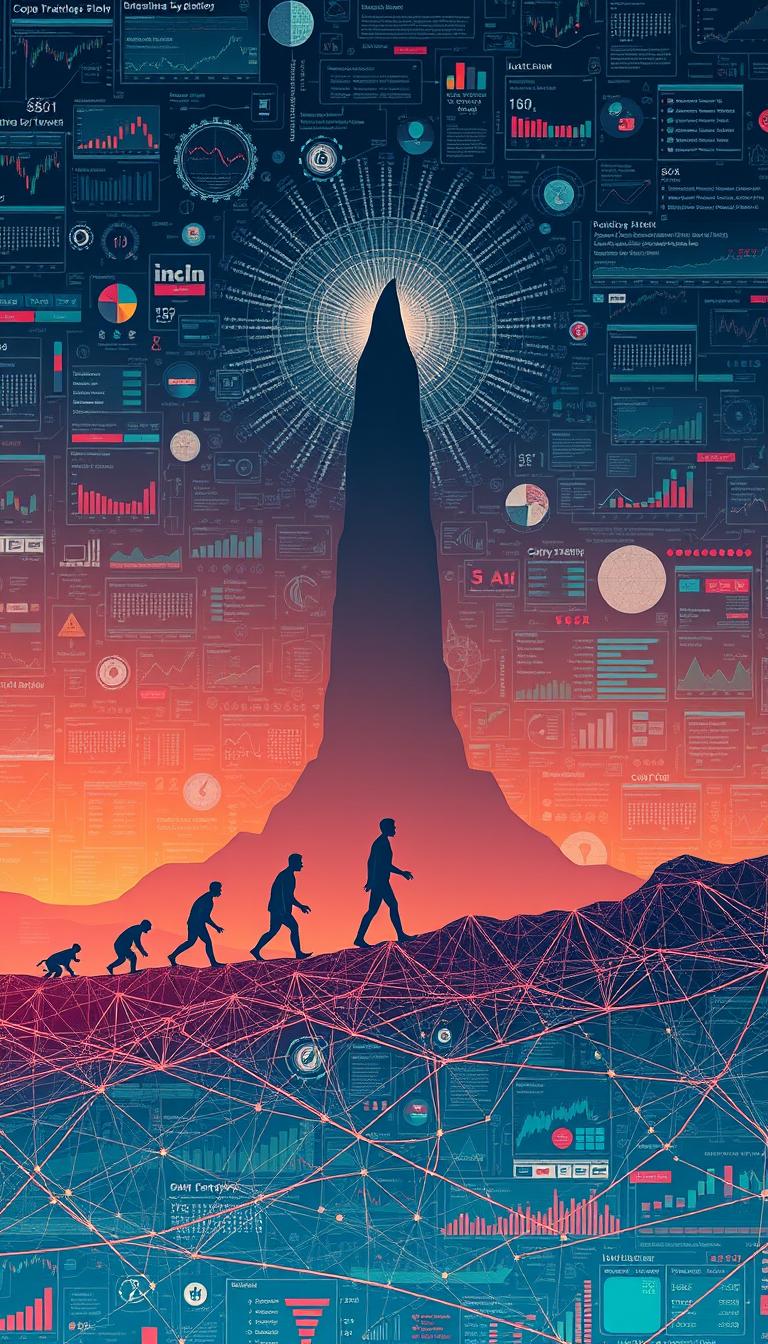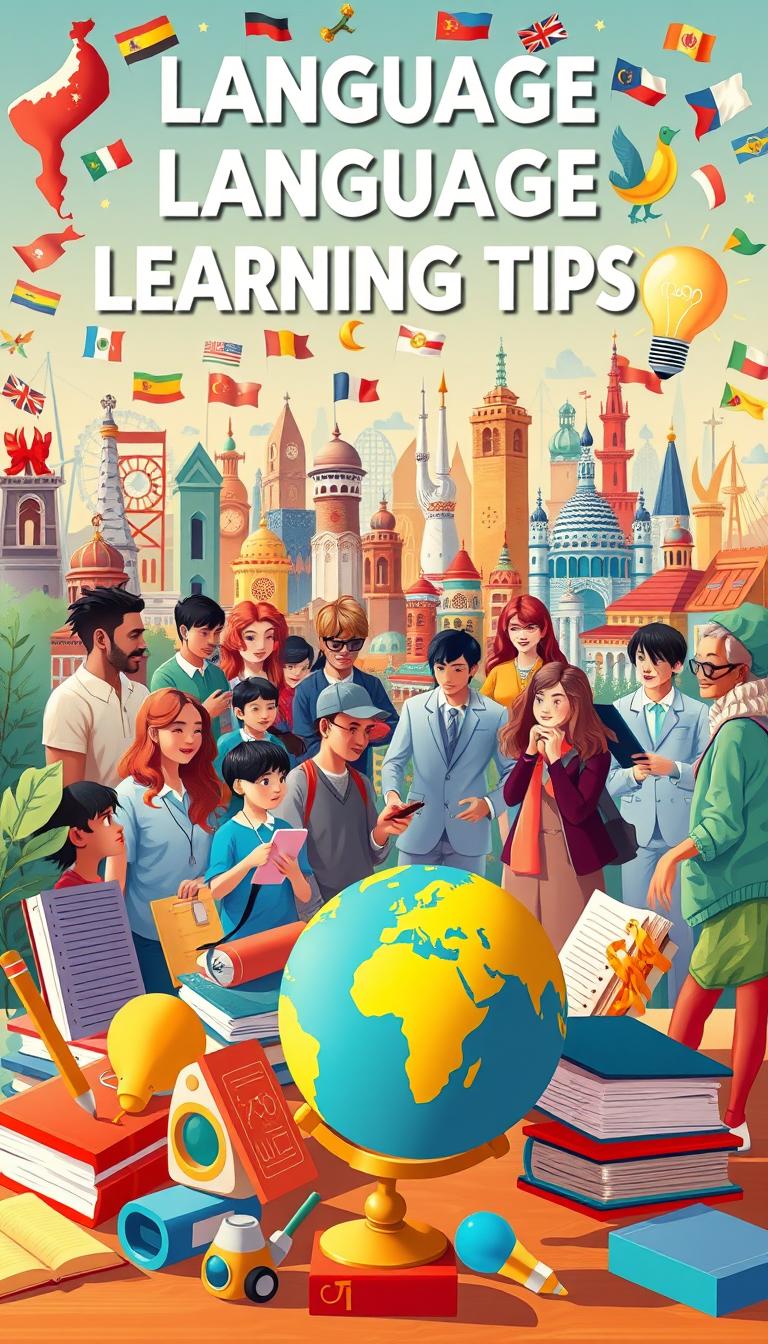As an avid Android user, I’ve felt the pain of a slow phone. It’s disheartening when your fast phone becomes slow. But, I’ve found ways to make even old phones run faster. In this guide, I’ll share tips to make your phone faster and better.
Key Takeaways
- Regularly update your Android device to the latest version for improved performance and efficiency1
- Disable or uninstall unused apps to free up storage and reduce background processes1
- Manage background processes and limit battery-draining features for a smoother user experience1
- Optimize storage by clearing cache and deleting unnecessary files to boost overall device speed2
- Restart your Android phone frequently to clear temporary files and improve responsiveness1
Understanding Android Phone Performance
As our Android devices get older, they can start to slow down. This can cause apps to crash and battery life to drop. It’s important to keep our phones running smoothly to enjoy them for longer3.
Importance of Optimization
Keeping our Android phones in top shape is key. About 75% of lower-end devices slow down over time. This is because they’re not built for future software and apps3.
Manufacturers often release updates to improve performance. These updates can fix bugs and enhance security3.
Common Performance Issues
Android devices can have problems like slow response times and battery drain. Unwanted apps can be disabled to boost performance3. Managing app permissions can also help save resources3.
Restarting your device can clear out apps and processes. This might make it run faster3.
Clearing app cache or reinstalling apps can also help. This is especially true for web browsers and general apps3. Cleaning up old chats and media can speed up your gallery app3.
By tackling these issues, we can make our Android phones run better. This means a smoother, more enjoyable experience for us.
https://www.youtube.com/watch?v=-PLOWRNm2dY&pp=ygUXI2RldmljZXBlcmZvcm1hbmNlYm9vc3Q%3D
Keep Your Software Up to Date
Keeping your Android device’s software up to date is key for the best performance456. Updates fix security issues and add new features that make your device faster and smoother.
How to Check for Updates
To find software updates, go to Settings, then “System,” and “Software Update.” Press “Check for Updates” to start the search5. Keeping your device updated boosts its speed and how well it works.
Benefits of Regular Updates
- Improved performance and processing power45
- Enhanced security through the implementation of critical patches6
- Compatibility with the latest Android features and technologies6
- Seamless integration with new apps and services6
- Longer device lifespan and reduced need for frequent upgrades6
By focusing on software updates, your Android device stays fast and secure456.

“Regular software updates are essential for keeping your Android device running at its best. They not only optimize performance but also enhance security and ensure compatibility with the latest features.”
Disable or Uninstall Unused Apps
One of the best ways to make your Android phone run better is to get rid of unused apps. Apps you don’t use can slow down your phone7. It’s important to manage your apps well.
Identifying Unused Apps
First, find out which apps you don’t use. Look at when you last used each app. If it’s been a while, it’s probably safe to delete it8.
Steps to Uninstall or Disable
- Go to your device’s Settings, then tap on “Apps” or “Applications.”
- Look through the list of apps and find the ones you don’t need.
- Tap on the app you want to remove, then choose either “Uninstall” or “Disable.”
- If you can’t fully uninstall a system app, disabling it can still help8.
By getting rid of unused apps, you can disable android bloatware and free up android RAM. This makes your Android phone work better7.
“Regularly managing and deleting unused apps can not only enhance your device’s performance but also improve its security.” – MirrorMeister8
| Uninstall | Disable |
|---|---|
| Completely removes the app from your device | Hides the app from view, but it remains installed |
| Frees up storage space | Frees up system resources without removing the app |
| Prevents the app from running in the background | Prevents the app from running, but it can be re-enabled later |
Optimizing your Android device starts with managing your apps. By deleting unused apps, you can disable android bloatware and free up android RAM. This makes your phone run smoother and faster78.
Manage Background Processes
Android phones often face performance problems because of background processes. These processes use up system resources. Learning to manage them can greatly improve your device’s speed and free up RAM.
Understanding Background Processes
Background processes run in the background without you touching the screen. They can sync data, check for updates, or run system services. While they’re important, too many can slow down your phone and use up RAM9.
Ways to Limit Background Activity
- Access Developer Options: Go to Settings > Developer options to control background processes. You can choose to limit them to “No background process,” “At most 1 process,” or “At most 4 processes.”9
- Restrict App Permissions: Use your device’s permission manager to limit what apps can do in the background. This is especially useful for apps that track physical activity and location. It helps save resources and boosts performance10.
- Restart After Changes: After changing your background process settings, restart your phone. This ensures the changes work well and improve your phone’s performance9.
Limiting background processes can really help your phone run better. But, be careful not to cut back too much. Doing so might make apps take longer to start9.
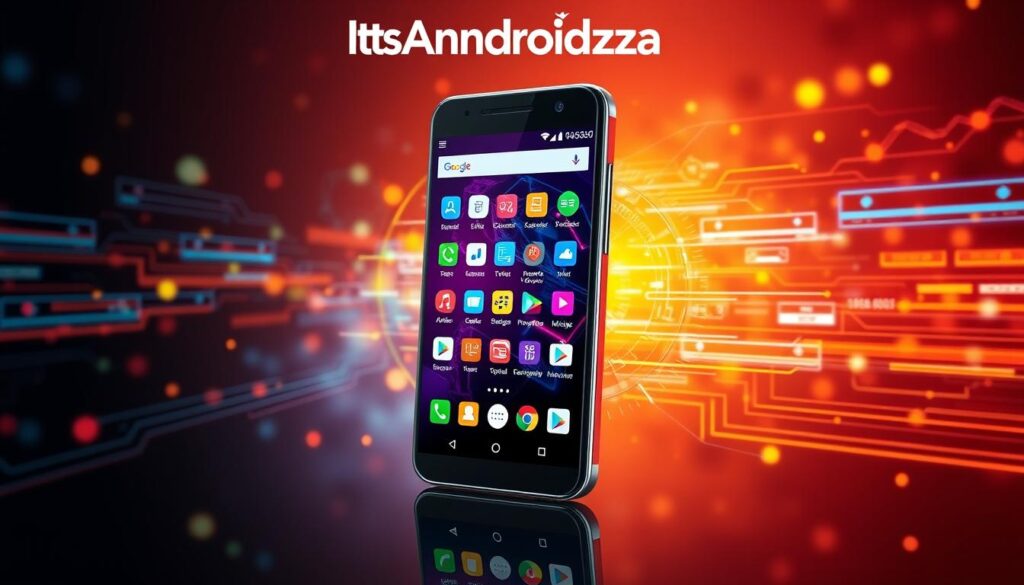
⭐️ Tap the exclusive deal link https://temu.to/k/uot8tcxvwum to score top-quality items at ultra-low prices. 🛍️ These unbeatable deals are only available here. Shop now and save big! ⭐️ Directly get exclusive deal in Temu app here: https://app.temu.com/m/mhb5rstagbx
Another surprise for you! Click https://temu.to/k/uag0bn0o0wd to earn with me together🤝!
By managing your Android’s background processes, you can make your phone run faster and use less RAM. A bit of tweaking can make your Android experience smoother and more responsive9.
Clear Cache and Data Regularly
Clearing cache and data is a key way to boost your Android’s speed. Cache helps apps run faster but can slow your device down over time11.
What is Cache and Why Clear It?
Apps use cache to load content quickly. This includes photos, videos, and more. But, it can also use a lot of space and slow your device11.
How to Clear Cache for Apps
Clearing app cache is easy. Long-press the app icon, then go to App Info > Storage. Choose “Clear Cache” to remove data without losing personal info or settings12.
For web browsers like Chrome or Firefox, clear cache in the app’s settings. Look for “Clear Cache”12.
Clearing cache every few months keeps your device running well1112. How often depends on your use and apps11.

“Clearing the cache on your Android device is one of the first troubleshooting steps to try when you’re experiencing app bugs or issues.”
Clearing cache is usually safe, but steps might differ by device11. Check your user manual or search for your model’s instructions if unsure.
Regular cache clearing keeps your Android fast and efficient. This simple step ensures your phone works well.
Use Built-in Optimization Tools
Android has many built-in tools to boost your device’s performance. You can find these tools in Settings > Device Care or similar menus13. They help manage memory, storage, and battery life, making your phone run better.
Navigating Android’s Tool Options
Android has several tools to help you. You can find battery optimization, storage management, and memory cleaners13. Exploring these tools can greatly improve your device’s performance.
Benefits of Built-in Features
Using Android’s tools regularly can improve your device’s performance and battery life13. For example, memory management in apps can make them run faster13. Android Studio’s tools also help developers fix performance issues13.
Android’s tools can also make your device’s UI better13. Tools like Layout Inspector help improve UI performance13. Using RecyclerView for large datasets can also make scrolling faster13.
Tools like RxJava and Kotlin Coroutines help prevent UI freezes13. This makes your Android device run smoother13.
In short, Android’s tools are great for keeping your device in top shape. Regular use of these tools can make your device faster and more efficient.

Limit Widgets and Live Wallpapers
As an Android user, it’s key to watch how widgets and live wallpapers affect your device. They might look cool, but they can slow down your phone and use up battery fast14.
Impact on Performance
Widgets and live wallpapers keep refreshing and use up system resources. This can make your Android phone run slower. The more you have, the harder your device works, making simple tasks tough1415.
How to Manage Widgets
- Long-press on the home screen and remove any widgets you don’t use. This frees up resources and speeds up your phone14.
- Think about using static wallpapers instead of live ones. They use less power and help your battery last longer14.
- Turn off the Google Feed on your main home screen. It uses a lot of system resources14.
By managing your widgets and live wallpapers well, you can boost android phone speed and make your device run better14.
| Feature | Impact on Performance | Management Strategies |
|---|---|---|
| Widgets | Constant refreshing and resource consumption can slow down the device. | Remove unnecessary widgets, limit the number of active ones. |
| Live Wallpapers | Animated backgrounds can strain the processor and memory, affecting overall speed. | Switch to static wallpapers, disable the Google Feed. |
Optimize Storage Space
Limited storage can slow down your Android device. To improve your phone’s speed, find and fix storage problems16.
Identifying Storage Hogs
Start by going to Settings > Storage. This shows how your storage is used, like apps and media17. Look for big space-takers to solve your storage issues.
Tips for Freeing Up Space
- Remove unused apps: Get rid of apps you don’t use to save space16.
- Manage your photos and videos: Upload them to cloud services like Google Photos. Then, delete them from your phone17.
- Use built-in tools: Many phones have tools to find and delete big files16.
- Choose lightweight apps: Pick apps that use less space but still work well16.
Using these tips can make your Android device faster and more efficient1617.
“Optimizing storage is key to ensuring your Android device runs smoothly and efficiently.”
Use a Performance-Enhancing App
Boost your Android device’s performance with special apps. These tools speed up your device and make it more efficient. They also improve how you use your device.
Popular Optimization Apps
CCleaner18, SD Maid18, and Norton Clean18 are top choices. They clean caches, manage apps, and optimize storage. This helps you get the best from your Android18.
Other great apps include ROM Toolbox Lite18, 3C Toolbox18, Super Clean18, DevCheck Device & System Info18, and AVG Antivirus Security18. They offer many features. These range from adjusting settings to improving battery life and system performance18.
For better performance, try Greenify18 and App MGR III18. They help control apps running in the background. This makes your device faster and saves battery.
Choosing the Right App
Choosing the right app depends on your needs. Look for features like cache cleaning and app management. Avoid task killer apps, as they can harm your device’s memory management.
Android (Go edition) is made for low-RAM devices. It fixes issues like slow app starts and crashes19. The App Startup library and Baseline Profiles also improve app startup times on these devices19.
With the right app, you can android performance optimization and boost android phone speed. Try different apps, read reviews, and find the best one for you.
| App Name | Key Features | Ratings |
|---|---|---|
| CCleaner | Cache cleaning, app management, storage optimization | 4.6/5 |
| SD Maid | External storage cleaning, database optimization, log clearing | 4.7/5 |
| Norton Clean | Junk file cleaning, memory booster, antivirus protection | 4.5/5 |
Using the right apps can make your Android device run smoothly20. With over six billion Android users worldwide20, keeping your device fast is key for a great user experience20.
“The right performance-enhancing app can be a game-changer for your Android device, delivering unparalleled speed and efficiency.”
Restart Your Device Often
Keeping your Android device running smoothly is key. One easy way to do this is by restarting it often. This clears your device’s memory and stops apps that use up resources21. You’ll notice your device is faster and more responsive, making your Android experience better21.
Benefits of Regular Restarts
Restarting your Android has many benefits. It clears out your device’s memory, which gets full of background tasks and cached data22. This makes your device run faster and smoother22. It also helps find and fix software problems that slow you down22.
Ideal Restart Frequency
How often you should restart your Android depends on how you use it and its condition. Restarting once a week is a good rule of thumb21. But if your device starts to slow down, try restarting it more often, like every few days22. Some devices, like Samsung’s One UI, even let you schedule restarts to keep your device in top shape21.
Regularly restarting your Android can make it faster and healthier. This simple habit is a big help in keeping your device running well and giving you a better experience2122.
System Reset as a Last Resort
If your Android device still runs slow after trying many fixes, a system reset might be your last option. A factory reset can make your phone run like new again. But remember, it will delete all your data, so back up everything first.
When to Consider a Reset
If your phone keeps crashing apps, responding slowly, or feels slow, a reset might be needed. Even after trying many fixes, a factory reset can solve software problems that slow it down.
Steps to Reset Your Android Phone
To reset your Android, follow these steps:
1. Back up your important data, like contacts, messages, photos, and more23.
2. Open your device’s Settings menu, then find the “System” or “Advanced” section.
3. Look for “Reset options” or “Factory reset” and tap it.
4. Confirm the reset, which will wipe all data and return your device to its factory settings24.
After the reset, your phone will feel brand new. You’ll need to set it up again and reinstall your apps and data from the backup.
FAQ
What is the importance of optimizing Android phone performance?
How do I check for and install Android software updates?
How can I identify and remove unused apps on my Android device?
How can I manage background processes on my Android device?
How do I clear cache and data on my Android device?
What are the built-in optimization tools on Android devices?
How can I manage widgets and live wallpapers on my Android device?
How can I free up storage space on my Android device?
What are some recommended performance-enhancing apps for Android?
How often should I restart my Android device?
When should I consider a factory reset on my Android device?
Source Links
- https://aussiemobilephonerepairs.com.au/blog/how-to-optimise-android-phone?srsltid=AfmBOooihsjY7xLkzmzmDqL6oxgx_76yqk10VZ7d4wibykK23Nwn5SdI – How To Optimise Your Android Phone For Better Performance
- https://support.google.com/android/answer/7667018?hl=en – Speed up a slow Android device
- https://www.androidauthority.com/speed-up-android-861845/ – 15 tips and tricks to speed up Android — Better performance for your device
- https://www.avast.com/c-how-to-speed-up-android – Why Is My Android Phone Slow and How to Speed It Up
- https://aussiemobilephonerepairs.com.au/blog/how-to-optimise-android-phone?srsltid=AfmBOooaFasT2Cx7p12UikQyffsmcgBlR3LwqLZ59XxbQlqGJRXA0_W0 – How To Optimise Your Android Phone For Better Performance
- https://www.docphonefix.com/how-software-updates-can-improve-phone-performance – How Software Updates Can Improve Phone Performance? | Dr. Phone Fix
- https://aussiemobilephonerepairs.com.au/blog/how-to-optimise-android-phone?srsltid=AfmBOorz5qwpZRBr5ujQPy2shTaUoTUpnXfXQHUlogJiyiV0A8YoqP2Q – How To Optimise Your Android Phone For Better Performance
- https://www.mirrormeister.com/support/android/how-to-delete-apps-on-android/ – Effortless Cleanup: How to Delete Apps on Android in Minutes!
- https://www.timesnownews.com/technology-science/how-to/tips-to-make-your-smartphone-run-faster-by-limiting-background-process-article-106979108 – Tips to Make Your Smartphone Run Faster by Limiting Background Process
- https://developer.android.com/topic/performance/background-optimization – Background optimization | App quality | Android Developers
- https://www.zdnet.com/article/how-to-clear-the-cache-on-your-android-phone-or-tablet-and-why-you-should/ – How to clear the cache on your Android phone or tablet (and why you should)
- https://www.avg.com/en/signal/how-to-clear-cache-on-android-phones – How to Clear Cache on Android Phones (Including App Cache)
- https://medium.com/@thetpine254/5-strategies-and-tools-for-optimizing-performance-in-android-apps-8aa5f4b28f26 – 5 Strategies and Tools for Optimizing Performance in Android Apps
- https://ifixscreens.com/speed-up-your-phone/ – Speed up your phone: Boost performance & responsiveness with tips
- https://www.honor.com/sa-en/blog/how-to-make-your-phone-fast/ – How to Make Your Phone Fast? (Causes and 10 Expert Tips) – HONOR SA
- https://www.theverge.com/22738302/android-phone-storage-how-to – Android 101: how to free up space on your phone
- https://ifixscreens.com/managing-smartphone-storage-space/ – Optimize Smartphone Storage Space: Essential Tips and Strategies
- https://www.hongkiat.com/blog/android-performance-apps/ – 10 Apps to Help Boost Your Android Performance
- https://developer.android.com/topic/performance/improving-overview – Improve performance | App quality | Android Developers
- https://aglowiditsolutions.com/blog/android-app-performance-optimization/ – How to Optimize Android App Performance in 2024? – Aglowid IT Solutions
- https://www.cnet.com/tech/mobile/7-easy-hacks-to-speed-up-your-sluggish-android-phone/ – Speed Up Your Android Phone with These 7 Simple Hacks
- https://www.lifewire.com/make-android-faster-7105795 – 13 Ways to Make an Android Faster
- https://timesofindia.indiatimes.com/gadgets-news/10-simple-tips-to-make-your-old-android-phone-faster/photostory/101694250.cms – 10 simple tips to make your old Android phone faster
- https://phone-expert.com.au/how-to-keep-your-android-phone-running-smoothly/ – Keep Your Android Phone Running Smoothly – Phone Expert