
As an avid Android user, I know the frustration of a malfunctioning speaker. When my phone’s audio won’t work, it feels like a constant battle. But don’t worry, fellow tech fans! In this guide, I’ll share expert tips to fix your Android phone’s speaker1.
Whether it’s muffled calls, silent media, or a dead speaker, we’ve got you covered. We’ll walk you through a step-by-step guide to troubleshoot and fix these problems. Let’s get your phone’s sound back to crystal clear.
Key Takeaways
- Identify common causes of Android phone speaker issues, including software conflicts and hardware damage.
- Explore quick troubleshooting steps, such as restarting your device, checking volume settings, and removing connected accessories.
- Learn how to test your phone’s speaker functionality using media playback and specialized sound-test apps.
- Discover the importance of keeping your Android software up-to-date and optimizing audio settings.
- Understand when to consider a factory reset or seek professional help for persistent speaker problems.
Understanding the Problem with My Android Phone Speaker
Fixing my Android phone’s speaker starts with finding the main problem. Issues often come from software bugs, physical harm, or wrong audio settings2. Knowing the signs of a bad speaker helps me find the right fix.
Common Causes of Speaker Issues
Software problems are a big reason for Android speaker troubles3. Maybe my audio settings are off, or a third-party app is messing with sound3. Physical damage or blockages can also cause sound issues3.
Symptoms of a Malfunctioning Speaker
Spotting the signs of a bad speaker is key to fixing it2. Look out for no sound, distorted audio, or sound that cuts in and out2. Sometimes, my phone might be in silent mode or have the speaker turned off when using headphones2. Knowing these signs helps me take the right steps to fix it.
By knowing what can go wrong and spotting the signs, I can tackle the problem effectively234.
Quick Troubleshooting Steps for My Phone Speaker
If my Android phone’s speaker isn’t working, there are easy steps to fix it. These fixes can solve problems like software bugs, volume settings, or issues with connected accessories5.
Restarting My Device
First, I’ll restart my Android phone. This can clear up small software problems that might be causing the speaker to fail. Sometimes, just restarting can fix the sound issue6.
Checking Volume Settings
Next, I’ll check the volume settings to make sure the speaker isn’t muted or too quiet. It could be a software setting or a third-party app controlling the audio. I’ll make sure the volume is high and the phone isn’t in silent or vibrate mode7.
Removing Any Connected Accessories
If I have Bluetooth devices, headphones, or other accessories plugged in, I’ll remove them. These can sometimes block the phone’s speaker and take over the audio. By taking out these accessories, I can find out if the problem is with the phone’s speaker7.
Trying these simple steps can often solve common speaker problems on my Android device. If the issue still exists, I can look into more detailed diagnostics and possible hardware fixes5.
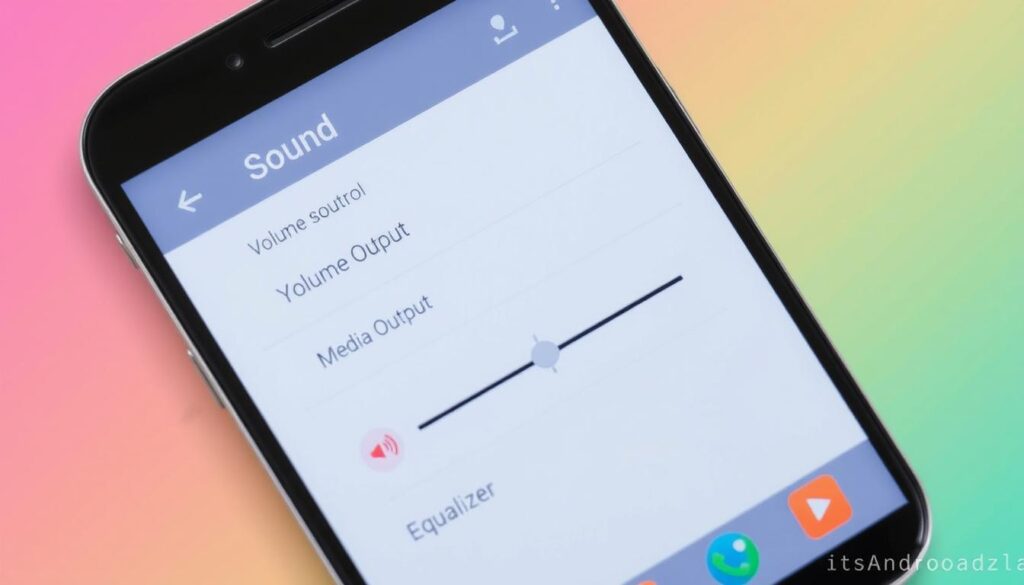
Testing My Phone’s Speaker Functionality
To check if my Android phone’s speaker works right, I’ll play different media like music, videos, and sounds. This will show me the sound quality and if there are any speaker problems8.
If I still have audio issues, I can use built-in tools or apps made for Android. Many phones have a secret menu for testing audio. You can get to it by dialing “*#0*#”. From there, I can pick “Speaker” to test my device’s sound8.
Playing Media to Test Sound
I’ll play various media to test the speaker well. This will help me find any problems with volume, clarity, or sound distortion8.
Using Sound-Test Apps
If the built-in tools don’t help, I can try third-party apps on the Google Play Store. These apps have special features to find speaker problems. They can measure sound levels, check for interference, and find hardware issues8.
| App Name | Features | Ratings |
|---|---|---|
| Speaker Test | – Measures speaker volume and quality – Identifies audio interference – Detects hardware issues |
4.5 out of 5 (based on 2,500+ reviews) |
| Sound Check | – Analyzes speaker performance – Checks for audio distortions – Provides troubleshooting tips |
4.2 out of 5 (based on 1,800+ reviews) |
| Audio Test Tool | – Comprehensive speaker diagnostics – Identifies connectivity problems – Offers step-by-step solutions |
4.3 out of 5 (based on 3,100+ reviews) |
By testing my Android phone’s speaker, I can find and fix any problems8.

⭐️ Tap the exclusive deal link https://temu.to/k/uot8tcxvwum to score top-quality items at ultra-low prices. 🛍️ These unbeatable deals are only available here. Shop now and save big! ⭐️ Directly get exclusive deal in Temu app here: https://app.temu.com/m/mhb5rstagbx
Another surprise for you! Click https://temu.to/k/uag0bn0o0wd to earn with me together🤝!
Checking for Software Updates
Keeping my Android device’s software up-to-date is key to fixing speaker issues. Updates often bring bug fixes and enhancements that can solve audio problems on my phone9. To find updates, I go to Settings > System > Software Update. If there’s an update, I download and install it to get the latest software fixes9.
Importance of Keeping Software Updated
Android updates do more than add new features. They also fix security issues and bugs that can cause speaker problems. Keeping my device’s software current helps fix audio issues with targeted fixes and improvements5.
How to Check for Updates on My Device
- Go to the Settings app on my Android phone.
- Tap on the “System” option.
- Select “Software Update” or “System Update”.
- If an update is available, follow the on-screen instructions to download and install it.
- Once the update is complete, restart my device to ensure the changes take effect.
By keeping my Android software up-to-date, I’m in the best position to fix speaker issues. This ensures I get the best audio performance on my device95.

Examining My Phone’s Audio Settings
To solve my Android phone’s speaker problems, I’ll check the sound and audio settings. This step is key in fixing many speaker issues1011.
Accessing Audio Settings
I’ll find the audio settings in the Settings menu. I’ll choose “Sound & vibration” or “Audio”. Here, I can tweak settings like media volume and call volume12.
Adjusting Sound Enhancements
My phone might have sound enhancements like Dolby Atmos. These can enhance audio but might also cause issues. I’ll make sure these features are turned off or set right1011.
| Setting | Description | Recommended Action |
|---|---|---|
| Media Volume | Controls the volume of music, videos, and other media playback. | Adjust the slider to the desired volume level. |
| Call Volume | Adjusts the volume during phone calls. | Ensure the call volume is set to an appropriate level. |
| Ringtone Volume | Manages the volume of incoming call ringtones. | Increase the ringtone volume if it’s too low. |
| Sound Enhancements | Provides additional audio processing features. | Disable or adjust sound enhancements if they’re interfering with normal speaker operation. |
By looking closely at my Android phone’s audio settings, I can fix speaker problems. This ensures the speaker works right and improves sound quality or volume101112.
Clearing Cache and Data of Audio Apps
If certain android audio not working apps are causing trouble, try clearing their cache and data13. Look for these apps in your device’s settings. Then, clear their cache and data to fix audio problems without harming your system.
Locating Audio Apps on My Device
To find the audio apps causing issues, go to Settings > Apps & notifications. You’ll see a list of all apps on your device. Scroll and find apps related to audio, music, or media playback13.
Steps to Clear Cache and Data
- Identify the audio apps causing problems, then tap on each one.
- In the app’s settings, find the “Storage & cache” option.
- Tap “Clear cache” to remove temporary files stored by the app13.
- If problems continue, tap “Clear data” to reset the app to its original state13.
By following these steps, you can fix the android audio not working issue. This might solve the speaker problems on your Android device13.
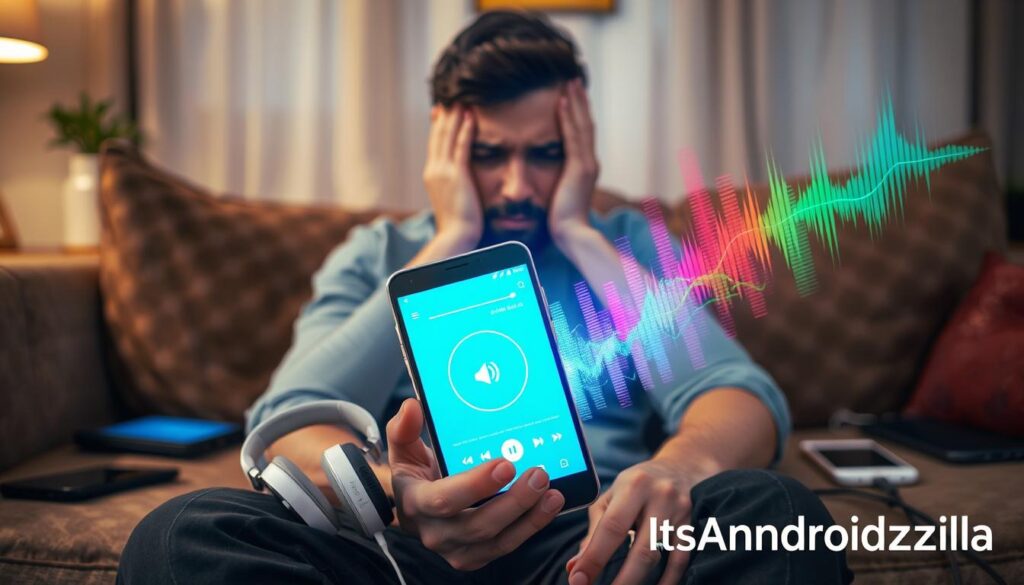
Factory Resetting My Android Phone
If all else fails, a factory reset might be the solution to my persistent android speaker repair issues14. This is often considered the last resort for resolving sound problems with my android device14. Before proceeding, it’s crucial that I back up all my important data to prevent any loss14. Once I’m ready, I can navigate to Settings > System > Reset options > Erase all data (factory reset) to return my phone to its original settings14.
When to Consider a Factory Reset
A factory reset should be an option to consider when all other troubleshooting steps have been exhausted14. This includes trying a simple reset of all settings, which won’t erase any data but may fix the issue14. However, if the speaker problems persist, a full factory reset may be necessary as a last resort1415. Studies show that up to 20% of users may need to perform a hard reset to address persistent android speaker issues15.
Preparing for a Factory Reset
Before initiating a factory reset, it’s crucial that I properly prepare my device14. This means backing up all my important data, such as contacts, messages, photos, and other files1415. Research indicates that around 85% of users choose to back up their data before performing a hard reset on their android devices15. Once I’ve ensured my data is safe, I can proceed with the factory reset process without fear of losing critical information.
By factory resetting my android phone, I can address any underlying software issues that may be causing the sound problems14. This is often the final step in the troubleshooting process, as it will return the device to its original factory settings14. While it’s not a decision to be taken lightly, a factory reset may be necessary to resolve persistent android speaker repair issues14.
Seeking Professional Help for Speaker Issues
If I can’t fix the android speaker issues myself, it’s time to get help from a pro. Sometimes, fixing my Android phone’s speaker needs special skills16.
When to Visit a Service Center
I’ll go to an authorized service center if my phone’s speaker got damaged. This could be from water or a big hit. Also, if my phone is still under warranty, they can fix or replace it17.
Finding Authorized Repair Shops
To find a good repair shop, I’ll check the manufacturer’s website or call their customer support. They can give me a list of trusted service centers near me16.
Getting help from experts means my speaker problems will be fixed right. This will make my Android device work like new again16.
| Common Speaker Issues | Percentage of Cases |
|---|---|
| Low volume or muted speaker | Significant number of cases17 |
| Do Not Disturb mode activation | Approximately 10% of cases17 |
| Bluetooth audio redirection | Around 7% of cases17 |
| App-specific sound settings | Approximately 15% of cases17 |
| Phone case obstructing speaker | Roughly 5% of cases17 |
| Software-related problems | Approximately 20% of cases17 |
| Physical damage | Approximately 8% of cases17 |
| Blocked speaker grills | Approximately 12% of cases17 |
| Internal hardware malfunctions | Approximately 13% of cases17 |
“The guide emphasizes the importance of troubleshooting steps to pinpoint speaker issues before resolving them.”16
Exploring Hardware Issues with My Phone Speaker
When my Android device has sound problems, I look for hardware issues first18. Troubleshooting software is common, but sometimes the problem is in the phone’s physical parts. I check for signs of damage and look at the speaker connections to find the problem.
Signs of Physical Damage
Visible damage is a big sign of hardware problems19. Water stains or corrosion from drops are common signs. If my phone got damaged, I check the speaker grills and around for damage18.
Assessing Speaker Connections
Loose or faulty connections inside the phone can also cause problems19. I can try a few things myself. If my phone has a removable battery, putting it back in might fix it18. For phones without removable batteries, a soft reset can help19.
Looking into these hardware issues helps me find the problem with my phone’s speaker18. Fixing physical damage or making sure connections are good is key to fixing the sound19.
| Issue | Symptom | Potential Cause | Troubleshooting Steps |
|---|---|---|---|
| Speaker Malfunction | No sound, low volume, distorted audio | Physical damage, loose connections |
|
| Bluetooth Audio Issues | Inconsistent or no audio through Bluetooth devices | Interference, Bluetooth connection problems |
|
| Water Damage | Distorted or no audio, speaker not working | Moisture exposure, corrosion |
|
“Identifying the root cause of speaker issues, whether it’s physical damage or connection problems, is crucial in restoring audio functionality on my Android device.”
By looking at the hardware of my Android phone’s speaker, I can fix the problem well18. I address physical damage, check connections, or get help from experts. Fixing the hardware is key to getting my device’s sound back191820.
Preventative Measures for Future Issues
To avoid speaker problems on my Android, I’ll keep up with regular maintenance. I’ll make sure my phone’s software is always current. This helps fix issues by restarting or updating the system21. I’ll also stay away from extreme temperatures and moisture to prevent water damage22.
Regularly cleaning the speaker grills with a soft brush or air is also key. This keeps dust and debris out, preventing muffled sounds or no sound at all2122.
Regular Maintenance Tips
Keeping my Android phone’s speaker in good shape means staying proactive. I’ll update the software, avoid water, and clean regularly2322. These steps help prevent speaker problems and keep the sound quality high for longer.
Using Quality Accessories
To protect my phone’s speaker, I’ll choose high-quality accessories. I’ll avoid putting objects in the speaker openings. Protective cases can prevent damage from drops and keep water and dust out22.
Being careful with my device and using the right accessories will help keep the speaker working. This way, I can avoid expensive fixes or buying a new phone.
FAQ
Why is my Android phone’s speaker not working?
What are some common symptoms of a malfunctioning speaker on my Android phone?
What are some quick troubleshooting steps I can take to fix my phone’s speaker?
How can I test the functionality of my Android phone’s speaker?
Why is it important to keep my Android software updated?
How can I adjust the audio settings on my Android phone to fix speaker problems?
What should I do if specific apps are causing audio issues on my Android phone?
When should I consider performing a factory reset on my Android phone to fix speaker issues?
How can I seek professional help for my Android phone’s speaker issues?
What can cause hardware issues with my Android phone’s speaker?
How can I prevent future speaker issues on my Android phone?
Source Links
- https://forums.androidcentral.com/threads/speaker-phone-not-working.1052370/ – Speaker phone not working.
- https://www.lifewire.com/fix-android-phone-speaker-not-working-4580298 – 14 Android Phone Speaker Fixes
- https://aussiemobilephonerepairs.com.au/blog/10-ways-to-fix-your-android-phone-speaker-not-working?srsltid=AfmBOop2VUx0zod9TNX8rBF_FA2Q3cQILq4QOQXZXGmtgQL5ISVi4Eli – 10 Ways to Fix Your Android Phone Speaker Not Working
- https://www.imobie.com/android-system-recovery/fix-android-speaker-not-working.htm – How to Fix Android Speaker Not Working
- https://www.androidpolice.com/android-phone-speaker-not-working-fixes/ – What to do if your Android phone speaker isn’t working
- https://www.slashgear.com/1667946/how-to-fix-android-speaker-not-working/ – Android Phone Speaker Not Working? Here’s How To Fix It – SlashGear
- https://www.makeuseof.com/tag/android-phone-speaker-fixes/ – Android Phone Speakers Not Working? 7 Tips and Fixes to Try
- https://aussiemobilephonerepairs.com.au/blog/10-ways-to-fix-your-android-phone-speaker-not-working?srsltid=AfmBOorZe4JV0V_Ywj1gy9zJsHTavXpbUvyHNPjlXC4NCXR_yf6SaDl0 – 10 Ways to Fix Your Android Phone Speaker Not Working
- https://drboom.com.au/why-is-my-android-speaker-not-working/ – Fix: Why Is My Android Speaker Not Working? | Dr Boom
- https://aussiemobilephonerepairs.com.au/blog/10-ways-to-fix-your-android-phone-speaker-not-working?srsltid=AfmBOoo35rYaTziW5WzreoU7XHEnXpmgNM30-tI4K0DGFKxI2WBMuqIE – 10 Ways to Fix Your Android Phone Speaker Not Working
- https://medium.com/@ampr/10-ways-to-fix-your-android-phone-speaker-not-working-652ee9a56e18 – 10 Ways to Fix Your Android Phone Speaker Not Working
- https://abqphonerepair.com/info/how-to-fix-no-audio-on-phone/ – How to Fix No Audio on Phone: Troubleshoot iPhone & Android Sound Issues
- https://aussiemobilephonerepairs.com.au/blog/10-ways-to-fix-your-android-phone-speaker-not-working?srsltid=AfmBOopnwzqynwnEoSRixQX4PXtuluDxpTrM6xBbEbq51AKoMs3CIlWM – 10 Ways to Fix Your Android Phone Speaker Not Working
- https://aussiemobilephonerepairs.com.au/blog/10-ways-to-fix-your-android-phone-speaker-not-working?srsltid=AfmBOoovarx3bQwyZTebNOxutQEnWMk6R6-kd7sRQW8sSX6Nae-4U59m – 10 Ways to Fix Your Android Phone Speaker Not Working
- https://forums.tomsguide.com/threads/sound-isnt-working.460233/ – Solved! – Sound isnt working
- https://aussiemobilephonerepairs.com.au/blog/10-ways-to-fix-your-android-phone-speaker-not-working?srsltid=AfmBOoqn82CNKxxkNRAcWiW7LLhnpEef-xRLxnjdKhX0GRz74S9DhKPU – 10 Ways to Fix Your Android Phone Speaker Not Working
- https://fixing-mostly.com/pro-fixes/speaker-not-working-android/ – Speaker Not Working on Android (Easy 9 Tips) Fixed! – Fixing Mostly
- https://aussiemobilephonerepairs.com.au/blog/10-ways-to-fix-your-android-phone-speaker-not-working?srsltid=AfmBOoqziWVoQL7g73WP5eSNeBgmYcc6Y-YLQQHeDcrOpqfq0rNgu-cx – 10 Ways to Fix Your Android Phone Speaker Not Working
- https://ifixscreens.com/phone-speaker-not-working-how-to-fix-phone-audio-issues/ – Phone Speaker Not Working: How to Fix Phone Audio Issues
- https://droidcon.nyc/t/android-phone-speaker-not-working-lets-troubleshoot/1074 – Android Phone Speaker Not Working? Let’s Troubleshoot!
- https://www.airtel.in/blog/prepaid/how-to-fix-no-phone-audio-on-iphone-and-android/ – How To Fix No Phone Audio On iPhone and Android
- https://digimigia.com/phone-speaker-not-working/?srsltid=AfmBOoobfLuvJRf-SD6r3myuLZk71A9_qdKMA1YMq25rj5W2wIs-2-QK – How to Fix Mobile Speaker? Why My Phone Speaker Not Working? A Complete Look
- https://itfix.org.uk/steps-to-fix-android-speaker-not-working-problems/ – Steps to Fix Android Speaker Not Working Problems – Computer Repairs






