
As an avid Android user, I’ve felt the pain of a slow phone. It’s frustrating when apps lag and things take forever to load. But don’t worry, we’re here to help. Today, we’ll show you how to make your phone fast and smooth again.
Old or new, phones can slow down over time. It’s due to many things like background apps and outdated software. Also, too many apps and limited storage can cause problems. But, with a few easy steps, you can make your phone run like new.
Key Takeaways
- Regularly restarting your Android phone can help free up resources and improve performance1
- Clearing browsing data, closing unnecessary tabs, and disabling animations can optimize your phone’s speed1
- Keeping your Android device updated with the latest software can address security vulnerabilities and enhance performance1
- Troubleshooting network issues and managing storage space are crucial for maintaining a fast Android experience2
- Exploring performance-enhancing apps and settings can further boost your Android phone’s capabilities
Understanding Android Phone Performance
Performance is key for our Android devices. It greatly affects how we use them. To understand this, we must look at the main factors that influence it3.
Key Factors Influencing Performance
Many things affect how well an Android device works. This includes the hardware, software, and how it manages resources. Each device has a performance class3. Developers use this to make apps run better3.
Performance class 14 is an update to class 133. It focuses on media use cases3. This shows how performance classes evolve to meet new needs3.
Common Performance Issues to Look Out For
As our devices get older, we might see performance problems. These can include slow loading, apps that freeze, and a general slowdown4. Apps should start up quickly, ideally under 500ms4.
It’s also important for apps to run smoothly, especially with high refresh rates4. Smooth transitions between screens are key for a good user experience4.
Memory management is another area to watch. It affects how fast your device runs4. Tools like Perfetto can help find and fix these issues4.
Older devices might have trouble with new apps and systems5. Storage and battery issues can also slow things down5. With over 2.5 billion users, Android is a big ecosystem5.
There are more than 3.5 million apps available for Android5. This is more than iOS has. To keep our devices running well, we need to stay updated and manage our apps5.
Regular Software Updates Matter
Keeping your Android device fast and safe needs regular software updates. These updates fix security holes and add new features6. In 2023, over 257 billion apps were downloaded worldwide, showing how much people want new apps6. Apps that update often keep users coming back, showing the value of regular updates6.
Importance of System Updates
System updates keep your Android device in top shape. They make sure your device works well with new tech and fix problems7. The article highlights how updates are key for Android phones, keeping them fast and secure7.
Not updating your phone can slow it down and make it incompatible with apps8. Regular updates protect your device from viruses and data breaches8.
How to Check for Updates
To find updates, go to your device’s Settings and look for “Software update”6. If an update is there, tap “Download and install” to start6. iOS 17 and Android 14 are the latest, so updates are crucial for app compatibility6.
Enabling auto updates in the Google Play Store keeps your apps current6. This makes your Android experience faster and safer6.
By keeping up with updates, your Android device stays fast and secure6. Regular app updates improve performance and user satisfaction6. Ignoring updates can lead to unhappy users and security risks6.

Continuous monitoring, scheduled improvements, security audits, performance optimization, scalability planning, and quality assurance testing are all essential components of a comprehensive app maintenance plan6.
“Hackers can access personally identifiable information stored on phones if the devices are not updated. Cybercriminals can easily gain access to other devices linked to a phone if security is not up to date.”8
Regular software updates are key for a fast and secure Android experience. Keeping up with updates ensures your device is safe and works well with new tech.
Optimize Your Home Screen
Your home screen is the first thing you see on your Android device. It affects how well your device works. By organizing your apps and keeping things simple, you can make your device run better9.
Organizing Apps Efficiently
Begin by putting your apps into folders. This makes it easier to find the ones you use often9. Use the App Drawer for apps you don’t use as much, keeping your home screen clean9. A lightweight launcher can also make your home screen more customizable and efficient9.
Reducing Widgets and Live Wallpapers
Widgets and live wallpapers look nice but can slow down your device9. Decide which ones are really important and turn off the rest. This will make your device faster9. For a cleaner look, swap out dynamic stuff for simple images or designs9.
Optimizing your home screen can make your Android device work better. It’s all about what you like, so try different things until you find what works best for you9.
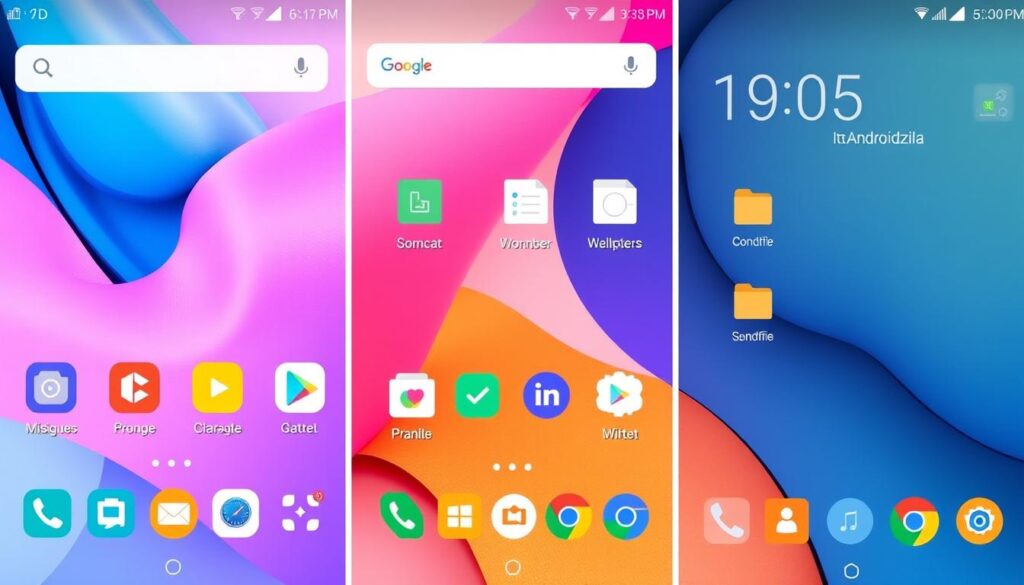
⭐️ Tap the exclusive deal link https://temu.to/k/uot8tcxvwum to score top-quality items at ultra-low prices. 🛍️ These unbeatable deals are only available here. Shop now and save big! ⭐️ Directly get exclusive deal in Temu app here: https://app.temu.com/m/mhb5rstagbx
Another surprise for you! Click https://temu.to/k/uag0bn0o0wd to earn with me together🤝!
Manage Background Processes
To keep your Android device running smoothly, managing background processes is key. By controlling apps running in the background, we can make our devices more efficient. This ensures they stay responsive and save battery life.
App Management Techniques
First, find and disable apps you don’t use often. Go to Settings > Apps > Installed apps. Look through the list and disable unused apps. This helps prevent them from using up system resources and battery10.
Also, use Android’s permission manager to limit app access. This step boosts performance10.
Using Developer Options
To access advanced tools, enable Developer options. Tap the build number seven times in Settings > About phone > Software information. Then, explore settings to improve your device’s performance.
Consider turning down animations and tweaking other settings for better battery life10. But, be careful with these options. They’re for advanced users, so do your research before making changes.
By managing background processes, we can optimize our Android devices. This makes them more efficient and responsive. It helps us get the most out of our Android devices1112.

Storage Space and Performance
Keeping enough storage on your Android device is key for it to run smoothly. When your phone’s storage is almost full, it can slow down a lot13. It’s best to keep 10-15% of your storage free for the best performance13.
How Storage Affects Speed
Modern Android phones use UFS 4.0 flash memory for fast storage. This can reach speeds of up to 23.2Gbps per lane13. But, when storage is full, accessing data becomes slower. This means apps take longer to open, and file transfers are slower too.
Tips to Free Up Space
- Clear app caches often, especially for web browsers and general apps13.
- Get rid of old chats, media, and other files you don’t need from messaging apps13.
- Use “lite” app versions or PWAs to save space and speed up your phone13.
- Uninstall unused apps to free up space and improve your phone’s speed13.
It might be hard to keep half your phone’s storage empty because apps and files get bigger14. But, having 10-15% free can still make a big difference in your phone’s speed13.

“Even a few gigabytes of free space can significantly boost sequential read speeds on smartphones.”13
By managing your Android’s storage well, you can keep your phone fast and responsive. This lets you get the most out of your device1314.,
Utilize Performance Modes
Many modern Android devices have performance modes or profiles. These let users choose between fast performance or long battery life. You can find these settings in your device’s settings menu. They greatly affect how fast and efficient your Android phone is15.
Accessing Performance Settings
To find performance settings, go to the battery or device settings. You might see options like “High-Performance Mode” or “Enhanced Processing.” These can be turned on or off to improve your device for different tasks15.
Benefits of Using Performance Profiles
Turning on High-Performance Mode makes your device faster and more responsive. Many mid-range Android phones are now more powerful than top models from a few years ago. Performance modes help unlock this power15. High-Performance Mode uses the CPU and GPU at their best, safely avoiding manual overclocking.15.
When on, High-Performance Mode uses the fastest cores, making your device faster but using more battery.15 The effect on performance depends on your phone, CPU, and GPU. You might see better app speed, gaming, and overall device speed15.
Some makers, like Samsung, have special features like “Enhanced Processing.” It speeds up data processing for apps, except games, but uses more battery.15 The benefits of these modes can vary. You might need to try different settings to find the best balance for you.
| Performance Mode | Description | Potential Benefits | Potential Drawbacks |
|---|---|---|---|
| High-Performance Mode | Prioritizes maximum CPU and GPU performance |
|
|
| Enhanced Processing (Samsung) | Boosts data processing for apps, except games |
|
|
Choosing to use a performance mode depends on your needs and how you use your device. Trying out different settings can help you find the perfect balance between speed and battery life1516.
“High-Performance Mode is a feature found on Android phones that pumps up the CPU and GPU performance to their highest potential.”15
Battery Life and Performance
Our Android devices are essential companions, but their performance can be heavily influenced by the health of the battery. As batteries degrade over time, they may struggle to provide consistent power. This can lead to performance throttling and slower overall speed17. Understanding the impact of battery health on your device’s speed is crucial for maintaining optimal performance.
How Battery Health Affects Speed
The battery is the lifeblood of any Android device, and its condition can make a significant difference in your phone’s responsiveness18. The average phone battery life is just over 10 hours, with anything surpassing this mark considered as solid battery life18. However, as batteries age and their capacity diminishes, the device may experience performance issues.
These issues include sudden shutdowns, overheating, and sluggish behavior19. The average lifespan of lithium-ion batteries is 2-3 years or around 300-500 charge cycles. Their efficiency starts to degrade after this period19.
Tips for Managing Battery Settings
To maintain optimal performance and extend your Android device’s battery life, consider the following tips:
- Reduce screen brightness and enable power-saving modes when necessary17.
- Limit background app refresh and disable unnecessary features like “Hey Google” detection17.
- Regularly clean up old accounts and data that may be causing background battery drain17.
- Avoid excessive sound and haptic feedback, as they can impact battery usage17.
- Adjust your phone’s sleep time to a minute or less to conserve battery life17.
If your battery is significantly degraded, consider replacing it to restore your device’s optimal performance19. Battery replacements are generally affordable, ranging from $50 to $100. This makes it a cost-effective option compared to upgrading to a new phone19.
By understanding the impact of battery health on your Android device’s speed and implementing these power-efficient strategies, you can enjoy a more responsive and reliable user experience. Remember, a well-managed battery is the key to unlocking the full potential of your power-efficient android device and its android resource management.
Installing Performance-Enhancing Apps
To boost your android benchmark scores and get a snappy android responsiveness, try performance-boosting apps. These tools can make your Android device run smoother. They clear out junk, manage apps, and tweak settings for better performance.
Recommended Apps for Optimization
Here are some top apps for optimizing your Android device’s performance:
- Avast Cleanup for Android: It clears cache, removes unwanted data, and hibernates unused apps. This frees up storage and memory20.
- Greenify: It hibernates background apps smartly. This reduces resource use and saves battery life21.
- CCleaner: The Android version of this popular desktop app cleans cache, removes duplicates, and uninstalls apps. It also monitors system resources21.
- SD Maid: It cleans up unnecessary files on external storage, optimizes app databases, and boosts device performance21.
- G-CPU: It gives detailed device info and lets you benchmark hardware. This helps find and fix performance issues21.
Risks of Downloading Unknown Apps
Be careful with performance apps from unknown sources. Only get apps from the Google Play Store to stay safe20. Unverified apps might have malware or adware. These can harm your device and ruin performance gains.
“Developing, testing, and benchmarking apps with low-RAM devices in mind can create a performant foundation for app performance improvements.”20
Choose and use trusted optimization apps to make your Android device better. Enjoy snappy android responsiveness and improved performance.
Maintaining Your Device Physically
Keeping your Android device in top shape is more than just software tweaks. Proper physical care can greatly improve your phone’s performance. It ensures a smooth android UI and efficient android hardware acceleration.
Cleaning Your Android Phone
Regular cleaning of your Android phone’s ports and screen is key. It prevents dust buildup, which can block airflow and cause overheating. Use a soft, lint-free cloth to clean the display. Avoid abrasive materials that could scratch the screen22.
Importance of Proper Ventilation
Good airflow around your device is vital, especially during heavy use or charging. Don’t use tight-fitting cases or covers that block airflow and trap heat. This can harm your device’s performance and battery life22.
Also, protect your Android phone from extreme temperatures. Extreme temperatures can damage the battery and shorten your device’s life. Avoid sudden temperature changes or prolonged exposure to high or low temperatures22.
By keeping your Android device physically in good shape and ensuring good airflow, you can maintain its performance. These simple steps help keep your device running smoothly. They also improve the efficiency of your android hardware acceleration and android UI.
When to Consider Upgrading
As our Android phones get older, they may start to slow down. This can make using them frustrating. Sometimes, the best thing to do is to get a new phone23.
Signs Your Phone is Too Slow
Crashing apps and not being able to run new apps are signs of trouble. Also, if your battery doesn’t last as long, it’s time to think about a new phone23. If your phone still lags after trying to fix it, it’s likely time for a new one24.
Factors to Consider Before Upgrading
Before you upgrade, think about a few things. Check your budget and what features you want. Also, look at how long the phone will get updates25.
Choosing the right new phone means it will be fast and reliable for a long time. This makes your next phone a good investment.






