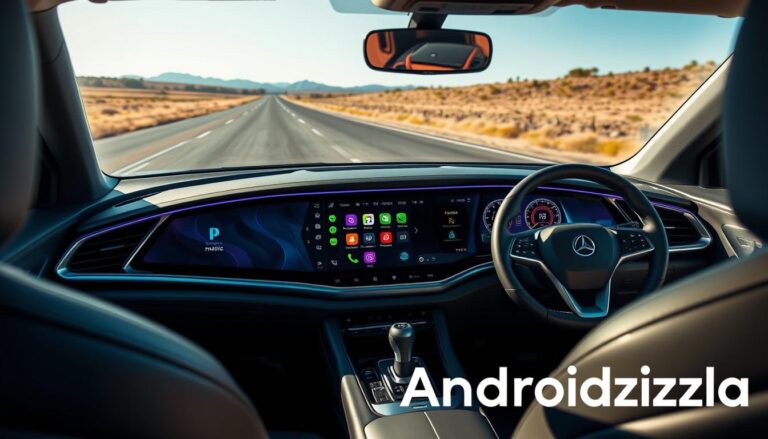Android Auto has changed how we use technology in our cars. It connects your Android phone to your car’s system. This lets you use your phone’s features easily while driving. This guide will help you set up and use Android Auto, no matter your tech level.
Key Takeaways
- Android Auto makes it easy to use your phone’s features while driving, like navigation and music.
- Setting it up is simple, with both wired and wireless options.
- Make sure your phone and car are compatible to avoid issues.
- Android Auto focuses on safe driving, encouraging you to stay focused on the road.
- If you run into problems, there are tips to help you fix them.
Let’s explore how to connect your Android phone to your car’s system with Android Auto1.
What is Android Auto?
Android Auto is a platform by Google that links your Android phone to your car’s system2. It makes driving safer, more connected, and fun, thanks to the Google Assistant2.
It works with over 400 car models2. This means you can enjoy a smooth experience in many cars2.
The Android Auto app has a 4.2-star rating from 4.58 million reviews2. While most users find it helpful, some have faced issues like cable problems and slow charging2.
Android Auto helps you stay focused on driving. It sends a “do not disturb” message while you’re driving2. This keeps you away from phone distractions2.
It also connects with many messaging apps and media services2. You can use Spotify, Pandora, and more right from your car’s screen2.
To use Android Auto, your phone needs Android 6.0 or higher and internet2. More apps are being added all the time, making your drive even better2.
How to Set Up Android Auto
Requirements
To start with Android Auto, you need a few things. First, your phone must run Android 5.0 (Lollipop) or later3. Also, it should have a data plan for Android Auto to work fully3.
You also need a car or aftermarket stereo that supports Android Auto3. Your phone can connect to it via a USB cable or wirelessly, depending on your car’s model3.
Steps
Setting up Android Auto is easy. First, download the Android Auto app from the Google Play Store on your Android phone4. Then, plug your phone into your car’s USB port with a certified USB cable4.
- Connect your Android smartphone to your car’s USB port using a certified USB cable.
- Your car’s infotainment system should automatically detect the connected device and prompt you to complete the Android Auto setup process.
- Follow the on-screen instructions, grant the necessary permissions, and you’re ready to start using Android Auto.
If your car supports wireless Android Auto, setting it up is even easier. Just pair your phone with your car’s system via Bluetooth. Then, they’ll connect wirelessly for Android Auto3.
After setting it up, you can enjoy Android Auto’s many features. It makes driving more convenient and fun.
How to Use Android Auto
After setting up Android Auto, you can enjoy its many features. The interface is simple and shows your apps, notifications, and music in a card layout on your car’s screen5.
Using Google Maps with Android Auto makes navigation easy. You get directions, traffic updates, and can find places nearby without touching your phone5.
Making and answering calls is easy with Android Auto. You can access your contacts and call history easily. You can also make calls with voice commands or the car’s controls4.
Android Auto makes listening to music and podcasts simple. You can control your favorite shows using the car’s interface. You can also adjust the volume and switch between audio sources5.
Android Auto is designed to be easy to use without taking your hands off the wheel. You can use the car’s buttons, center console, or voice commands to navigate, make calls, send messages, and control your music4.

Android Auto makes it safe and easy to use your phone while driving. It keeps you connected without taking your eyes off the road54.
how to set up Android Auto
Setting up Android Auto is easy and quick, taking just a few minutes5. First, ensure your Android phone is running Android 5.0 (Lollipop) or later. Also, check if your car or car stereo supports Android Auto3. Next, download the Android Auto app from the Google Play Store and plug it into your car’s USB port with a certified cable3.
Your car’s system should then find the device and ask you to set it up. This might involve giving permissions and agreeing to terms5. After finishing the Android Auto setup, you can use many features like navigation, voice commands, and music4.
The setup is made to be easy and safe, focusing on road safety4. Most cars work with Android Auto when set up right4.
For the first Android Auto installation, connect your phone to the car’s USB port. Some cars also let you connect wirelessly via Bluetooth5. Either way, it’s a simple process that shouldn’t take long5.

⭐️ Tap the exclusive deal link https://temu.to/k/uot8tcxvwum to score top-quality items at ultra-low prices. 🛍️ These unbeatable deals are only available here. Shop now and save big! ⭐️ Directly get exclusive deal in Temu app here: https://app.temu.com/m/mhb5rstagbx
Another surprise for you! Click https://temu.to/k/uag0bn0o0wd to earn with me together🤝!
During the Android Auto initial setup, you might need to agree to terms before using it5. But after that, you can enjoy its many benefits, like hands-free calls, messaging, and voice-activated navigation and music5.
Android Auto Features
Android Auto makes your drive better by linking with your Nissan. It’s known for its Android Auto navigation powered by Google Maps6. This gives you directions, traffic updates, and finds places nearby, all hands-free.
It also makes phone use easy. You can call, text, and use voice commands without picking up your phone6. This keeps you safe and connected while driving.
Navigation
The Android Auto navigation is a big plus. It uses Google Maps for easy, real-time directions6. You can find the best route and discover places nearby without looking at your phone.
Phone Calls and Messaging
Android Auto makes phone use simple. You can call, text, and use voice commands without touching your phone6. This keeps you safe and lets you stay in touch while driving.
The Android Auto features make driving better. They help you navigate, stay in touch, and enjoy music6. Android Auto has everything you need for a great drive.

“Android Auto extends the Android platform into Nissan vehicles, offering a way to bring favorite apps along for the ride.”6
Accessing Android Auto
Getting started with Android Auto is easy. It works well with many Android phones and car systems7. Your phone needs Android 8.0 or later. Android 10 and up have built-in support7. For wireless use, you need Android 11 or a Google/Samsung phone with Android 10 or later7.
To start, just press and hold the home button on your car’s panel. The Android Auto screen will pop up. It’s simple and shows your apps, notifications, and more7. You can also find Android Auto in your car’s “Applications” menu7.
After connecting, Android Auto makes driving easier. It keeps you connected without distractions73. Google Assistant adds to the experience, letting you control your car hands-free3.
For the best experience, use a good USB cable under 3 ft7. Also, you’ll need an internet connection, like 4G or 5G7. An unlimited data plan is best for long trips7.
By following these steps, you can enjoy Android Auto’s features. It makes driving connected, efficient, and hands-free73.
Voice Commands with Google Assistant
Android Auto works well with Google Assistant. This lets you use voice commands to control your car’s infotainment system8. To start, press the voice button on the steering wheel or tilt the control knob to the right8. Then, you can say things like “Hey Google” to enter destinations, make calls, send messages, and control music, all hands-free8.
To use “Hey Google” on Android Auto, you need to record your voice8. Digital assistants can understand your voice commands, even if you don’t say them perfectly8. You can ask for directions, check the weather, play music, and more without looking at your screen8.
By August 21, 2023, 6:15 am EST, Android Auto made driving easier with voice commands9. Some states ban phone use while driving, making Android Auto safer9. You can make calls and send texts with just your voice9.
Android Auto also lets you control music and ask for directions with your voice9. You can use Google Maps and Waze for navigation9. It even gives you news, sports scores, and weather updates while driving9.

“Android Auto’s voice commands make it easy to stay connected and focused on the road, without the hassle of manual inputs.”
Music and Audio
Android Auto makes it easy to connect with your favorite music and audio apps. You can use Spotify, Google Play Music, and more right from your car’s screen10. Just use voice commands to search and control your music10.
It also has special music controls. You can skip tracks, change the volume, and see what you’ve listened to lately without touching your phone10.
Android Auto works with many audio apps11. You can stream services like Pandora and Audible, or play local media11. This lets you keep listening to your music, podcasts, or audiobooks without stopping11.
To start using Android Auto for music, just connect your phone to your car’s system11. It’s easy: turn on Bluetooth, add your device, and confirm the link11. Then, you can use the car’s screen and voice commands to control your music11.
If you run into problems with Android Auto’s music, don’t worry. There are fixes like restarting your phone, checking the USB cable, and updating your apps11. These steps can usually solve the issue and get you back to enjoying your music11.
Android Auto is great for music lovers and podcast fans. It lets you easily access and control your favorite audio content10. Plus, you can find new music and shows with just your voice, making your drive more enjoyable10.
Conclusion
Android Auto changes how you drive for the better. It links your Android phone with your car’s system, making things easier and safer12. You can navigate, call hands-free, and control media with just your voice. This keeps you connected and focused on driving.
Android Auto makes driving safer12. It uses simple interfaces and voice commands to reduce phone use. This means you can keep your eyes on the road, making driving safer for everyone.
Android Auto also offers lots of features like music and messaging apps12. It lets you use your favorite digital tools without distraction. This makes your drive more enjoyable and productive.
If you use an Android phone, Android Auto is essential13. It offers easy controls, voice commands, and lots of compatible apps. It’s the best partner for any drive.
| Android Auto Benefits | Android Auto Advantages |
|---|---|
| Improved driving safety with simplified interfaces and voice controls | Comprehensive app integration for seamless access to digital tools and content |
| Hands-free calling, messaging, and media control | Cable-free wireless connectivity for a clutter-free driving experience |
| Real-time navigation and traffic information | Compatibility with a wide range of Android smartphones and car models |
In short, Android Auto makes driving better by keeping you connected and safe12. It’s great for any drive, whether it’s to work, a trip, or just for fun. Android Auto is your perfect driving companion.
FAQs (Optional)
As we explore Android Auto, you might have some questions. Let’s tackle some common ones to make your experience smooth.
First off, what devices and cars work with Android Auto? It’s designed for certain devices, cars, and USB cables14. For the best results, use a device with Android 6.0 or later14. You can connect via Bluetooth or a USB cable, but the original cable is recommended for the best connection14.
Next, how do you set up Android Auto? The steps vary by device and car, so check your car’s manual for details14. Generally, you’ll connect your Android device to your car’s system via Bluetooth or a USB cable14. After connecting, you might need to give permissions and update your app or device software for a smooth ride14.
For troubleshooting, the Android Auto app has tips for connectivity issues14. Also, Android Auto might need system updates for smooth operation, and using a short USB cable can help14. If problems persist, refer to your car’s manual or contact customer support for help.
FAQ
What is Android Auto?
What are the requirements for setting up Android Auto?
How do I set up Android Auto?
What features does Android Auto offer?
How do I access Android Auto in my car?
Can I use voice commands with Android Auto?
How does Android Auto integrate with music and audio apps?
Source Links
- https://support.google.com/androidauto/answer/6348029?hl=en-gb – Set up Android Auto – Android Auto Help
- https://play.google.com/store/apps/details?id=com.google.android.projection.gearhead&hl=en_US – Android Auto – Apps on Google Play
- https://www.android.com/auto/ – Android Auto | Android
- https://support.google.com/androidauto/answer/6348029?hl=en – Set up Android Auto – Android Auto Help
- https://www.gmc.com/support/vehicle/smartphone-connections/smartphone-integration/android-auto – How to Connect to Android Auto | Vehicle Support
- https://www.nissanusa.com/connect/features-apps/android-auto.html – Android Auto & Wireless Connectivity | NissanConnect
- https://www.wikihow.com/Connect-Android-Auto – How to Connect Your Phone to Android Auto : A Complete Guide
- https://www.wired.com/story/how-to-use-your-voice-to-control-android-auto-or-apple-carplay/ – How to Control Android Auto or Apple CarPlay With Your Voice While Driving
- https://www.slashgear.com/1368468/android-auto-voice-commands-you-should-use/ – 5 Android Auto Voice Commands You Should Be Using – SlashGear
- https://www.toyotanation.com/threads/how-to-play-non-android-auto-audio-apps-through-the-car-stereo-while-using-android-auto.1708827/ – How to play non-Android Auto audio apps through the car…
- https://www.kingstoyota.com/how-to-use-android-auto-apple-carplay-toyota.htm – How to Use Android Auto and Apple CarPlay in Your Toyota
- https://transcendcarbox.com/blogs/news/how-to-connect-wireless-android-auto?srsltid=AfmBOopvZ6ZpaXcouG0CbPUqJ00fbhvlgqBosQmlmoOIWFOCNiyI6rmH – How to Connect Wireless Android Auto
- https://www.honor.com/my/blog/how-to-use-android-auto/ – How to Use Android Auto on Your Phone Wirelessly [User Guide] – HONOR MY
- https://www.samsung.com/ph/support/mobile-devices/how-to-connect-your-galaxy-smartphone-to-a-car-using-android-auto/ – Android Auto: Connect a Galaxy smartphone to a car | Samsung PH