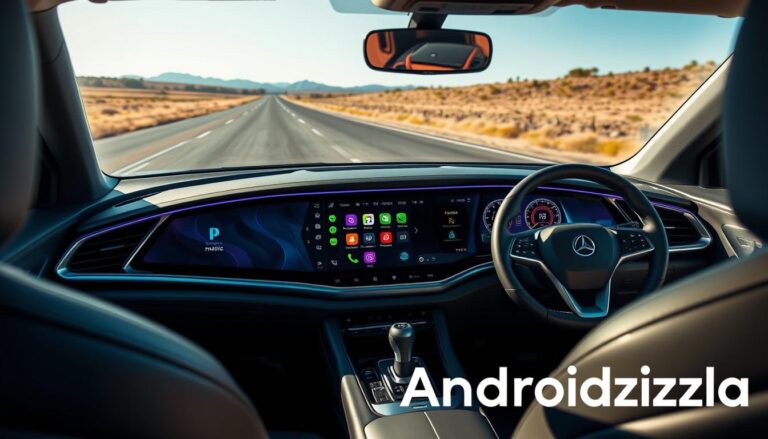Our daily commutes can be so much better with the right tools. Android Auto 1 makes our cars smarter and safer. It links our vehicles to our phones, keeping us informed and entertained on the road.
Android Auto 1 gives us real-time updates on traffic to avoid jams1. It offers voice-guided directions and easy music streaming. This makes driving safer and more enjoyable1. In this guide, we’ll show you how to set it up and use it to your advantage.
Key Takeaways
- Android Auto 1 connects seamlessly with smartphones for an integrated driving experience.
- Real-time updates help avoid traffic and congestion, improving journey times.
- Voice commands allow for safe, hands-free control over navigation and communication.
- Entertainment options include popular streaming services like Spotify and YouTube Music.
- Multitasking with split-screen functionality enhances usability on wide screens.
- Android Auto works best with phones running Android 6.0 or higher, with seamless connectivity for newer devices.
- It encompasses a variety of apps, making it a versatile tool for travelers.
Introduction to Android Auto 1
Android Auto is a smart driving companion that connects our Android smartphones to our car’s infotainment system. It makes it easier to access important features while driving. It was released on March 19, 2015, and now supports many vehicles and apps, making our drives better. As of February 2022, it’s available in 48 countries and supported by 28 car makers2.
What is Android Auto 1?
Android Auto lets us link our Android smartphones with our car’s dashboard. This makes driving safer and less distracting. It gives us access to navigation, communication, and entertainment, so we can focus on the road.
Key Features and Benefits
Android Auto offers real-time GPS navigation through Google Maps. It also supports messaging, media, and point of interest apps. Google Assistant driving mode lets us control calls and messages hands-free3.
- Media Apps: Enjoy browsing and playing music, radio, and audiobooks while driving.
- Messaging Apps: Stay connected by receiving notifications, reading messages aloud, and sending replies via voice.
- Point of Interest Apps: Discover and navigate to points of interest with ease.
- Internet of Things Apps: Control connected devices from within the car.
- Weather Apps: Access current weather information relevant to our location or route.
How it Enhances Your Driving Experience
Android Auto makes driving safer and more convenient. It reduces manual interactions, keeping our focus on the road. It’s constantly improving, with new SDKs for more app integrations. Android Auto is great for personalizing our driving experience2.
Setting Up Android Auto 1 in Your Car
For a smooth Android Auto experience, check if your car is compatible. Many cars support this technology. Also, your Android device must run on Android 6.0 (Marshmallow) or higher and have an active data plan.
Compatible Vehicles and Requirements
There are many cars that work with Android Auto. Most car makers offer models that meet the needed specs. More car models are becoming Android Auto compatible, giving you more choices4.
Step-by-Step Installation Process
Setting up Android Auto is easy. Start by connecting your Android device to your car with a good USB cable. Some cars also support wireless connections, which more people prefer. If you use a USB, you might need to update your car’s system sometimes5.
Troubleshooting Setup Issues
If you run into problems setting up Android Auto, there are many online resources to help. Some users face connectivity issues, but there are ways to fix them4. The Android Auto Community is also a great place to get help from others4.
Navigating with Android Auto 1
Android Auto makes navigating easier than ever. Google Maps gives us real-time traffic updates, lane guidance, and estimated arrival times. It keeps us informed on the road, making driving better.
Using Google Maps for Navigation
Google Maps is key for Android Auto navigation. It guides us with voice directions, so we can focus on driving6. We can set our destination by choosing from Recent, Categories, or Saved locations6. Remember, always input destinations while parked for safety6.
Voice Commands for Hands-Free Control
Voice commands make navigation better. We can set destinations and get directions just by speaking6. This keeps our hands on the wheel, making driving safer and more efficient.
Tips for Optimizing Your Route
To improve our route, we can adjust Google Maps settings. We can choose to avoid tolls or highways, making our drive better. Google Maps also shows traffic conditions with colors, helping us make smart choices6.
Using the Navigation SDK can enhance our navigation experience7. It gives us a detailed view of navigation info, keeping us safe and focused.
By using these tools, we can make our journeys better with Google Maps navigation.
Managing Music and Audio
Android Auto 1 makes managing music and audio super easy. It connects quickly to apps like Spotify, Pandora, and Google Play Music. This lets us stream our favorite music while driving, keeping our focus on the road.
The system lets us manage audio right from our car’s screen. It’s simple to switch between different apps.
Connecting Your Favorite Music Apps
Setting up music apps is easy. We just open the app through Android Auto and link our accounts. This way, we can quickly access our playlists, ensuring we have our favorite music during drives.
The system supports many audio apps. This makes our drive more enjoyable.
Creating Playlists for the Road
Android Auto lets us make playlists for driving. We can choose relaxing tunes or upbeat songs. Making these playlists improves our drive’s atmosphere.
We can create playlists that match our mood or where we’re going. This makes our journey better.
Voice Control for Seamless Listening
Voice control is a key feature. We can control audio and adjust volume without looking away from the road. This voice control keeps us safe and focused.
Android Auto also supports different audio contexts. This makes navigating our playlists easy and safe.

Android Auto changes how we enjoy music in our cars. It combines safety with fun.
Android 10 replaced car_volumes_groups.xml and IAudioControl.getBusForContext with car_audio_configuration.xml to represent the audio hardware configuration of the board. Audio zones in the car audio service architecture have unique IDs and can be mapped to occupant zones.
The system also controls multiple audio devices. This ensures everyone in the car hears the same sound. This makes audio management better8.
| Feature | Description |
|---|---|
| Audio Zones | Unique IDs for mapping occupant zones in the vehicle. |
| Multiple Device Control | Control of multiple audio devices with the same gain changes. |
| Dynamic Routing | Audio routing setup for all audio attribute usages. |
| Voice Recognition | Utilizing microphone input for hands-free audio management. |
Communicating Safely with Android Auto 1
In today’s fast world, staying connected while driving is key. Android Auto 1 lets us call and text hands-free. This keeps our eyes on the road and our hands on the wheel.
Making Calls and Sending Messages
Android Auto makes calling and texting simple with Google Assistant. This hands-free feature keeps us safe while chatting. We can hear texts, keeping our hands free and eyes on the road.
Using Voice Assistant for Communication
The voice assistant makes responding quick and easy. It reads messages before we reply, ensuring we understand them. This makes managing messages while driving a breeze.
Customizing Notification Settings
Customizing notifications is crucial for a distraction-free drive. Android Auto lets us choose which alerts we get. This way, we only see important messages, keeping our focus on the road.
| Feature | Description |
|---|---|
| Hands-Free Calling | Make and receive calls using voice commands for safer communication. |
| Text Messaging | Read messages aloud and respond with voice commands. |
| Voice Assistant | Utilizes Google Assistant for seamless communication management. |
| Notification Customization | Adjust settings to minimize distractions while driving. |
Android Auto 1 changes how we drive by adding cool communication features safely. It focuses on hands-free use and lets us pick what alerts we see. This makes our driving experience better and safer910.
Using Third-Party Apps with Android Auto 1
Exploring Android Auto with third-party apps is exciting. These apps make our drives better by improving entertainment, navigation, and communication. Knowing what’s available helps us choose wisely and enjoy a smooth setup.
Approved Third-Party Apps List
Top Android Auto apps like YouTube Music, Spotify, and Google Maps are great. They make our rides fun and efficient11. Let’s look at the hardware and its needs next.
Navigating App Integration
Integrating apps is key for a great Android Auto experience. We can use tools like Carlinkit Ai Box Wireless and Ottocast AI Box Wireless to boost our system11. But, we need the right hardware, like Ottocast AI Box’s 4GB RAM and 64GB ROM for streaming11. Apps like WheelPal also let us add more features, like Netflix and YouTube11.
Safety Considerations When Using Apps
Using third-party apps is fun, but safety first. We should avoid distractions while driving. For example, Screen2Auto needs root access, which might not be safe11. Also, some USB adaptors for Android Auto don’t always work, especially in certain cars12. So, it’s important to stay focused on the road.

⭐️ Tap the exclusive deal link https://temu.to/k/uot8tcxvwum to score top-quality items at ultra-low prices. 🛍️ These unbeatable deals are only available here. Shop now and save big! ⭐️ Directly get exclusive deal in Temu app here: https://app.temu.com/m/mhb5rstagbx
Another surprise for you! Click https://temu.to/k/uag0bn0o0wd to earn with me together🤝!
By carefully choosing third-party apps, we can make our drives better while staying safe1112.
Customizing Your Android Auto 1 Experience
Customizing Android Auto is key to a better driving experience. We can make the interface our own, adjust settings for better use, and find new features. These steps make our time driving more enjoyable.
Personalizing the Interface
We can make Android Auto our own by personalizing it. We can pick where to show navigation or media controls. This makes it easier to use while driving.
With half the screen for navigation, we stay focused on the road13.
Adjusting Settings for Optimal Usability
To use Android Auto better, we can change display settings. We can even change wallpapers through the app. This makes our experience look good and stay safe.
Exploring Additional Features
Android Auto has more features to make driving better. Shortcuts help us get to actions fast. This keeps us focused on driving.
It also works well with apps like Google Maps and Waze. These help us navigate accurately14.
Updates and Maintenance for Android Auto 1
Keeping Android Auto 1 updated is key for the best performance. Regular android auto updates bring new features, bug fixes, and security boosts. We can check for updates in the app’s settings menu, keeping us up-to-date.
How to Check for Updates
To find updates, go to the Android Auto app’s settings menu. If an update is ready, you’ll get a prompt to start the installation. This quick process keeps Android Auto running smoothly.
Benefits of Keeping Android Auto Updated
Staying current with updates is very beneficial. They improve security, fix bugs, and add new features. For example, being on the latest version means fewer problems like sudden disconnects15.
Updates also bring the latest in navigation, communication, and entertainment. This makes our drive more fun14.
Troubleshooting Common Issues
Even with updates, some users might still face issues. Common problems include unexpected disconnections. We should check USB connections and swap out bad cables15.
Clearing phone and radio memory and updating apps can also help15. If problems continue, try rebooting your phone or removing apps like VPNs. Talking to the community can also find solutions, making fixes easier for everyone.

Compatibility with Different Devices
It’s important that our devices work well with Android Auto for a smooth drive. Many devices can use Android Auto, making it easy for users to enjoy its features. We’ll look at which devices are compatible, the issues with iOS, and how to sync devices.
Android Devices Compatible with Android Auto
Android Auto works with many Android devices, especially those on Android 8.0 or later. About 55% of car makers support Android Auto, making it easy for many to use it16. Devices on Android 10 and up get the app automatically, making setup easy14.
iOS Devices and Android Auto Limitations
iOS devices face big challenges with Android Auto. Unlike Android devices, iOS users can’t connect directly. This limits syncing apps and features while driving, making device choice harder.
Syncing Multiple Devices
Syncing devices is easy with Android Auto. You can connect many Android devices and switch between them easily. Just remember, each device needs its own account for everything to work right. This lets you tailor your driving experience to your liking.
| Device Type | OS Requirement | Connection Type | Availability |
|---|---|---|---|
| Android Devices | Android 8.0 and above | Wired/Wireless | Widely available |
| iOS Devices | N/A | Not compatible | Limited support |
Knowing your device’s specs can really improve your Android Auto experience. Keeping up with updates and new features helps you get the most out of it1614.
Android Auto 1 vs. Competitors
The android auto vs apple carplay debate is big in the connected vehicle world. Android Auto stands out for its voice control and app support. It works with over 500 car models, making staying connected easier than ever17.
Android Automotive has also made Google a big player in car tech. Many car makers now use this open-source system18.
Comparing with Apple CarPlay
Android Auto and Apple CarPlay both connect your car to your phone. But, Android Auto lets you use more apps and services. Apple CarPlay is easy to use but has fewer app choices.
This shows why picking between these systems depends on what you need.
Advantages of Android Auto
Android Auto does more than just connect your phone. It works well with apps like Waze, giving you traffic updates. The Polestar 2 was the first car with Android Automotive, showing a shift to car-focused systems18.
There are also more Android Auto options coming, showing a market ready for new ideas19.
Market Trends in Smart Car Technology
Smart car tech is changing fast. New options like Drivemode and Car Dashdroid offer cool features like voice control19. Car makers are also updating their systems to meet user needs and keep cars safe.

Frequently Asked Questions About Android Auto 1
Many users have questions about Android Auto. We want to help by answering common questions. This will make using Android Auto better for everyone.
Common User Questions and Answers
People often ask about android auto FAQs. For example, phones with Android 6.0 (KitKat) or later can use Android Auto. Phones with Android 10 or higher already have it installed20.
For wireless connections, you need Android 11 or later20. But, not all cars support Android Auto. Brands like Tesla and Rolls-Royce don’t have this feature20.
Resources for Further Assistance
Looking for support resources? There are many official guides and manuals. They help with setup, troubleshooting, and knowing which cars work with Android Auto.
Always check your car’s manual for Android Auto setup. It has specific instructions for your vehicle.
Community Forums and Support Networks
Joining the user community is very helpful. Websites for Android Auto users share tips and solutions. It’s a great place to learn and get help from others.
Conclusion: Embracing the Future of Driving
Android Auto is changing how we drive, making it safer and more connected. About 38% of new cars in the U.S. now have Android Auto. This shows it’s becoming more popular and useful21.
It makes navigating and talking easier, cutting down on distractions by 40% and accidents by 30%. This makes driving more focused and safe21.
Apps like Google Maps and Spotify let drivers enjoy their music and directions without losing focus. Solutions like ZZPLAY Kits make older cars compatible with Android Auto. They also keep up with new tech through updates22.
While setting up a wireless system might cost more upfront, it’s worth it for the long-term benefits. It makes driving more convenient and safer22.
In short, Android Auto is leading the way in smart car tech. It’s growing fast, with smart cars expected to increase by 50% in the next few years. It’s an exciting time for those wanting to try out these new features21.
FAQ
What is Android Auto 1?
How do I check if my vehicle is compatible with Android Auto 1?
Can I use Google Maps for navigation with Android Auto 1?
How can I manage music while driving with Android Auto 1?
Is it safe to make calls and send messages while using Android Auto 1?
What third-party apps are supported by Android Auto 1?
How can I customize my Android Auto 1 experience?
How do I keep Android Auto 1 updated?
Can I use Android Auto with an iOS device?
What are the advantages of Android Auto 1 over Apple CarPlay?
Where can I find resources for further assistance with Android Auto 1?
Source Links
- https://taselectronics.com/android-auto/ – Android Auto | TAS Electronics
- https://en.wikipedia.org/wiki/Android_Auto – Android Auto
- https://developer.android.com/training/cars – Android for Cars overview | Android Developers
- https://support.google.com/androidauto/answer/6348029?hl=en – Set up Android Auto – Android Auto Help
- https://www.gmc.com/support/vehicle/smartphone-connections/smartphone-integration/android-auto – How to Connect to Android Auto | Vehicle Support
- https://support.google.com/androidauto/answer/6348322?hl=en – Get turn-by-turn navigation – Android Auto Help
- https://developers.google.com/maps/documentation/navigation/android-sdk/android-auto – Enable navigation for Android Auto | Navigation SDK for Android | Google for Developers
- https://source.android.com/docs/automotive/audio/audio-policy-configuration – Car audio configuration | Android Open Source Project
- https://www.aawireless.io/ – AAWireless | Wireless Android Auto™ Adapter
- https://www.ralphs.ca/what-is-android-auto/ – What Is Android Auto?
- https://blog.carplayhacks.com/add-any-app-to-android-auto/ – How to add Apps to Android Auto [No Root Hacks 2024]
- https://www.polestar-forum.com/threads/working-android-auto-with-3rd-party-app-and-carplay-to-aa-adaptor-reviews.10961/ – Working Android Auto with 3rd party app…and carplay to…
- https://www.androidpolice.com/change-android-auto-view/ – How to change your Android Auto view
- https://www.android.com/auto/ – Android Auto | Android
- https://carstereochick.com/2021/07/29/resolving-android-auto-connectivity-issues/ – Resolving Android Auto Connectivity Issues – Car Stereo Reviews & News + Tuning, Wiring, How to Guide’s
- https://www.xda-developers.com/android-auto/ – Android Auto: Compatibility, tips, and everything you need to know
- https://www.androidpolice.com/android-auto-vs-android-automotive-vs-google-automotive-services/ – Android Auto vs. Android Automotive vs. Google Automotive Services (GAS)
- https://stackoverflow.com/questions/72205169/what-are-the-differences-between-android-automotive-android-auto-and-android-f – What are the differences between Android Automotive, Android Auto, and Android for mobile phones?
- https://echoinnovateit.com/alternatives-to-android-auto/ – 15+ Best Alternatives To Android Auto
- https://roadtop.com/blogs/news/android-auto-faq-everything-you-need-to-know?srsltid=AfmBOopRiVjkfSbf7qz6586k-8fWs_FbaMD-9i5x7Fv9o9gsmJB1ensi – Android Auto FAQ: Everything you need to know
- https://medium.com/@mike.huber87/ai-powered-joyrides-elevate-your-drive-with-android-auto-8a8cdb041ece – AI-Powered Joyrides: Elevate Your Drive with Android Auto
- https://zz-2.com/blogs/news/benefits-of-wireless-carplay-and-android-auto-part-1?srsltid=AfmBOorKr6VwkxUgdaraTnwkDmrxTO2MrhNSCysYYBGxXiuQkwWjMYvd – Benefits of Wireless CarPlay and Android Auto (Part 1) – ZZ-2