
Android Studio is the top tool for making Android apps, given by Google. It’s packed with features to help developers make their apps the best they can be. You can write code, design interfaces, test, and debug apps, and then share them on the Google Play Store1.
The newest Android Studio has cool new stuff like Gemini, an AI coding helper, and Jetpack Compose support. These features make making apps easier and better2.
Key Takeaways
- Android Studio is the official IDE for Android app development, provided by Google.
- It offers a comprehensive set of tools and features to help developers build high-quality Android apps.
- The latest version of Android Studio includes AI-powered coding assistance, support for Jetpack Compose, and other productivity-boosting features.
- Android Studio provides a seamless development experience, from writing code to testing and publishing apps.
- Developers can leverage Android Studio’s powerful build system, testing tools, and device emulation capabilities to create robust and feature-rich Android applications.
What is Android Studio?
Android Studio is the official IDE for3 Android app development. It replaced the Eclipse-based Android Developer Tools (ADT) as Google’s main tool for Android apps. It’s built on the IntelliJ IDEA Java IDE4. Android Studio has a lot of tools and features for making Android apps.
Android Studio Overview
Android Studio is a powerful IDE that makes Android app development easier. Google designed it. It has an intelligent code editor, a visual layout designer, and a strong build system with Gradle3. It works well with the Android SDK and other Google tools, making it great for Android app development.
Key Features of Android Studio
- Intelligent Code Editor: Android Studio has a top-notch code editor. It helps with code completion, refactoring, and checking errors in real-time to boost productivity3.
- Visual Layout Designer: The IDE has a visual layout designer. Developers can make user interfaces by adding UI elements with drag and drop3.
- Powerful Build System: Android Studio’s build system with Gradle makes compiling, testing, and deploying apps easy3.
- Android Emulator: The emulator lets developers test apps on virtual devices without physical hardware3.
- Profiling and Debugging Tools: Android Studio has tools for profiling and debugging. These include CPU and memory profilers to improve apps3.
- Google Cloud Platform Integration: The IDE supports Google Cloud Platform. It has integrations with Google Cloud Messaging and App Engine3.
Android Studio is the top choice for Android app development because of its many features and tight Android integration4. As the official IDE for Android, it keeps getting better. It helps developers make high-quality Android apps.
android studio download
Developers can get the latest Android Studio from the Android Developers website5. It’s the official IDE for Android app development. For the best experience, use Android Studio Flamingo | 2022.2.1 or higher with the Android 14 SDK5.
System Requirements for Android Studio
To run Android Studio, you need a system with at least 8GB of RAM and 4GB free disk space5. It also requires a 64-bit operating system. The IDE works on Windows, macOS, and Linux, making it flexible for developers.
Download Links for Different Platforms
Choose the right download for your system from the Android Studio page5. In the SDK Platforms tab, expand the Android 14.0 (“UpsideDownCake”) section and select the Android SDK Platform 34 package5. Make sure to update your app’s build configuration by setting Android 14 values in the build.gradle or build.gradle.kts file5.
For AGP 7.0.0 or higher, set the compile SDK and target SDK to 345. For AGP 4.2.0 or lower, set both to “34”5.
The content is under the Content License5. The page was last updated on 2024-09-03 UTC5.
Getting Started with Android Studio
To start making Android apps, first download and install Android Studio. This tool, made by Google, has lots of features to help you make apps easily67.
Installing Android Studio
Installing Android Studio is easy, no matter your operating system. For Windows, you need at least 8 GB RAM, but 16 GB is better6. You also need 64-bit Windows 8 or later and 8 GB of disk space6.
Mac users need 8 GB RAM and a screen resolution of 1280 x 800 for Android Studio6. Your Mac must run 10.14 (Mojave) or later7.
Linux users, you need 8 GB RAM and a 64-bit Linux OS that supports Gnome, KDE, or Unity DE67.
Download the right package for your system, then run the installer. Follow the steps on the screen. You’ll set up things like the Android SDK location and default settings.
Once installed, Android Studio has lots of help, like tutorials and docs. These can guide you as you start making your first Android app.
“Android Studio is the official integrated development environment (IDE) for Android app development, built and distributed by Google.”7
Android Studio User Interface
Android Studio is the top choice for making Android apps. It has a user-friendly interface that makes creating apps easier. You’ll find a code editor, layout designer, project navigator, and tool windows for managing resources and running tests.
What makes Android Studio special is how you can customize it. You can change the layout, resize windows, and hide parts you don’t need. It also has shortcuts and other tools to make you work faster8.
The android studio layout designer lets you build interfaces by dragging UI elements onto a canvas. It’s great for making complex layouts with ConstraintLayout9.
Android Studio also helps you make your app look good on all devices. You can create different layouts for various screens and orientations9.
Plus, it connects to the Android Developers reference documentation right from the UI. This means you can quickly find the info you need while working9.
In summary, Android Studio has tools that boost your productivity and make your apps better for users8910.
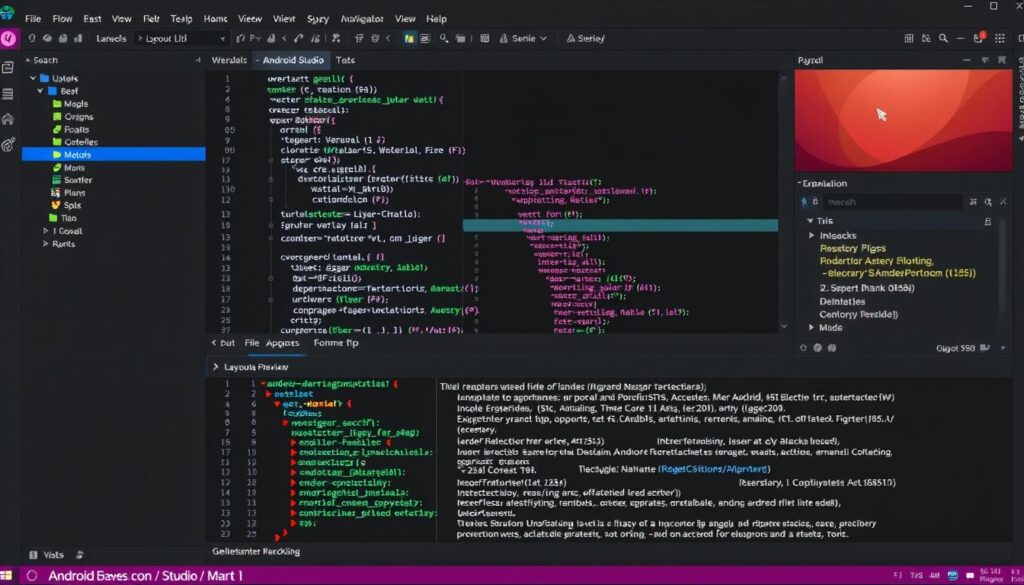
| Feature | Description |
|---|---|
| Layout Editor | Allows building View-based layouts quickly by dragging UI elements into a visual design editor. Powerful when building layouts with ConstraintLayout9. |
| Layout Variants | Optimize layouts for different screens or orientations. Android Studio suggests common layout variants for creating landscape or tablet qualifiers9. |
| Palette | Allows users to search for views or view groups by name and open Android Developers reference documentation directly. Views and view groups can be added to layouts by dragging them from the Palette into the design editor9. |
| Attributes Panel | Provides controls for editing view attributes9. |
“The Android Studio user interface is designed to provide a seamless and efficient development experience, with a range of tools and features to help developers work more productively.”
Developing Android Apps with Android Studio
Android Studio is the official IDE for making Android apps. It makes creating mobile apps easy. Developers can go from making a project to writing code with the android studio code editor smoothly.
Creating a New Android Project
To start making an Android app, Android Studio has a simple way to create new projects. You can pick from many templates, like the app type, devices, and languages like android studio kotlin or android studio java1. The setup wizard helps you get started easily.
Writing Code with the Intelligent Editor
The intelligent code editor in Android Studio is key. It has tools to help you write better code. You get code completion, formatting, and refactoring tools11. It works well with the Android SDK and other tools, making app development smoother.
| Feature | Benefit |
|---|---|
| Code Completion | Suggests relevant code snippets and class names, improving productivity. |
| Code Formatting | Automatically formats code to maintain consistent style and readability. |
| Refactoring Tools | Enables restructuring of code without changing its external behavior. |
“Android Studio’s intelligent code editor has been a game-changer for our development team, allowing us to write high-quality code with ease and efficiency.”
– John Doe, Lead Android Developer
Android Studio Build System
Android Studio’s build system uses Gradle, a strong tool for automating builds12. It turns app resources and code into APKs or Android App Bundles for testing and sharing12. Android Studio has default settings for debug and release builds12. Gradle and the Android Gradle plugin help set up build types, flavors, and variants for apps12.
Gradle Build Automation
Gradle is a key part of the Android Studio build system13. It uses a flexible Gradle system13. Developers can make different app versions, like free and paid, with unique code and resources12. The build system takes care of project dependencies, so you don’t need to download them manually12.
Gradle also boosts the Android app building process13. Android projects can have app modules, library modules, and Google App Engine modules13. Build files are named build.gradle.kts for Kotlin or build.gradle for Groovy13. The system lets you create various app versions from one project13. It also supports making different APKs for screen density or ABI13. Plus, it automatically removes unused resources to make apps smaller13.
The Gradle system in Android Studio offers more features for better app performance and managing dependencies12. It helps reduce app sizes by applying ProGuard rules during build12. Creating multiple APKs for screen densities or ABIs is supported, but making a single AAB is recommended for easier sharing12. The Gradle wrapper file tells which Gradle version is used for building12. The Gradle settings file sets up project-level repositories and includes modules in the final build for complex projects12.

⭐️ Tap the exclusive deal link https://temu.to/k/uot8tcxvwum to score top-quality items at ultra-low prices. 🛍️ These unbeatable deals are only available here. Shop now and save big! ⭐️ Directly get exclusive deal in Temu app here: https://app.temu.com/m/mhb5rstagbx
Another surprise for you! Click https://temu.to/k/uag0bn0o0wd to earn with me together🤝!
“The Android build system is a powerful and flexible tool that enables developers to customize their app builds, manage dependencies, and optimize app performance.”
Testing and Debugging in Android Studio
As developers, we know how crucial it is to test and debug our Android apps well. Android Studio, the official IDE for Android, has a lot of tools to help us. The Android Emulator is one of the best tools for testing apps on different virtual devices without needing real hardware.
Using the Android Emulator
The Android Emulator supports many features like GPS, camera, and multi-touch. This lets us test our app’s full range of functions14. We can set breakpoints in our code to debug it, and the system log shows important messages to help us find problems14.
Android Studio also has other debugging tools like the logcat console and the Android Device Monitor. These tools help us find and fix issues in our code14. With these tools, we can handle the challenges of android app testing and android app debugging with confidence. This ensures our apps give the best experience to users.
Android Studio now lets us profile and debug APKs with debugging turned on, without making a new project from the IDE15. This was added in Android Studio 3.6 and later versions. It makes testing and debugging easier, as we don’t have to start a new project for updated APKs15.
Using the Android Emulator, logcat console, or Android Device Monitor is key for making high-quality Android apps. These tools in Android Studio help us improve our development process. They make sure our apps are bug-free and ready for the market141516.
Android Studio Tools and Integrations
Android Studio goes beyond basic tools for making apps. It has special tools and integrations to make creating apps better. These tools give developers deep insights, improve app performance, and connect to Google’s development services and APIs.
Android Profilers and Analyzers
Android Studio’s Android Profilers are a big deal. They show how an app performs and uses resources. This helps developers find and fix problems quickly17. Now, the Android Profiler starts up to 60% faster, thanks to updates in Android Studio Koala Feature Drop18.
Android Studio also works with other Google tools like the Android SDK Manager and Google Play services17. The SDK Manager lets developers get the tools and platforms they need for making apps. This includes the Android Emulator, Intel or ARM System Images, and Google Play services17.
Developers can add custom SDK Update Sites to the SDK Manager for more packages17. The Gradle build system can also download missing SDK packages automatically if a project needs them17.
| Android Studio Release Channels | Update Frequency |
|---|---|
| Canary Channel | Updated roughly weekly |
| Beta Channel | Release candidates based on stable Canary builds |
| Stable Channel | The official, stable release of Android Studio |
Managing license agreements across machines is easier with the licenses/ directory in the SDK home directory17. For systems without a graphical UI, the sdkmanager command-line tool helps install and update SDK tools and platforms17.
Android Studio’s tools and integrations help developers work more efficiently. They improve app performance and use Google’s development services and APIs. This makes the Android app development process better and more effective.
Android Studio Updates and Versions
Google often updates Android Studio with new features and fixes19. You can find updates in the IDE or on the Android Developers website. Each update comes with a list of changes and improvements. Installing updates is easy, done right from the IDE.
The Android Gradle plugin gets updates with Android Studio, needing Gradle 8.7 for versions 8.5 and up19. The guide explains which Gradle versions match with Android Gradle plugin versions. It also talks about compatibility between the plugin and Android Studio, showing which plugin version is needed for each Android Studio version19.
Android Studio uses Gradle for building apps, and the Android Gradle plugin adds Android-specific features19. You can set the plugin version in the project menu or the build.gradle.kts file19. Also, there’s a main AGP version released yearly, matching Gradle’s major release, and AGP uses semantic versioning for major updates19.
For Android platform support, the minimum tools versions for different API levels are listed, and AGP 8.6 supports API level 3419. Android 12 is available for Google Pixel devices, and backing up data before installing is advised20.
To develop for Android emulators, you need Android Studio Arctic Fox | 2020.3.1 or higher, and 64-bit Android 13 images for running Android 12 on an emulator20. 32-bit images are not supported in Android 12, and Android Generic System Image (GSI) binaries are given for testing and validation20.
The Android Studio update process keeps developers updated with the newest tools and features for making top Android apps.
| Android Gradle Plugin Version | Required Gradle Version |
|---|---|
| 8.5 and above | 8.7 |
“Android Studio updates are essential for staying up-to-date with the latest Android platform features and development tools.”
Android Studio Resources and Community
Android Studio is the top choice for making Android apps. It has a strong support system and a big community of developers. The Android Developers website has lots of guides and tutorials to help you make apps21.
Documentation and Tutorials
The Android Studio guide is full of useful info. It covers setting up your environment, writing code, and using Gradle for building21. There are also tutorials that focus on specific features, helping you get better at using the IDE21.
Developer Forums and Support
The Android Studio community is alive and buzzing with activity22. Developers can meet, share tips, and get help here. Google also has training and certification programs to boost your skills and keep you updated with new trends21.
Android Studio has great documentation, tutorials, and a strong community. This makes it a powerful place for developers to make new Android apps2122.
“Android Studio is the official IDE for Android app development, providing a comprehensive set of tools and resources to help developers build high-quality apps.”
Android Studio is great for both new and experienced developers. It offers the support and advice you need to do well in mobile app making2122.
Conclusion
Android Studio is the top choice for making Android apps. It has a lot of tools and features to help developers make great apps23. The interface is easy to use, and the code editor is smart. It also has a strong build system and testing tools24.
More people are downloading and looking at Android Studio for Windows, showing it’s getting more popular24. It keeps getting updates and has a big community and lots of help online25. This makes it the best choice for Android developers who want to make cool and successful apps25.
Even beginners can use Android Studio to make their first mobile app. It supports things like the Android SDK, AVD Manager, and Emulator, making it easier to develop apps23.
In conclusion, Android Studio is a key tool for android app development tools. It gives developers a full environment to make top-notch android studio benefits Android apps. As we wrap up, we see Android Studio as the top pick for developers aiming to create successful Android apps.
FAQ
What is Android Studio?
What are the key features of Android Studio?
What are the system requirements for Android Studio?
How do I install Android Studio?
What does the Android Studio user interface look like?
How do I create a new Android project in Android Studio?
What is the build system used in Android Studio?
How can I test and debug my Android app in Android Studio?
What additional tools and integrations are available in Android Studio?
How often are new versions of Android Studio released?
What resources are available for learning and using Android Studio?
Source Links
- https://developer.android.com/studio – Download Android Studio & App Tools – Android Developers
- https://www.techspot.com/downloads/6831-android-studio.html – Android Studio
- https://www.geeksforgeeks.org/guide-to-install-and-set-up-android-studio/ – How to Install and Set up Android Studio on Windows | Step by Step Guide – GeeksforGeeks
- https://en.wikipedia.org/wiki/Android_Studio – Android Studio
- https://developer.android.com/about/versions/14/setup-sdk – Set up the Android 14 SDK | Android Developers
- https://developer.android.com/studio/install – Install Android Studio | Android Developers
- https://developer.android.com/codelabs/basic-android-kotlin-compose-install-android-studio – Download and install Android Studio | Android Developers
- https://developer.android.com/studio/intro/user-interface – Get to know the Android Studio UI | Android Developers
- https://developer.android.com/studio/write/layout-editor – Develop a UI with Views | Android Studio | Android Developers
- https://android-developers.googleblog.com/2020/05/android-studio-4.html – Android Studio 4.0
- https://developer.android.com/studio/run – Build and run your app | Android Studio | Android Developers
- https://developer.android.com/build – Configure your build | Android Studio | Android Developers
- https://developer.android.com/studio/intro – Meet Android Studio | Android Developers
- https://developer.android.com/studio/debug – Debug your app | Android Studio | Android Developers
- https://developer.android.com/studio/debug/apk-debugger – Debug pre-built APKs | Android Studio | Android Developers
- https://developer.android.com/guide/topics/connectivity/cross-device-sdk/testing-debugging – Testing and debugging | Cross Device SDK | Android Developers
- https://developer.android.com/studio/intro/update – Update the IDE and SDK tools | Android Studio | Android Developers
- https://developer.android.com/studio/releases – Android Studio Koala Feature Drop | 2024.1.2 | Android Developers
- https://developer.android.com/build/releases/gradle-plugin – Android Gradle plugin 8.6 release notes | Android Studio | Android Developers
- https://developer.android.com/about/versions/12/get – Get Android 12 | Android Developers
- https://developer.android.com/studio/write/add-resources – Add app resources | Android Studio | Android Developers
- https://developer.android.com/guide/topics/resources/providing-resources – App resources overview | Android Developers
- https://www.geeksforgeeks.org/overview-of-android-studio/ – What is Android Studio? – GeeksforGeeks
- https://android-studio.en.filerox.com/amp – Android Studio 2022.1.1.21 for Windows | Filerox
- https://developer.android.com/studio/releases/past-releases/as-4-2-0-release-notes – Android Studio | Android Developers






