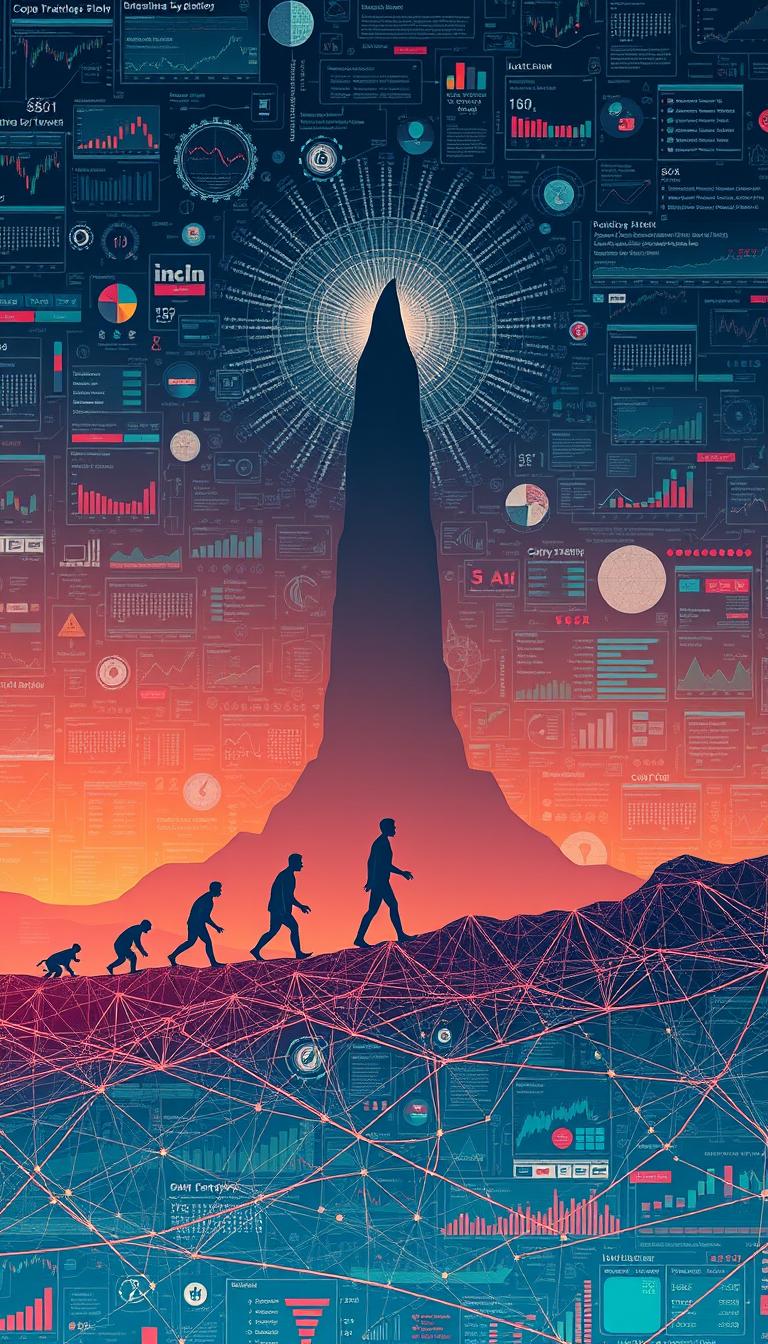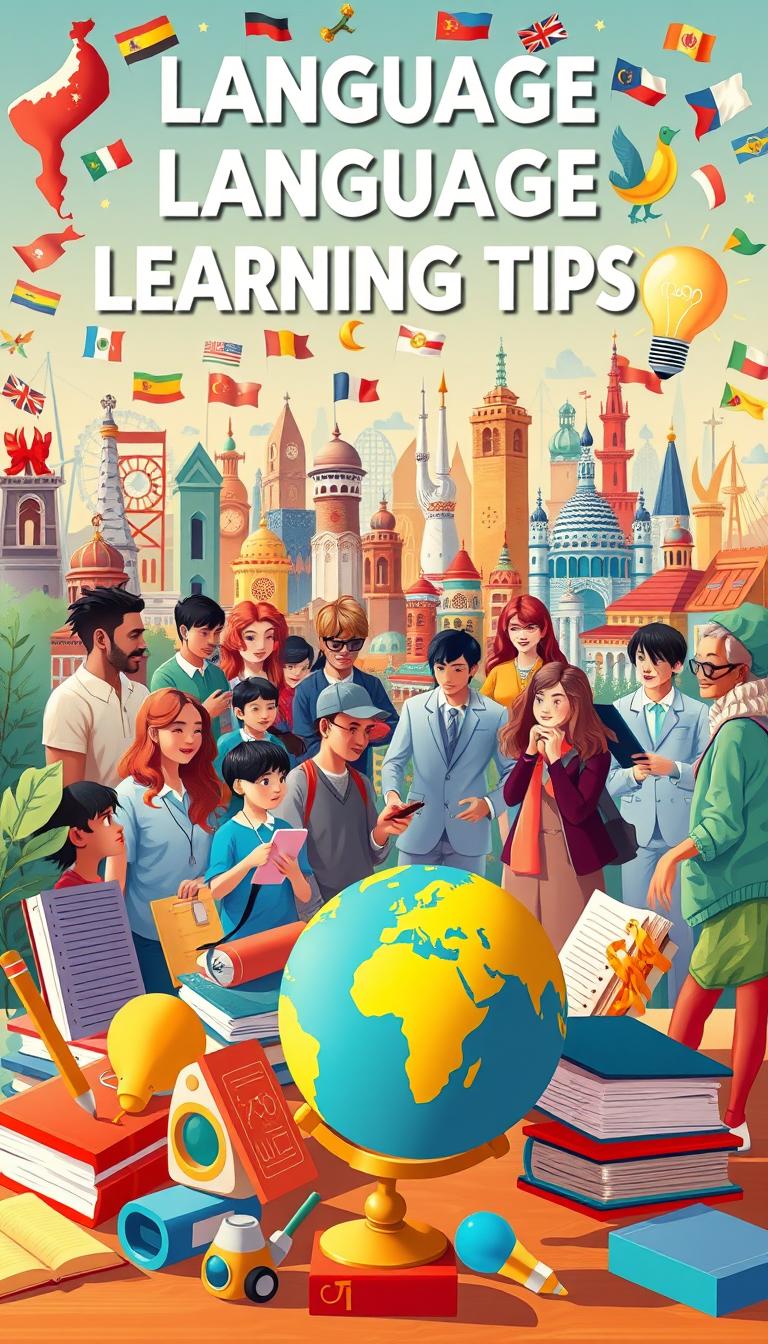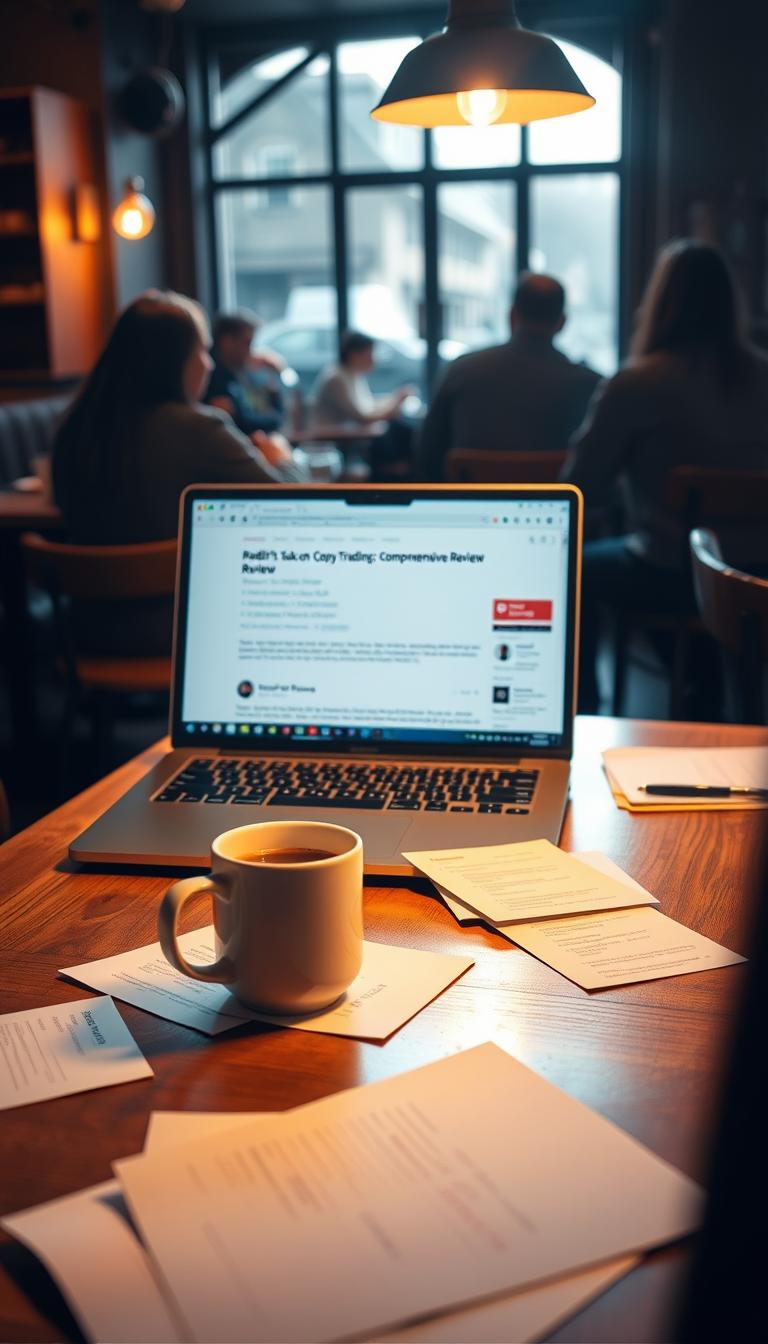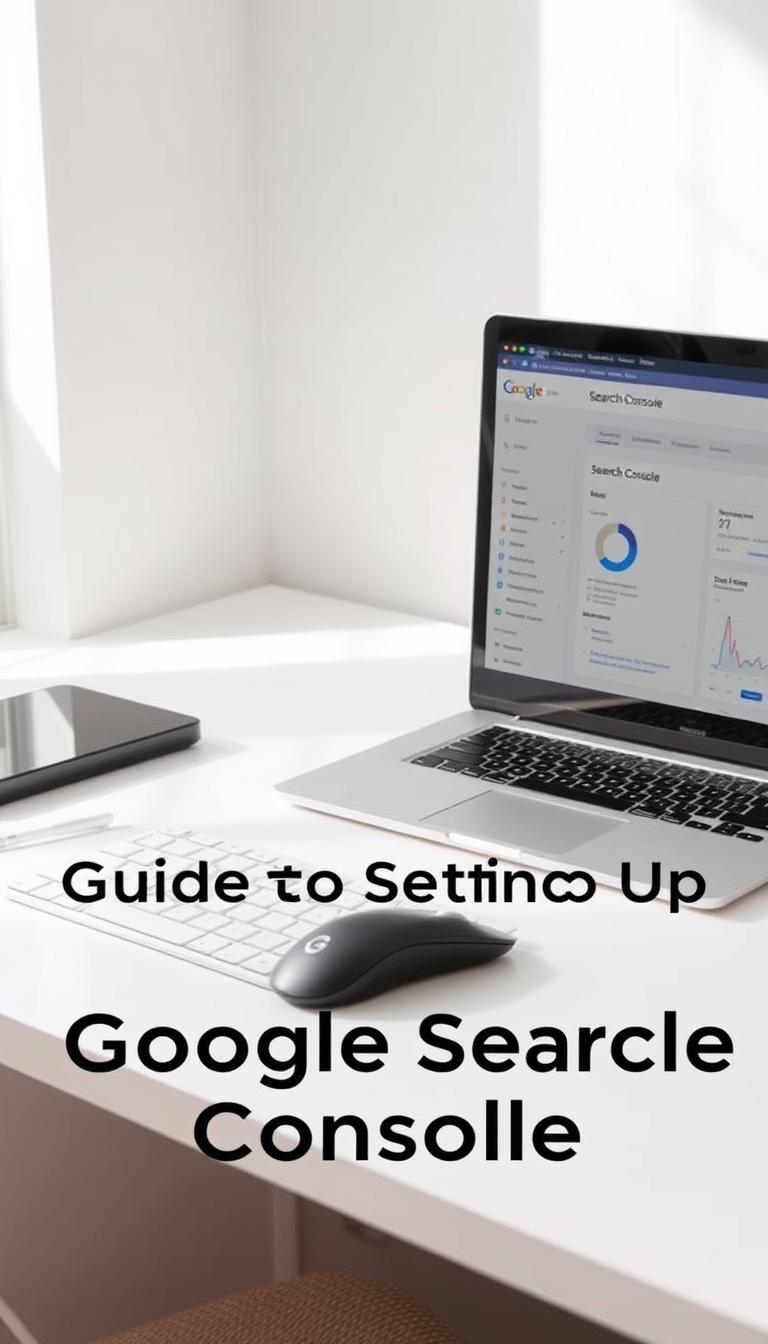
Knowing how your website does on Google Search is key to getting more people to visit. Setting up Google Search Console is a great way to do this. We’ll show you how to set it up and why it’s good for website owners and SEO experts.
With this tool, you can see how your site is doing, find what needs work, and make smart choices to boost your online look. Our detailed guide will take you through the setup steps. You’ll learn everything you need to start.
Key Takeaways
- Understand the importance of setting up Google Search Console for your website.
- Learn the step-by-step process to set up the tool.
- Discover how to use the insights gained to improve your website’s visibility.
- Identify areas for improvement and make data-driven decisions.
- Enhance your online presence with the help of this essential tool.
What is Google Search Console and Why Use It?
Google Search Console is a free service that gives us insights into how Google views our website. It’s key for understanding how our site performs on Google Search. It helps us spot areas to improve and make our content more visible.
Understanding Its Importance for Websites
Google Search Console is essential for website owners. It provides detailed data on how Google interacts with our site. This info helps us tweak our SEO, fix technical problems, and boost our site’s ranking.
Google says, “Google Search Console is a free service that helps you monitor, maintain, and troubleshoot your site’s presence in Google Search results.” This shows its value in our SEO arsenal.
“Google Search Console is a free service that helps you monitor, maintain, and troubleshoot your site’s presence in Google Search results.”
Key Features We Should Know About
Google Search Console has several important features. These include search analytics, sitemap submissions, and mobile usability reports. These tools help us grasp our site’s performance, spot technical problems, and enhance our content for better rankings.
| Feature | Description | Benefit |
|---|---|---|
| Search Analytics | Provides data on search queries, impressions, and click-through rates. | Helps refine SEO strategies. |
| Sitemap Submissions | Allows us to submit and test sitemaps for our site. | Ensures Google indexes our site’s pages correctly. |
| Mobile Usability Reports | Identifies mobile usability issues on our site. | Enhances user experience on mobile devices. |
By using these features, we can greatly enhance our website’s visibility and performance on Google Search.
Preparing for Setup: What We Need
Before we start setting up Google Search Console, we need to know what’s required. Getting ready properly makes the setup easier and more effective. This way, we can use all the features of this powerful tool.
A Google Account: The First Step
To begin with Google Search Console, you need a Google account. If you don’t have one, creating it is easy and free. Just visit the Google Account signup page, enter your details, and you’re set. Having a Google account lets you access Google Search Console and other services like Google Analytics. These tools help track your website’s performance.
Verifying Website Ownership
It’s crucial to prove you own your website. Google Search Console must confirm you can manage your site’s search presence. There are several ways to do this:
- Uploading an HTML file to your website’s root directory
- Adding a meta tag to your website’s homepage
- Using Google Analytics
- Using Google Tag Manager
- Domain name verification for domain owners
Picking the right method is important. For most, uploading an HTML file or adding a meta tag is easiest.
Gathering Necessary Information
Before starting, collect some key details about your website. You’ll need:
| Information Type | Description |
|---|---|
| Website URL | The full URL of your website, including the protocol (http/https) |
| Preferred Verification Method | Choose one of the verification methods provided by Google |
| Sitemap URL | The URL of your website’s sitemap, which helps Google understand your site’s structure |
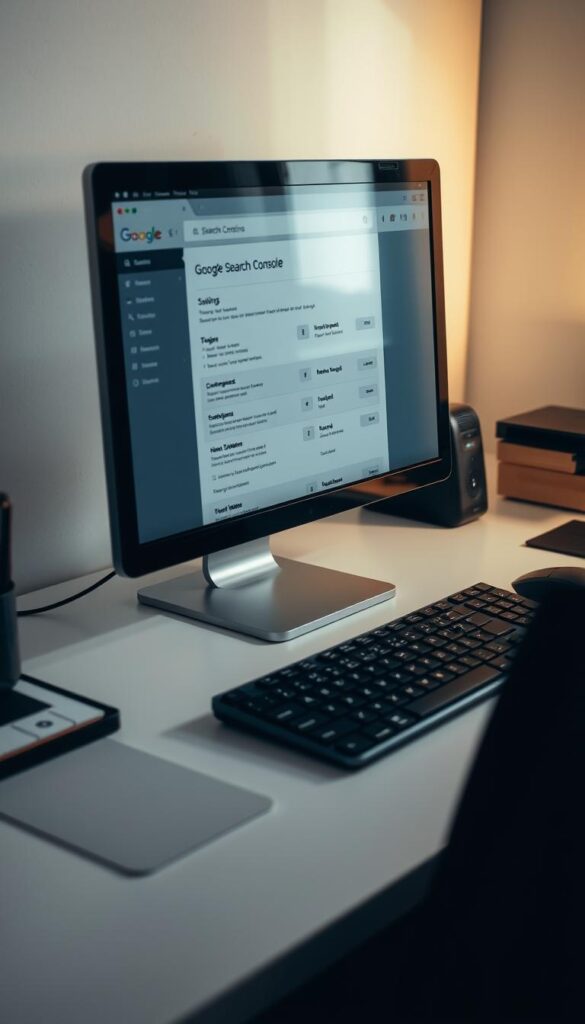
By following these steps and gathering the necessary information, we can ensure a smooth and efficient setup process for Google Search Console. This preparation will enable us to leverage the full potential of Google Search Console to monitor and improve our website’s performance in search results.
Step-by-Step Guide to Setting Up
Let’s explore how to set up Google Search Console for your website. This guide covers essential steps to understand your site’s performance on Google.
Accessing Google Search Console
To begin, access Google Search Console. Visit the Google Search Console website and sign in with your Google account. If you’re new to Google, create an account first.
Step 1: Go to the Google Search Console website.
Step 2: Use your Google account to sign in.
Adding Our Property
After signing in, add your website to Google Search Console. Just enter your website’s URL.
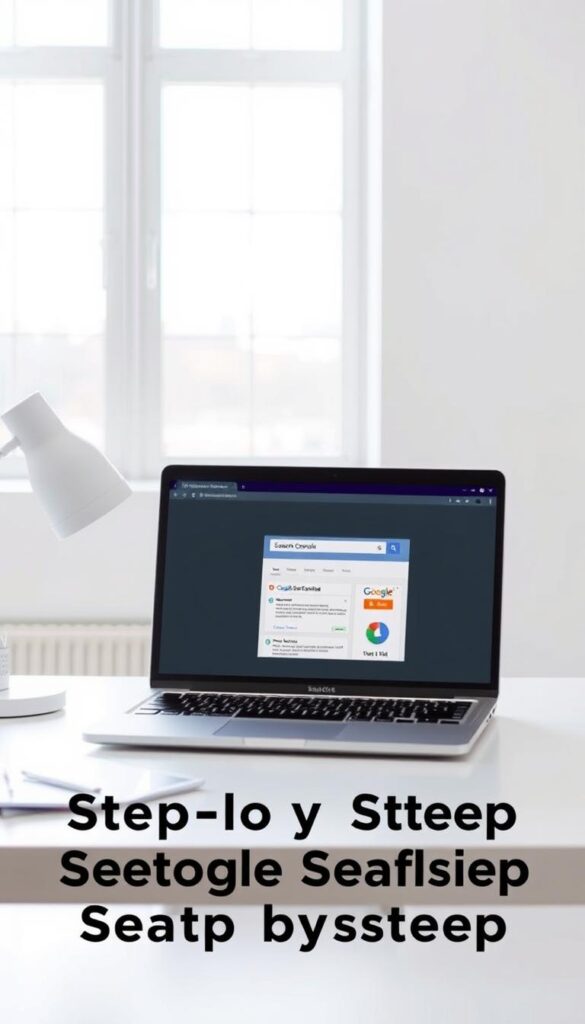
⭐️ Tap the exclusive deal link https://temu.to/k/uot8tcxvwum to score top-quality items at ultra-low prices. 🛍️ These unbeatable deals are only available here. Shop now and save big! ⭐️ Directly get exclusive deal in Temu app here: https://app.temu.com/m/mhb5rstagbx
Another surprise for you! Click https://temu.to/k/uag0bn0o0wd to earn with me together🤝!
Verifying Our Website
Next, verify your website’s ownership. Google offers several ways to do this, like uploading a file, adding a meta tag, or using Google Analytics.
Verification Methods:
- Uploading an HTML verification file
- Adding a meta tag to your homepage
- Using Google Analytics
| Verification Method | Description | Ease of Implementation |
|---|---|---|
| HTML File Upload | Upload a specific HTML file to your website’s root directory. | Easy |
| Meta Tag Addition | Add a meta tag provided by Google to your website’s homepage. | Moderate |
| Google Analytics | Use your Google Analytics tracking code to verify your website. | Easy (if already using Google Analytics) |
By following these steps, you can set up Google Search Console for your website. Start monitoring your site’s performance on Google.
Exploring the Google Search Console Interface
Now that we’ve set up Google Search Console, let’s explore its interface. It shows us how our site performs in search results. The interface is made to give us a full view of our site’s search performance.
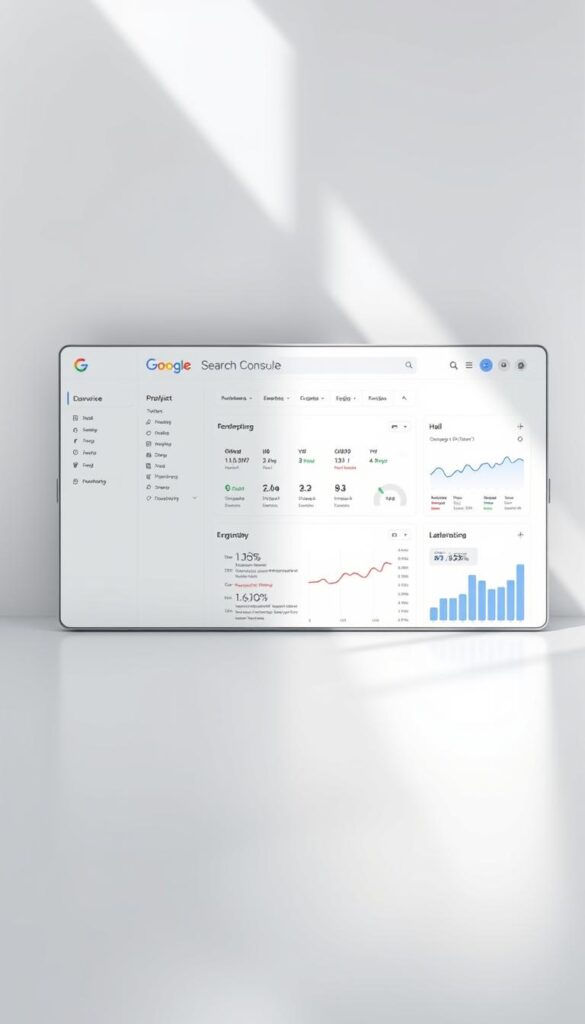
Overview of the Dashboard
The dashboard is what you see when you log in. It shows your site’s performance stats, like clicks, impressions, and average position. This info is key to seeing how your site is doing and finding ways to get better.
Looking at the dashboard helps us spot trends in our site’s performance. We can see if clicks or impressions are going up or down. This data helps us make smart choices for our SEO.
Understanding the Menu Options
The menu in Google Search Console offers more detailed tools. It’s split into sections, each covering a different part of your site’s performance.
Some important menu options include:
- Performance: Gives detailed insights into your site’s performance, like clicks, impressions, and average position.
- URL Inspection: Lets you check specific URLs on your site, seeing if they’re indexed and if there are any problems.
- Sitemaps: Helps you submit and track sitemaps for your site, making sure Google can find and index your pages.
Google says, “Knowing and using these tools well is crucial for better search visibility.”
“The more you know about your site’s performance, the better you’ll be at making choices to improve it.”
By getting to know the Google Search Console interface, we can use it to its fullest. This helps us boost our site’s ranking in search engines.
Monitoring Performance with Search Analytics
It’s key to know how our website does on Google Search. Search analytics in Google Search Console gives us the insights we need. By keeping an eye on our site’s performance, we can spot what needs work. Then, we can make smart choices to boost our online presence.
Accessing Search Performance Reports
To see our website’s performance reports, we go to the “Performance” tab in Google Search Console. This tab shows us how our site does on Google Search. It includes metrics like clicks, impressions, and click-through rate (CTR). These metrics help us understand how our site is doing and how users interact with it.
After getting to the performance report, we can filter the data. We can choose by date, query, page, and device. This helps us understand our site’s performance better and spot trends or patterns that affect our visibility.
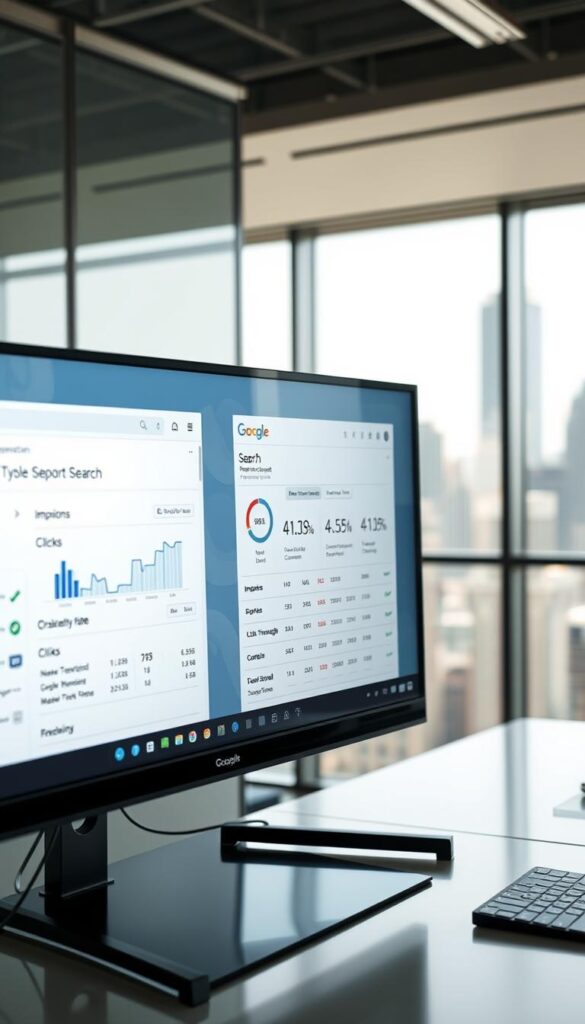
Interpreting Key Metrics
It’s important to understand the key metrics in the search performance report. The main ones are clicks, impressions, CTR, and average position.
- Clicks: The number of times users have clicked on our website’s link in Google Search results.
- Impressions: The number of times our website’s link has been shown in Google Search results.
- CTR (Click-Through Rate): The percentage of users who clicked on our website’s link after seeing it in Google Search results.
- Average Position: The average ranking position of our website’s link in Google Search results.
By looking at these metrics, we can learn a lot about our website’s performance. This knowledge helps us make better choices to improve our search engine rankings. It also helps us bring more traffic to our site.
Index Coverage: Ensuring Our Pages Are Indexed
Google Search Console’s index coverage report helps us find indexing problems on our site. It’s key to make sure our pages show up in search results.
Index coverage means how Google sees our website’s pages. We want all key pages seen by Google. But, sometimes, issues stop this from happening.
Understanding Coverage Issues
There are many reasons for coverage issues. These include robots.txt blocking Google, duplicate content, or server errors. The report breaks these down into types like:
- Errors: Pages Google tried to index but couldn’t.
- Valid with warnings: Pages indexed but with some problems.
- Valid: Pages indexed without issues.
- Excluded: Pages not indexed.
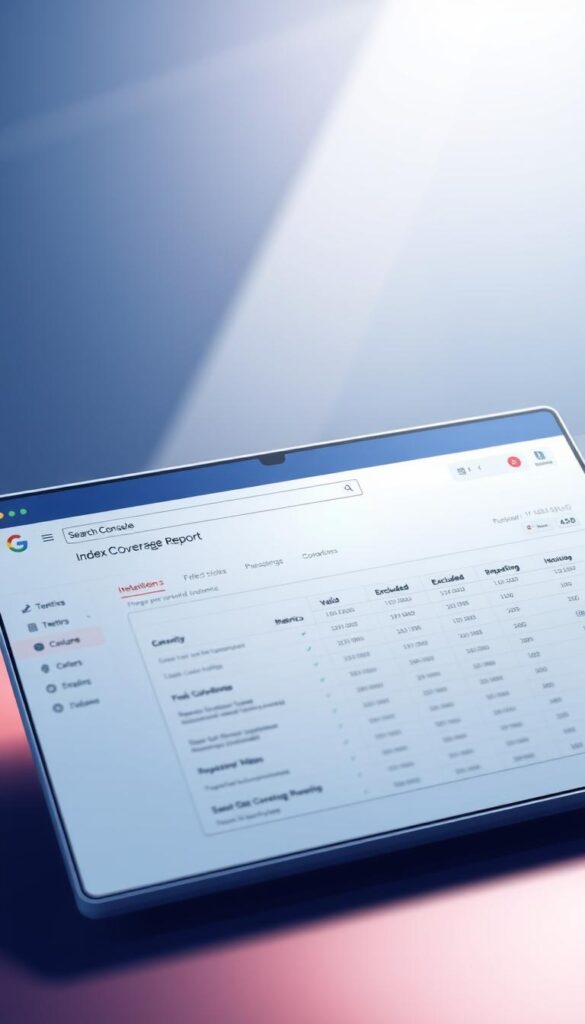
Resolving Indexing Problems
To fix indexing issues, we first need to know what’s wrong. The report tells us about errors or warnings on our pages.
For example, if robots.txt blocks our pages, we must check it. We need to make sure it’s not stopping Google from seeing our important pages.
| Issue | Description | Action |
|---|---|---|
| Server Error | Google hit a server error trying to index the page. | Check server status and fix any errors. |
| Blocked by robots.txt | The page is blocked from being crawled by Google due to robots.txt restrictions. | Review and update robots.txt to allow crawling. |
| Duplicate, submitted URL not selected as canonical | Google found the page as a duplicate and didn’t pick it as the main version. | Check for duplication and make content unique or consolidate. |
By fixing these problems, we can get our website’s index coverage better. This makes sure our important pages are seen in search results.
Utilizing Sitemap Submissions
Creating and submitting a sitemap helps Google crawl and index our website better. A sitemap lists all URLs on our site. This makes it easier for search engines to find and understand our content.
Importance of Sitemaps for SEO
Sitemaps are key for SEO. They help search engines like Google understand our website’s structure. This is especially important for large or complex sites.
By submitting a sitemap, we tell Google about all our site’s pages. This can make our site more visible in search results.
A sitemap also helps Google find our site’s most important pages. It shows how these pages are connected. This can lead to better indexing and higher search engine rankings.
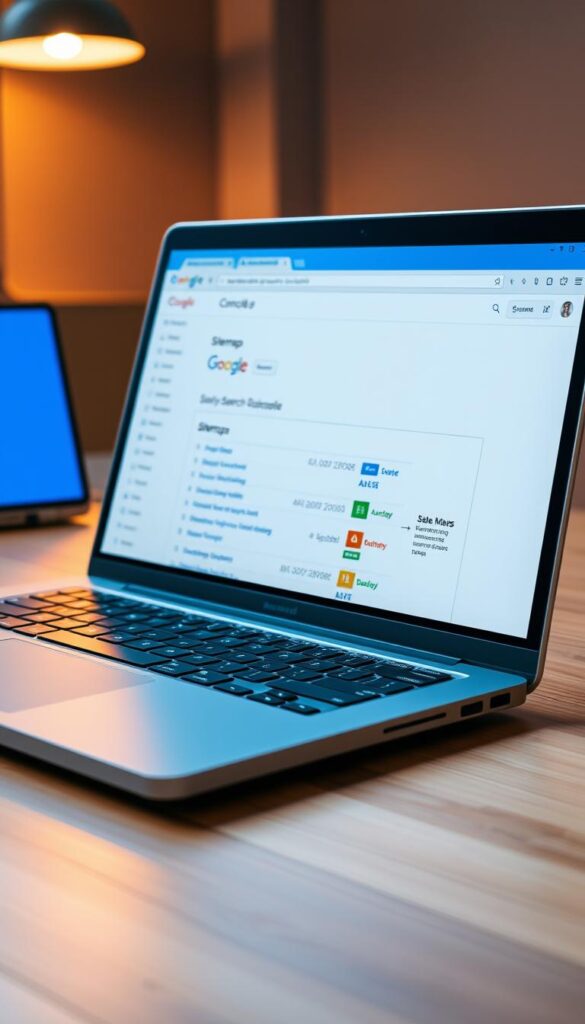
How to Create and Submit a Sitemap
We can create a sitemap in several ways, depending on our site’s platform and complexity. For many CMS like WordPress, plugins can automatically generate a sitemap. For others, we might need to create it manually or use online tools.
Once we have our sitemap, we need to submit it to Google Search Console. Here’s how:
- Access our Google Search Console account and select the property we want to work with.
- Navigate to the “Sitemaps” section under the “Index” menu.
- Enter the URL of our sitemap and click “Submit.”
After submission, Google will process our sitemap and report any issues. We should regularly check these reports. This ensures our sitemap is processed correctly and makes any needed adjustments.
By following these steps and keeping our sitemap up-to-date, we can improve our website’s visibility. This ensures Google has the information it needs to crawl and index our site effectively.
Optimizing Our Site with Mobile Usability Reports
Most searches now come from mobile devices. So, making sure our site works well on mobile is key. Google Search Console’s mobile usability reports help us find and fix problems that might hurt our site’s mobile performance.
Assessing Mobile Friendliness
To check if our site is mobile-friendly, we go to the Mobile Usability report in Google Search Console. This report shows any issues Google finds, like pages that aren’t mobile-friendly or have mobile usability problems.
Here are some common issues to watch out for:
- Pages that aren’t optimized for mobile screens
- Content that’s hard to read on smaller screens
- Buttons or links that are too close together or too small to tap
By fixing these problems, we can make our site better for mobile users.
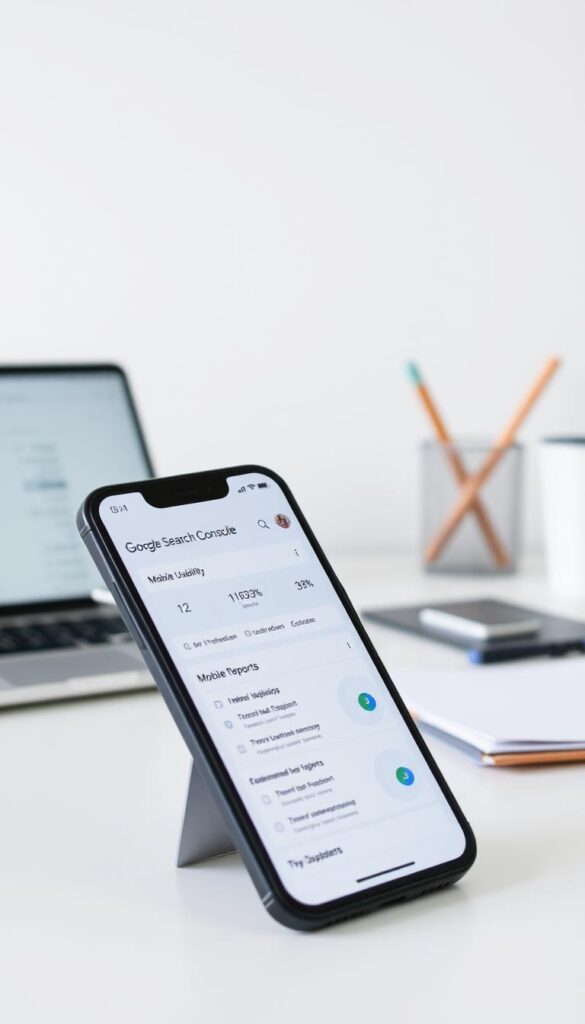
Fixing Common Mobile Usability Issues
After finding mobile usability issues, we need to fix them. This might mean changing our site’s design or how it works to make it better for mobile devices.
Some common fixes include:
- Using a responsive design that changes with different screen sizes
- Making sure all content is easy to see and access on mobile
- Ensuring buttons and links are big enough and spaced right for easy tapping
By fixing these issues, we can make our site better for mobile users and maybe even get better search rankings.
Google says, “mobile-friendliness is a key factor in determining search engine rankings.”
“In a world where most users use mobile devices, having a mobile-friendly website is essential, not just nice.”
| Issue | Fix | Benefit |
|---|---|---|
| Non-responsive design | Implement responsive design | Better user experience on mobile |
| Small font sizes | Increase font sizes | Easier readability on mobile |
| Closely spaced buttons | Space out buttons | Easier to tap on mobile |
By following these steps and using Google Search Console’s mobile usability reports, we can make our site better for mobile devices. This can help improve our search engine rankings.
Setting Up URL Inspection Tool
Google Search Console’s URL Inspection Tool gives us insights into how Google sees our website’s pages.
To use this tool well, we must know what it does and how it helps fix indexing problems.
How to Use the URL Inspection Tool
To begin with the URL Inspection Tool, we first need to get to it through the Google Search Console dashboard.
Here’s a simple guide:
- Log in to our Google Search Console account.
- Select the property (website) we want to check.
- Navigate to the “URL Inspection” tool from the menu.
- Enter the URL we want to check in the search bar.
- Click on “Enter” to see the inspection results.
The tool shows us detailed info about the URL’s indexing status. It tells us if it’s indexed, if there are crawl errors, and more.
Troubleshooting Indexing for Specific Pages
The URL Inspection Tool is super helpful when we’re trying to fix indexing problems.
It can solve many common issues, like:
| Issue | Description | Resolution |
|---|---|---|
| Not Indexed | The page is not indexed by Google. | Check for crawl errors, ensure the page is in the sitemap, and request indexing. |
| Crawl Error | Google encountered an error while crawling the page. | Identify and fix the error, then request re-crawling. |
| Indexed but Not Available | The page is indexed but not available in search results. | Check for meta tags or robots.txt restrictions and adjust accordingly. |
By using the URL Inspection Tool, we can find and fix indexing problems for specific pages. This helps improve our website’s search visibility.
Enhancing Security with Manual Actions and Security Issues
In this section, we explore how to bolster our site’s security using Google Search Console. As we continue our journey through the Google Search Console tutorial, it’s crucial to understand the role of security in maintaining a healthy online presence.
Google Search Console provides valuable insights into manual actions and security issues that could be affecting our website. By monitoring these reports, we can identify potential threats and take corrective actions to secure our site.
Monitoring Manual Actions
Manual actions are penalties or issues identified by Google that can impact our site’s visibility in search results. To monitor these actions, we need to:
- Log in to our Google Search Console account.
- Navigate to the “Manual Actions” report.
- Review any listed issues and follow the recommended steps to resolve them.
By addressing manual actions, we can prevent potential drops in our site’s search engine rankings and ensure compliance with Google’s guidelines.
Addressing Security Issues
Security issues, such as malware or hacking, can severely compromise our site’s integrity and user trust. Google Search Console helps us identify these issues through its “Security Issues” report.
To address security issues, we should:
- Regularly check the “Security Issues” report for any detected problems.
- Investigate the cause of the issue, whether it’s malware, hacked content, or other security threats.
- Take immediate action to fix the issue, which may involve removing malicious content or updating our site’s security measures.
By staying on top of manual actions and security issues, we can significantly enhance our website’s security and maintain a strong online presence.
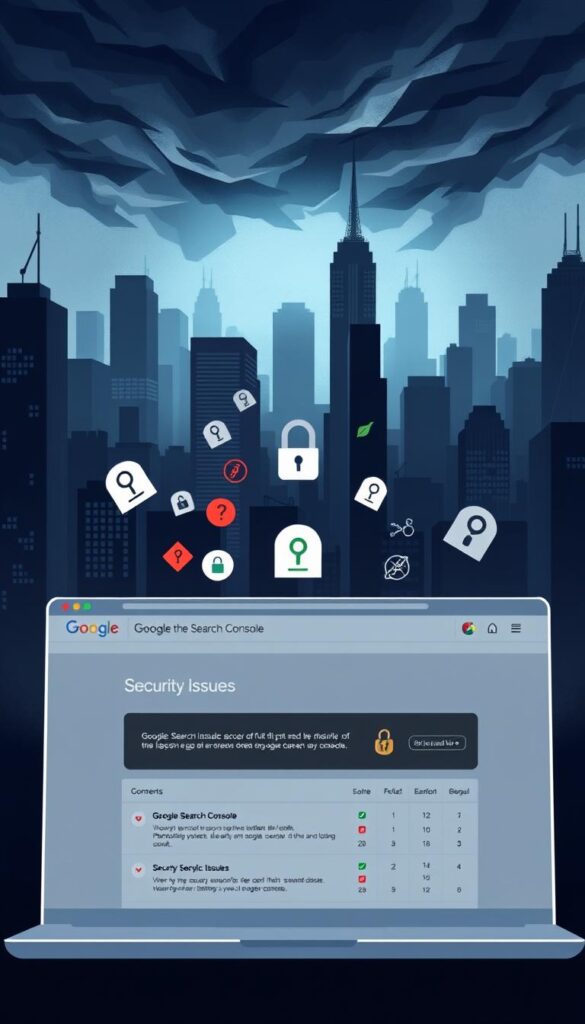
As we continue with setting up Google Search Console, remember that security is an ongoing process. Regular monitoring and swift action are key to protecting our site and ensuring its continued success in search engine rankings.
Leveraging Enhancements for Better SEO
To boost our website’s SEO, we must use the latest tools from Google Search Console. These tools help make our site more visible, user-friendly, and higher in search rankings.
Core Web Vitals are a key tool. Core Web Vitals measure how well our site works for users. They look at how fast our site loads, how interactive it is, and how stable it looks.
Exploring Core Web Vitals
Core Web Vitals include Largest Contentful Paint (LCP), First Input Delay (FID), and Cumulative Layout Shift (CLS). Bettering these can make our site better for users and improve its ranking.
- Largest Contentful Paint (LCP) measures loading performance.
- First Input Delay (FID) measures interactivity.
- Cumulative Layout Shift (CLS) measures visual stability.
By working on these areas, we make our site better for users. This is key for keeping visitors and boosting our SEO.
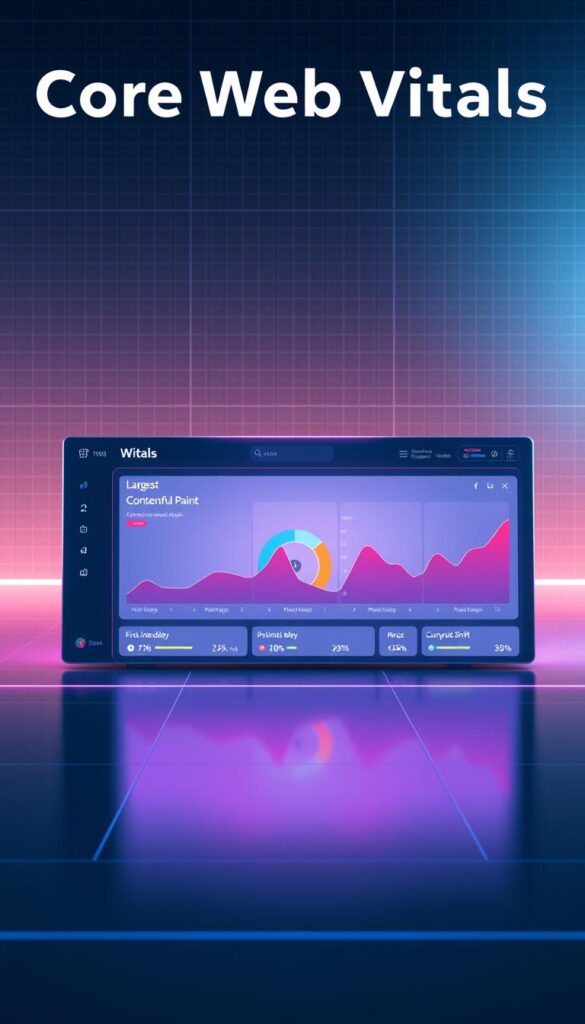
Other Search Enhancements
Google Search Console also has other tools to help our SEO. Features like mobile usability reports and sitemap submissions help our site work well on all devices and get indexed right.
Using these tools can make our site perform better and show up more in search results. Keeping an eye on and improving these features is crucial for staying ahead in search rankings.
For a detailed search console setup guide, it’s important to check out all Google Search Console’s features. Understanding how to use them can greatly improve our site’s SEO. Setting up Google Search Console right is the first step to using these tools well.
Regular Maintenance and Continuous Learning
To get the most out of Google Search Console, we need to regularly check its reports. We also need to stay updated with the latest resources. This helps us maintain and improve our website’s performance and visibility.
Checking Reports Frequently
Regularly reviewing Google Search Console reports helps us identify issues. It also helps us track progress and make data-driven decisions. By doing this, we can optimize our website for better search engine rankings and user experience.
Staying Updated with Google Search Console Resources
Google frequently updates Search Console with new features and best practices. By staying informed through official Google resources and SEO communities, we can stay ahead of the curve. This way, we can maximize the benefits of setting up Google Search Console for our website.