
As an Android user, I often need to find the QR code on my phone quickly. It’s useful for connecting to Wi-Fi, sharing contacts, or accessing websites. This guide will show you how to find and use the QR code on your Android phone easily.
Key Takeaways
- Android phones have built-in features for scanning QR codes, but the process may vary by model and OS version12.
- Newer Android devices (version 8.0 and up) often have the ability to scan QR codes directly through the camera app, without the need for a separate app1.
- Samsung, Google Pixel, and other popular Android brands offer specific tools and settings to simplify QR code scanning2.
- Third-party QR code scanner apps are also available for Android users who need more advanced features or encounter compatibility issues3.
- Staying up-to-date with the latest Android OS version can help ensure the best QR code scanning experience2.
Understanding QR Codes on Android Devices
Android is a top mobile operating system1. It offers many features, including working with QR Codes. These codes were made to improve barcode technology1. They make it easy to access information with a simple scan.
What is a QR Code?
A QR Code is a square-shaped barcode that can be scanned by a smartphone’s camera. It contains data that can be quickly decoded. This allows users to access URLs, contact info, and more with just a few taps. QR Codes can be scanned both horizontally and vertically1.
Benefits of Using QR Codes
QR Codes offer many benefits for Android users. They provide quick access to information, saving time. They are also versatile, used by businesses and individuals to share content and services.
Common Uses for QR Codes
QR Codes are used in many areas of our lives. You can find them in restaurant menus, product packaging, and ads. By scanning a QR Code, Android users can access product info, connect to social media, make payments, or join Wi-Fi networks.
Android’s integration with QR Code technology is seamless1. Many Android devices, like Samsung Galaxy and Google Pixel, have native QR Code scanning capabilities3. Android versions 8.0 and higher also have QR Code scanning in the camera app3.
QR Codes are becoming more popular and widely used. Knowing how to use them on your Android device is important. By understanding QR Codes, you can access a world of information and opportunities easily.
Locating Your Android Phone QR Code
Accessing your Android device’s QR code is easy. First, open your Camera app. Then, just point the camera at a QR code for 2-3 seconds. If scanning is on, you’ll see a notification4.
For Android 8.0 or higher, your camera might already scan QR codes. This means you don’t need a separate app5.
Using the Camera App to Scan Codes
To scan QR codes with your Android camera, just open the Camera app. Point it at the QR code you want to scan. The app will automatically detect it and show you the info or actions needed6.
If your camera doesn’t scan QR codes, you might need to turn on this feature in settings. Or, you could download a dedicated QR code scanning app5.
| Android Devices | QR Code Scanning Support |
|---|---|
| Pixel, Samsung Galaxy, OnePlus | QR code scanning option in Camera app settings, enabled by default6 |
| Older Android Devices | Require third-party QR code scanning app5 |
If you’re having trouble scanning QR codes on your Android, try restarting your phone. Or, download a free QR code scanning app like NeoReader QR & Barcode Scanner, QuickMark Barcode Scanner, Kaspersky’s QR Code Reader and Scanner, or QR Code Scanner by Scan4.

Remember, QR codes can’t have viruses but might link to malicious websites or content. Be careful when scanning QR codes, especially from unknown sources4.
Using the Settings Menu
Exploring your Android device’s settings is the first step to unlock QR code power. Whether your phone is new or old, finding your QR code is easy7.
Steps to Find QR Code in Settings
To find your Android phone’s QR code, follow these steps:
- Open the “Settings” app on your device.
- Scroll down and tap on the “About Phone” or “Device Information” option.
- Look for the “QR Code” or “Share QR Code” section, which may be located under the “Device Info” or “Status” tabs8.
Checking Device Information
If you can’t find the QR code option, don’t worry. You can check your device’s info to see if it can scan QR codes9.
- Newer Android devices, typically running version 8.0 or higher, often have a pre-installed QR code reader in their camera app9.
- Google’s powerful image recognition tool, Google Lens, is available on most Android phones and can be used to scan QR codes8.
- Older Android devices may require a third-party QR code scanning app, such as QR TIGER QR Code Generator or the QR & Barcode Scanner app, to effectively read QR codes9.
By exploring your Android device’s settings and capabilities, you can unlock the convenience of QR code scanning, whether it’s built-in or requires a dedicated app789.
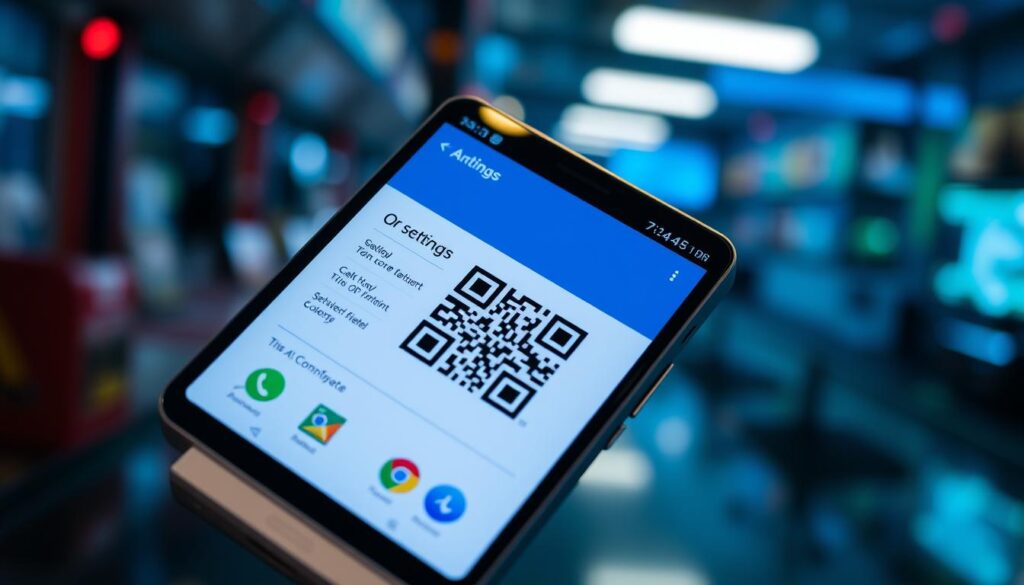
⭐️ Tap the exclusive deal link https://temu.to/k/uot8tcxvwum to score top-quality items at ultra-low prices. 🛍️ These unbeatable deals are only available here. Shop now and save big! ⭐️ Directly get exclusive deal in Temu app here: https://app.temu.com/m/mhb5rstagbx
Another surprise for you! Click https://temu.to/k/uag0bn0o0wd to earn with me together🤝!
“The ability to scan QR codes without a third-party app is available on both Android phones and Apple’s iPhone.”8
Embracing QR codes on your Android device can open up a world of possibilities. From seamless Wi-Fi connectivity to enhanced social media experiences789.
Scanning QR Codes with Built-in Features
Android users have many built-in options for scanning QR codes. This makes it easy and convenient. Google Lens is a popular choice, available through the Google Assistant or the Play Store10. It lets you scan QR codes and choose to open the URL, copy it, or share it11.
Newer Android devices with version 8 or higher have a QR code scanner in their camera app10. This means you don’t need extra apps to scan codes. Just use the camera app to scan codes quickly5. Make sure the lighting, focus, and position are right for the best scan10.
Using the Google Lens App
Google Lens is great for many tasks, including scanning QR codes11. Open the Google Assistant by holding the home button or tapping the Google Lens icon in the Google Search app11. It will then scan and interact with QR codes in front of the camera11.
Native QR Code Scanner Access
Android devices with version 8 or later have a QR code scanner in their camera app10. This feature is easy to use and doesn’t need extra apps5. Just open the camera app, point it at the QR code, and it will scan and process it10.
Be careful when scanning QR codes to avoid security risks like phishing105. Using antivirus in QR scanning apps can also help keep your device safe10.

| Feature | Description |
|---|---|
| Google Lens | A powerful app that can be accessed through the Google Assistant or by downloading it, providing options to open, copy, or share scanned QR codes. |
| Native QR Code Scanner | Built-in QR code scanning feature in Android devices running version 8 or later, eliminating the need for additional downloads. |
In summary, Android users have many built-in features for scanning QR codes. Google Lens and the native camera app scanner on newer devices are great options. These tools make it easy and safe to interact with QR codes, improving your mobile experience10115.
Finding QR Codes in Specific Apps
QR codes are now everywhere thanks to smartphones12. Many apps, like Instagram and WhatsApp Business, use them in special ways. This makes it easy to share and find information.
Instagram QR Codes
Instagram lets you create a QR code for your profile. You can share it with others. Then, they can quickly find your Instagram by scanning the code12. It’s great for businesses or influencers to connect with their followers easily.
WhatsApp QR Business Codes
WhatsApp Business has its own QR code feature. Businesses can make a unique QR code. When scanned, it takes you straight to their WhatsApp Business profile12. This makes it simple for customers to start talking to the business.
Instagram and WhatsApp make it easy to use their QR codes. You can scan or share them right in the apps12. QR codes are becoming a big part of how we use technology every day.

“QR codes are everywhere, from products to tickets13. With our smartphones, scanning them is super easy. It lets us quickly get information or do things with just a few taps.”
| Feature | Instagram QR Codes | WhatsApp Business QR Codes |
|---|---|---|
| Purpose | Profile Sharing | Business Information Access |
| Scanning Method | Built-in Instagram Scanner | Built-in WhatsApp Business Scanner |
| Accessibility | Available in Instagram Profile | Available in WhatsApp Business Profile |
| Convenience | Quick access to Instagram profiles | Streamlined customer-business communication |
QR codes in apps like Instagram and WhatsApp Business show how useful they are12. They make it simple to share your social media or connect with businesses. These features are perfect for Android users121413.
Generating a QR Code on My Android
Generating your own QR code on Android is super easy. There are many QR code apps on the Google Play Store. You can make custom codes to share info, connect with people, or make tasks easier15.
Utilizing QR Code Generator Apps
QR codes are everywhere today, starting from 1994 by Denso Wave15. They can hold lots of info like URLs, emails, and phone numbers15. For businesses, they’re great for marketing, sharing product info, and tracking customer interactions15.
To start, just search for “QR code generator” on the Google Play Store. You’ll find apps for Android users. These apps let you create unique QR codes with your own colors, logos, or shapes15. You can also add data like Bitcoin addresses, social media links, and PDF files15.
Sharing the Generated QR Code
After making your QR code, it’s time to share it. QR codes are easy to share – just open them on your Android and send them via messages or social media15. Google Chrome on Android also has a QR code generator for sharing URLs15. You can find more apps in the Play Store for your needs15.
Remember, QR codes don’t expire, but the linked content might if the website changes15. Use reliable websites like QRCode Monkey, QRStuff, or QR Code-Generator for free customization15.
Whether you’re a business or just want to share info easily, making QR codes on Android is simple. Check out the many QR code apps and see how they can help you15.
Using Third-Party QR Code Scanner Apps
Many Android devices have built-in QR code scanning. But, some need third-party apps7. There are many good apps on the Google Play Store for scanning QR codes.
Recommended Apps for Scanning
QR Code Reader, QR Scanner, and Kaspersky’s QR Scanner are top choices7. They quickly find and read QR codes. This makes scanning easy and accurate.
How to Download and Use Them
First, find and download a QR code scanner app from the Google Play Store7. After installing, allow the app to use your camera. Then, you can scan QR codes by aiming your camera at them.
Apps often let you save, share, or translate QR codes. Even if your Android is newer, some older models or custom skins might need these apps7. Using a third-party app ensures you can scan QR codes on your Android phone.
| App Name | Key Features | Availability |
|---|---|---|
| QR Code Reader |
|
Google Play Store |
| QR Scanner |
|
Google Play Store |
| Kaspersky QR Scanner |
|
Google Play Store |
Third-party QR code scanner apps are a reliable way to use QR codes on Android7. They have easy-to-use interfaces and useful features. This makes scanning QR codes simple and convenient in your daily life.
Troubleshooting QR Code Issues
As more people use android qr code scanner and scan qr codes with android devices, problems can happen. Issues like camera focus, lighting, or outdated apps can cause trouble16.
Common Problems I Encounter
One big problem is when the camera can’t focus on the QR code. A dirty camera lens can mess up the image and stop scanning17. Also, not enough light can make it hard for the camera to get a clear QR code image17.
Another issue is using old or not compatible QR code scanning apps. Apps need updates to work better and fix problems. Not updating your app can cause scanning failures or bad results17.
Solutions and Tips
To fix these problems, there are a few things you can do. First, clean your camera lens with a microfiber cloth to remove smudges17. Also, make sure you have enough light when scanning a QR code. Good lighting helps the camera get a clear image17.
If problems still happen, update your QR code scanning app. App updates can fix bugs and improve performance. Keeping your apps current can make scanning more reliable17.
If all else fails, try restarting your device or clearing the app’s cache. This can fix temporary software issues that might be causing problems17.
By trying these steps, you can often fix common android qr code scanner and scan qr codes with android issues. Keeping your camera clean, using good lighting, and updating your apps are key to smooth QR code scanning1617.
Security Considerations with QR Codes
QR codes are becoming more common, but they can be risky. They might take you to bad websites or cause trouble18. Only 47% of people know scanning a QR code can open a URL. And 37% know it can download an app18. This shows we need to be more careful.
Nearly three-quarters of people can’t tell if a QR code is safe or not18. This makes them easy targets for “qishing” attacks18.
Protecting My Data and Privacy
QR codes can be a threat to your data and privacy19. They only hold plain text, so we need extra steps to keep information safe19. Using digital signatures, hashing, or creating verification codes can help19.
Recognizing Unsafe QR Codes
Not all QR codes are safe, and it’s key to spot the bad ones18. Most phishing attacks use QR codes, making them hard to detect18. 77% of people can’t tell if a QR code is real or fake18.
When scanning QR codes, always check the URL you’re going to18. It might not show up before you scan it18.
To stay safe, only scan QR codes from trusted sources20. Use QR code scanners that check for threats before opening links20. Hackers can use QR codes for bad things, so be careful20.
Also, be careful with the permissions you give QR code apps20. They might collect data like your location and device info20.
By being informed and careful, you can use QR codes safely20. QR codes have been around since 1994, and they’re now a big part of our lives20.
Frequently Asked Questions about QR Codes
QR codes are now more popular than ever, thanks to Android devices21. They were first made in the mid-1990s. Now, they help us communicate without touching, especially during the COVID-19 pandemic21. Let’s look at some common questions about QR codes on Android.
How do I save a scanned QR Code?
To save a QR code on your Android, you can take a screenshot. Or, use the “save” option if your app has it21. Some apps let you scan QR codes from photos in your gallery. This is handy for devices without cameras or for digital QR codes.
Can I scan QR Codes without a camera?
Yes, you can scan QR codes without a camera on your Android1. Many devices, like the Sony Xperia XZ2 and Samsung Galaxy phones, have built-in QR code scanning. You can use “Now on Tap,” Google Lens, or Bixby Vision to scan QR codes directly from your screen.
| Android Device | QR Code Scanning Method |
|---|---|
| Sony Xperia XZ2 | Info-eye feature |
| Google Pixel 2 & 3 | Google Lens in the Assistant, Google Camera app |
| Samsung Galaxy | Bixby Vision, Samsung Internet, Samsung Camera app (for OS 9.0+), Gallery app |
| LG G6 | Google Lens through the Assistant or the Google Lens app |
| HTC U11 | Camera app, Google Lens in the Assistant |
There are many ways to scan QR codes on Android devices. This makes it easy to use QR codes without needing a special app1.
In summary, your Android device can handle QR codes well. Whether you need to save a QR code or scan one without a camera, your device has the tools you need211.
Conclusion
QR Codes make it easy to get information fast and safely on Android devices22. Most Android phones can scan QR Codes using the camera app or Google Lens23. If your phone can’t, there are many apps that can help.
Recap of Key Points
We’ve looked at how to find and use QR Codes on Android. You now know how to use them in your everyday life24. Always be careful when scanning QR Codes and keep your Android up to date for better use.
Final Thoughts on Using QR Codes on Android
QR Codes have changed how we get information and deal with businesses22. As tech gets better, QR Codes on Android will become even more useful. They open up new ways to how to find android phone qr code and android qr code scanner. Start using them to make your life easier.
FAQ
What is a QR Code?
What are the benefits of using QR Codes?
How do I scan a QR Code on my Android phone?
How can I check if my Android phone supports QR Code scanning?
What are some built-in features for scanning QR Codes on Android?
How can I generate a QR Code on my Android device?
What are some recommended third-party QR Code scanner apps for Android?
How can I save a scanned QR Code?
Can I scan QR Codes without using the camera?
How can I stay safe when scanning QR Codes?
Source Links
- https://www.qr-code-generator.com/guides/scan-qr-code-android/ – How to Scan QR Codes with Android | QR Code Generator
- https://www.qrcodechimp.com/how-to-scan-qr-code-android-without-app/ – How to Scan a QR Code on Android Without an App?
- https://scanova.io/blog/how-to-scan-qr-code-from-android-devices-without-using-apps/ – How To Scan QR Code From Android Devices Without Using Apps? – Scanova Blog
- https://www.fotor.com/blog/how-do-i-scan-a-qr-code-inside-my-phone-without-using-another-phone/ – How Do I Scan a QR Code Inside My Phone Without Using Another Phone? | Fotor
- https://www.lifewire.com/scan-qr-codes-on-smartphone-4154658 – How to Scan a QR Code on Android
- https://www.maketecheasier.com/scan-qr-code-on-phone/ – 6 Ways to Scan a QR Code on Your Phone
- https://www.linkedin.com/pulse/how-scan-qr-code-using-your-iphone-android-device-benjamin-claeys-ui58c – How To Scan a QR Code Using Your iPhone or Android Device
- https://www.komando.com/news/scan-qr-code-android/?srsltid=AfmBOoqt6zrDNG7tgyHCDwVp6ihBx37GFYGmEOzxPZVSLaiXDpbc2Pum – How to scan a QR code on your Android (no apps required)
- https://www.uniqode.com/how-to-scan-a-qr-code – How to Scan a QR Code with iPhones, Android Smartphones and Desktop
- https://www.qrstuff.com/scan/android – QRStuff
- https://www.businessinsider.com/guides/tech/scan-qr-code-android – How to scan a QR code on your Android phone or tablet
- https://www.digitaltrends.com/mobile/how-to-scan-a-qr-code/ – How to scan a QR code on Android and iPhone
- https://popupsmart.com/blog/how-do-i-scan-a-qr-code-inside-my-phone-without-using-another-phone – How to Scan a QR Code inside Phone without Using Another Phone?
- https://stackoverflow.com/questions/36079523/launch-app-or-play-store-by-scanning-qr-code – Launch App or Play Store by scanning QR code
- https://www.androidauthority.com/make-qr-code-3181199/ – How to make a QR code on any device
- https://www.businessinsider.com/guides/tech/android-not-scanning-qr-code – 7 ways to troubleshoot if your Android device is not scanning a QR code
- https://www.makeuseof.com/android-not-scanning-qr-code-fix/ – Android Phone Not Scanning a QR Code? Here Are 8 Fixes to Try
- https://www.csoonline.com/article/569957/how-attackers-exploit-qr-codes-and-how-to-mitigate-the-risk.html – How attackers exploit QR codes and how to mitigate the risk
- https://stackoverflow.com/questions/11261445/qr-code-security – QR code security
- https://www.malwarebytes.com/cybersecurity/basics/what-is-a-qr-code – QR codes explained: How they work and how to use them securely
- https://www.asurion.com/connect/tech-tips/scan-qr-code-on-phone/ – How to scan a QR code on your phone
- https://www.talkandroid.com/495190-how-to-generate-qr-codes-on-android-for-beginners/ – How To Generate QR Codes On Android For Beginners – Talk Android
- https://www.shelf.nu/blog/qr-code-scanning-on-mobile-devices-a-comprehensive-guide – QR Code Scanning on Mobile Devices: A Comprehensive Guide | Blog
- https://scanova.io/blog/qr-code-scanner-for-android-and-iphone/ – QR Code Scanners For Your Android And iPhone Devices – Scanova Blog






