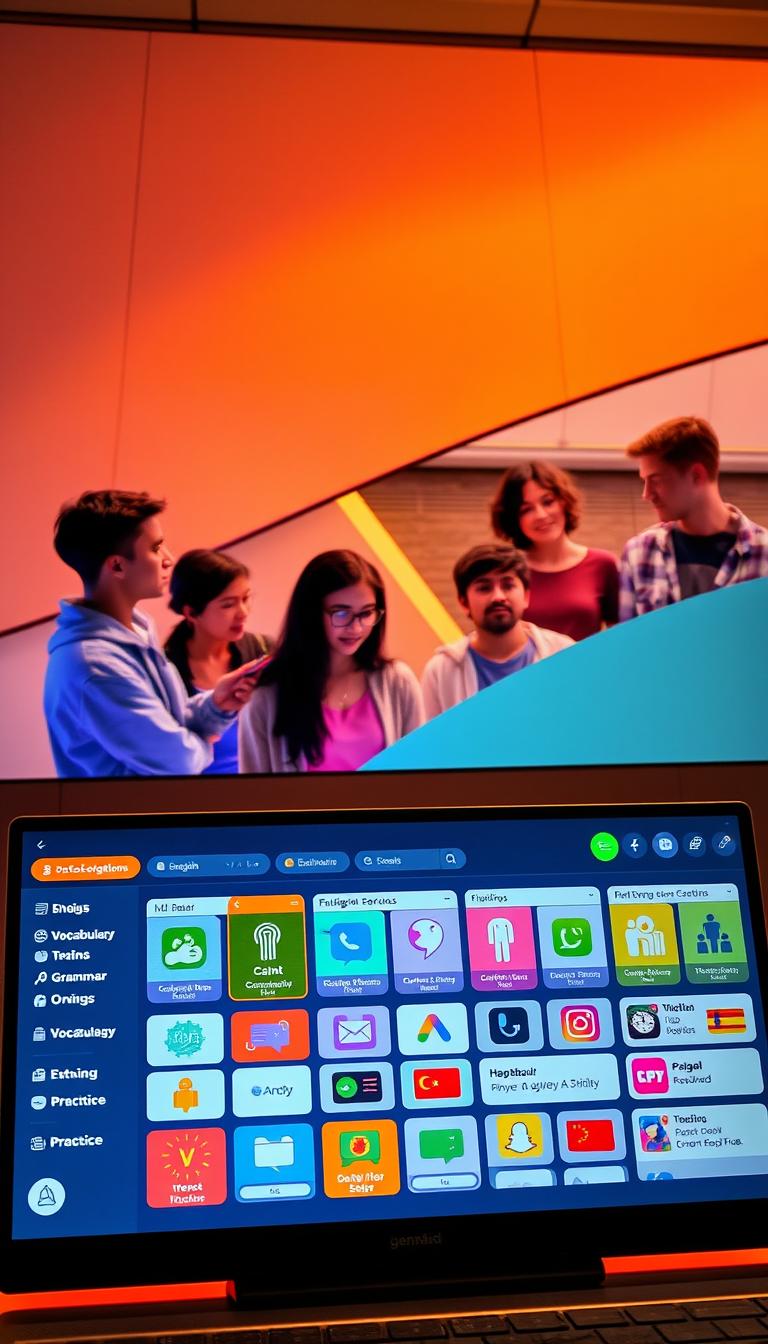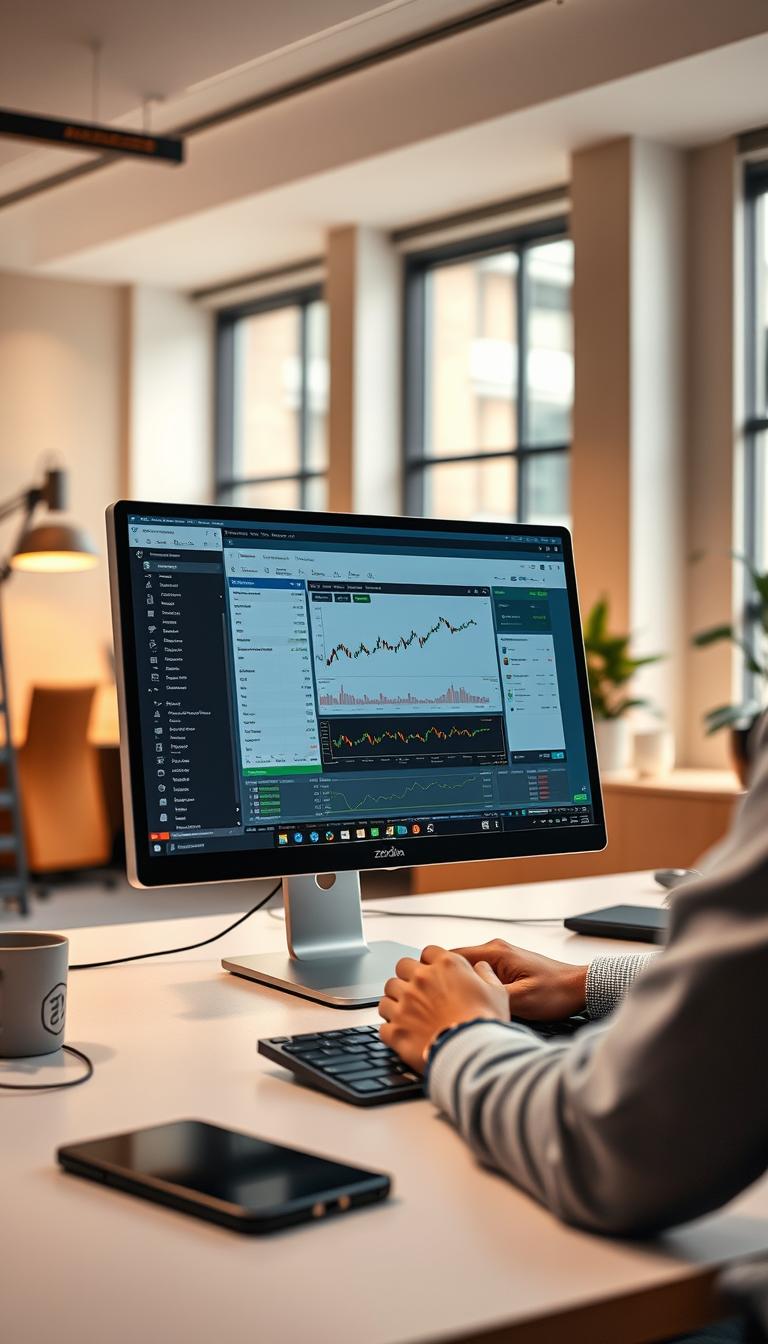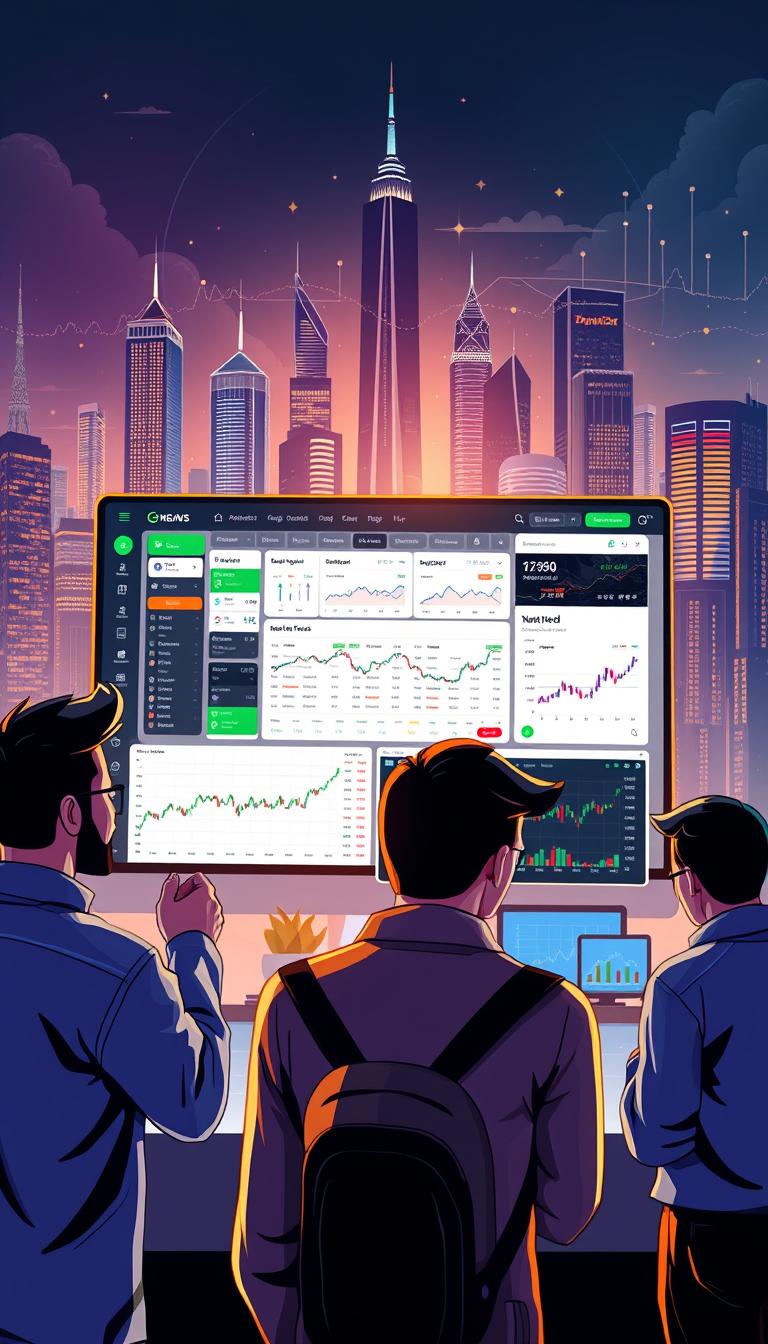My Android phone was acting up, freezing and lagging. It was time for a reset. But the thought of losing all my data scared me. Could I keep my device without losing everything I’ve built?
In this guide, I’ll show you how to reset your Android phone. You’ll learn about the process and how to do it confidently. Whether it’s for performance issues or a fresh start, this guide will help you. Say goodbye to problems and hello to a new Android experience.
Key Takeaways
- Understand the different types of resets available for Android devices, including factory resets and soft resets.
- Learn when a reset is necessary, such as for troubleshooting performance issues or preparing for a sale or trade-in.
- Discover the importance of backing up your data before initiating a reset to ensure your valuable information is protected.
- Follow step-by-step instructions for resetting your Android phone, whether it’s a Samsung, Google Pixel, or another brand1.
- Explore alternative reset options, such as using the Android Device Manager, to regain control of your device remotely.
Understanding Android Phone Reset
Resetting an Android phone can solve many problems. It’s a way to fix issues or get your device ready for someone else. A factory reset brings your phone back to its original settings. This is different from a soft reset, which just restarts your phone to fix small problems2.
What is a Factory Reset?
A factory reset erases everything on your Android device. This includes contacts, messages, and settings. It makes your phone like new again. You might need to do this when selling your phone or if it has software problems2.
Differences Between Factory Reset and Soft Reset
A factory reset and a soft reset are not the same. A soft reset just reboots your phone. It helps with slow performance or network issues3. But a factory reset erases everything and returns your phone to its default settings2.
Benefits of Resetting Your Android Device
Resetting your Android device has many advantages. It can make your phone run faster and free up space. It also fixes software problems and prepares your phone for a new owner2.
- Improved performance by clearing out cached data and removing unnecessary files2.
- Increased storage space by deleting all user data and apps2.
- Resolution of software-related issues, such as persistent crashes or glitches3.
- Preparation for selling or gifting your device to a new owner4.
Before you reset your phone, back up your important data. This includes contacts, photos, and documents. The steps to reset your phone might vary, but you can usually do it through settings or recovery mode3.
Resetting your Android device is a strong solution for many problems. It’s good to know the difference between a factory reset and a soft reset. This helps you decide the best way to fix your phone3.
When Should I Consider a Reset?
As an Android phone user, you might need to reset your device at some point. A factory reset can solve many problems, but it’s important to know when to use it. Let’s look at common issues that might need an android phone data wipe and the benefits of android phone restore factory settings.
Common Problems That Require a Reset
If your Android phone keeps crashing or apps won’t work, a factory reset might help5. It’s also useful for software bugs that are hard to fix5.
Performance Issues
As you install and remove apps, your phone might slow down. A factory reset can make it run faster by clearing out old problems6. But, try cleaning cache and data first before a full reset5.
Preparing for a Sale or Trade-In
Before selling or trading in your phone, a factory reset is key to remove your data7. It keeps your info safe and lets the new owner start fresh7.
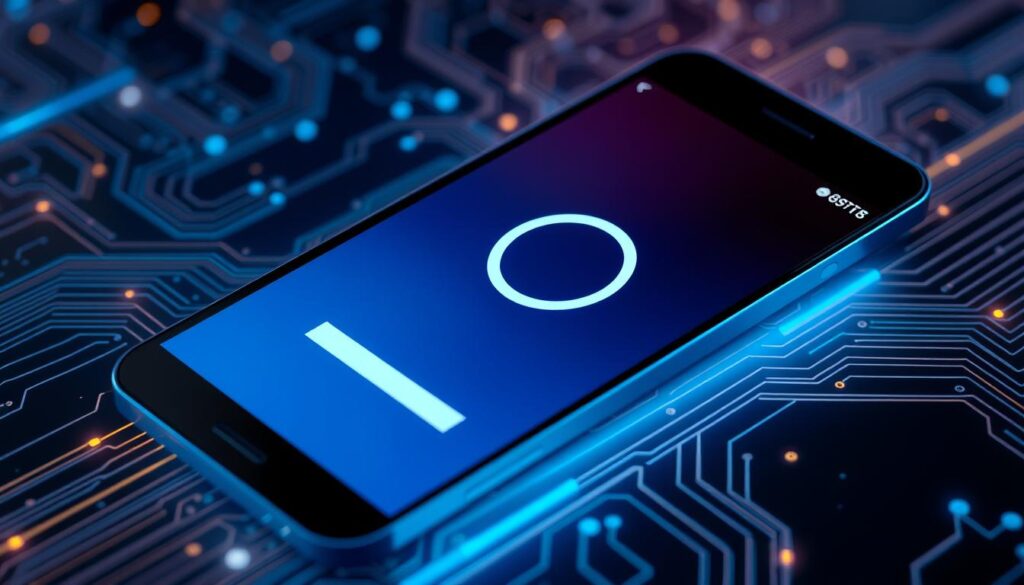
A factory reset is a big step, but it’s sometimes necessary. Before resetting, try updating your OS, removing unused apps, or cleaning cache and data5. Knowing when to reset keeps your phone running well and your data safe675.
Preparing for a Reset
Before you reset your android smartphone, make sure you’re ready. This guide will help you keep your important data safe and make the reset smooth.
Backing Up Important Data
First, back up your data. Android device backup is key to keep contacts, photos, and documents safe8. A factory reset will erase everything to protect your privacy8. Back up your data to the cloud or an external device for a smooth transition.
Ensuring Device Battery Life
Check your device’s battery before resetting9. Resetting can take up to 10 minutes9. Make sure it’s fully charged to avoid interruptions.
Noting Account Information
Write down your account details, especially your Google account info8. Apple users, back up your data to a computer or iCloud before resetting8. This will help you set up your device again without losing access to your accounts.

⭐️ Tap the exclusive deal link https://temu.to/k/uot8tcxvwum to score top-quality items at ultra-low prices. 🛍️ These unbeatable deals are only available here. Shop now and save big! ⭐️ Directly get exclusive deal in Temu app here: https://app.temu.com/m/mhb5rstagbx
Another surprise for you! Click https://temu.to/k/uag0bn0o0wd to earn with me together🤝!
“Encryption provides an extra layer of protection on Android devices. It backs up app data, call history, contacts, settings, SMS messages, pictures, and videos to Google One.”8
By following these steps, you’ll reset your android smartphone successfully. You’ll keep your data safe and make the transition smooth8109.
How to Factory Reset Your Android Phone
Resetting your Android device to factory settings can solve many problems. It’s great for fixing performance issues, selling your phone, or starting fresh11. Let’s look at how to reset your Android phone and what to consider.
Using the Settings Menu for Reset
You can reset your Android phone from the Settings menu. Go to Settings > System > Reset options > Erase all data (factory reset). This will remove all your data, apps, and settings, returning your device to its original state9. Some devices, like Samsung Galaxy, might ask for a screen lock passcode before resetting.
Resetting via Recovery Mode
If you can’t get to the Settings menu, try Recovery Mode. Turn off your device, then press and hold Volume Down and Power buttons. In Recovery Mode, choose “Wipe data/factory reset” to start the reset9.
Resetting can take up to an hour, depending on your device and data11. Make sure your device is charged to at least 70% before starting to avoid interruptions11.
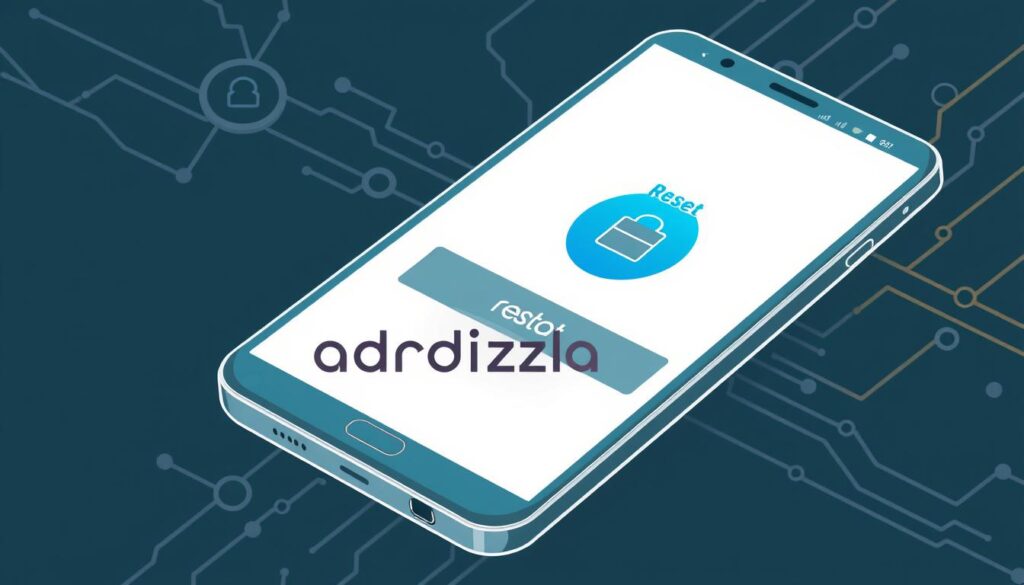
Remember, a factory reset will delete all your data, including photos, contacts, and apps9. Back up your important data before resetting to avoid losing it9. After resetting, you’ll need to set up your device again and reinstall apps.
Knowing how to factory reset your Android phone can help troubleshoot, prepare for a new owner, or start fresh11. Always keep your device’s software updated to fix bugs and improve performance. Also, clear app cache and remove unused apps to free up space and resources11912.
Using Android Device Manager for Reset
Losing or misplacing your Android device can be very stressful. But, the Android Device Manager offers a helpful solution. This tool lets you remotely reset your device, keeping your personal data safe13.
Setting Up Android Device Manager
To start, just visit google.com/android/find and sign in with your Google account. This lets the Android Device Manager track and manage your device14.
Remote Factory Reset Instructions
If your device is lost or stolen, use the Android Device Manager for a remote factory reset. Choose your device from the list, pick “Erase device,” and confirm. When your device connects to the internet, it will be completely reset, deleting all personal data1314.
Remember, a remote factory reset through the Android Device Manager will erase all data. This includes contacts, messages, photos, and apps13. Before you start, back up any important info to avoid losing it13.
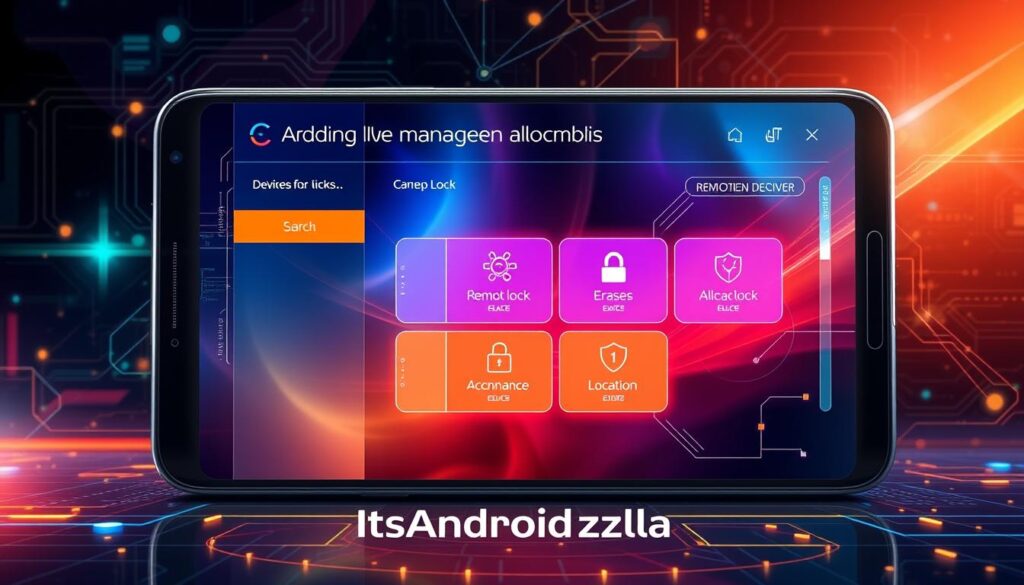
The Android Device Manager is a great tool for lost or stolen devices. By setting it up and knowing how to use it, you can protect your data from anywhere14.
Resetting Specific Android Models
Resetting your Android device can differ based on your model. Whether it’s a Samsung Galaxy, Google Pixel, or OnePlus, knowing how to reset is key. Let’s explore the reset steps for these popular brands.
Samsung Galaxy Reset Method
To factory reset a Samsung Galaxy, go to Settings > General Management > Reset > Factory data reset15. You’ll need your PIN code to start the reset15. Remember, this will erase all data, so back up your important stuff first.
Google Pixel Reset Process
Resetting a Google Pixel is easy. Just go to Settings > System > Advanced > Reset options > Erase all data16. This will reset your Pixel, letting you start over.
OnePlus Reset Steps
Resetting a OnePlus is similar. Go to Settings > System > Reset options > Erase all data16. This will clear your OnePlus, so back up your data first.
While reset steps might change slightly, the core process is the same1516. Knowing your device’s reset steps can help you fix issues and start fresh1516.
Resetting your Android might seem scary, but it can solve many problems. By learning how to reset your specific model, you can improve your device’s performance and start anew1516.
Post-Reset Checklist
After a factory reset on your Android, it’s key to follow a detailed checklist for a smooth transition17. Factory resets are done for many reasons, like fixing issues, removing data before selling, or starting fresh17. Make sure to back up your important data before resetting, as it will erase all personal info17.
Factory resets can take up to an hour, so charge your device to at least 70% before starting17. Also, turn off Factory Reset Protection (FRP) if you’re resetting for resale or giveaway to prevent unauthorized access.
Restoring Data from Backup
First, sign in to your Google account and restore your backed-up data. This includes contacts, messages, photos, and more18. Factory resets improve performance by removing unnecessary files and apps18. Always back up your data to services like Google Drive before resetting.
Reinstalling Apps
After restoring your data, reinstall your favorite apps from the Google Play Store18. Forest VPN users often reset their devices for privacy and security18. Make sure to disable Factory Reset Protection in settings to avoid issues after resetting.
Checking Device Settings
Review and adjust your device settings to your liking after the reset18. Re-enable security features like screen lock and Find My Device18. If you’re facing minor issues, consider a simple restart or clearing app cache instead of a factory reset18.
By following this checklist, you can ensure a smooth transition and get your device back to its best18. Using recovery mode allows for a factory reset even when locked out18. Always log out of accounts before resetting to wipe all data18. Make sure your phone is at least 70% charged before resetting to avoid interruptions.
Troubleshooting Reset Issues
Resetting your Android device can solve many problems. But, it can also have its own set of challenges. If you run into trouble during the reset, don’t worry. There are steps you can take to fix these issues.
Device Not Responding
If your Android device won’t respond during the reset, try a forced restart. Hold down the power button for 10-20 seconds. This should make the screen go black and the device restart19. This hard reset can often fix problems where the phone is frozen or won’t respond.
Unable to Access Recovery Mode
Recovery mode is key for resetting your Android device. But, sometimes it can be hard to get into. Make sure you’re using the right button combination for your device model19. If you still can’t get into recovery mode, check your device’s manual or ask for help.
Errors During Reset
During the reset, you might run into errors. If this happens, try clearing the cache partition in recovery mode before you reset again20. This can fix any temporary problems that might be stopping the reset.
Remember, android reset troubleshooting and fixing recovery mode issues are crucial for a successful reset. By following these steps, you can get your Android device working like new again.
“A factory reset can be a powerful tool, but it’s important to approach it with care and diligence. By following best practices and troubleshooting any issues, you can ensure a smooth reset process and get your Android device back on track.”
Understanding the Consequences of a Reset
Resetting your Android device can be a powerful troubleshooting tool, but it’s important to understand the potential consequences. When you perform a factory reset, it erases all data on your device, including personal files, apps, and settings21. This means that any information you haven’t backed up will be lost permanently.
Data Loss Risks
One of the primary concerns with a factory reset is the risk of data loss22. While the process is designed to wipe the device clean, some types of data might not be fully erased, potentially leaving a window for data recovery. To ensure complete data elimination, it’s recommended to consider secure wiping or physical destruction of the device.
Warranty Considerations
Performing a factory reset does not affect the device’s warranty status21. However, it’s essential to be aware of any specific warranty requirements or exclusions related to resets, as these can vary by manufacturer and model.
System Updates Required After Reset
After a factory reset, your Android device will require system updates to bring it to the latest software version21. This process can take some time, depending on the number of updates available, but it’s necessary to ensure your device is running the most secure and up-to-date software.
Understanding the potential consequences of a reset is crucial before taking the plunge. By being informed and taking the necessary precautions, you can minimize the risks and make the most of this powerful troubleshooting tool23.
| Consequence | Description |
|---|---|
| Data Loss | A factory reset erases all data on the device, including personal files, settings, and apps. Some data may not be fully erased, posing a risk for recovery. |
| Warranty Status | Performing a factory reset does not affect the device’s warranty, but it’s important to be aware of any specific warranty requirements or exclusions. |
| System Updates | After a reset, the device will require system updates to bring it to the latest software version, which can be a time-consuming process. |
“A factory reset can effectively remove viruses from a device by wiping out all data and settings, but not all malware can be eliminated this way.”22
Frequently Asked Questions
Resetting your Android device can raise a few common questions. Let’s tackle some of the most asked ones. This will help you understand the process better and its effects.
Will My Data Be Completely Erased?
Yes, a factory reset will erase all your data. This includes apps, settings, and personal info24. It’s key to back up important data before a reset to avoid losing it forever24.
Can I Recover Data After a Reset?
Recovering data after a factory reset is usually not possible without a backup24. The reset deletes all personal info, making data recovery very hard24. Always have a good backup plan before resetting your device.
How Often Should I Reset My Phone?
There’s no fixed time for resetting your Android25. You might reset it when facing ongoing issues or when you plan to sell or give it away25. Regular upkeep, like clearing app cache and removing unused apps, can help avoid frequent resets25.
Remember, a factory reset is a strong tool for fixing Android issues. But, use it wisely and think it over. By knowing the effects and following the right steps, you can reset your device smoothly. This keeps it running well242625.
Conclusion: Taking Control of My Android Device
Resetting an Android phone is a strong way to keep it running well. It can fix many problems, but it should be used carefully27. This article talks about when to use a hard reset (factory reset) on Android devices. It’s often needed for fixing technical issues or when selling a phone, showing it’s a common action28.
A factory reset can make your device run better. It’s also a good way to get rid of malware from Android phones.
Final Thoughts on Resetting
Regular care, like clearing cache and managing apps, can stop the need for a full reset28. Clearing app cache can also make your device work better. Removing unused apps can save space on Android devices28.
Users have had good results with factory resetting their Android phones. But, it’s important to back up your data before doing a reset to avoid losing it during the process.
Encouragement to Stay Informed About Device Maintenance
Keep up with your device’s features and the best ways to keep it running smoothly27. The article mentions iMyFone LockWiper (Android) as a tool for unlocking screens and FRP lock/Google account without a password. This shows there’s a need for such tools in the market28.
Forest VPN can also help with privacy and security after a factory reset on an Android device. By knowing the latest tools and methods, you can manage your Android device well. This ensures it stays healthy and works well for a long time.
FAQ
Will My Data Be Completely Erased?
Can I Recover Data After a Reset?
How Often Should I Reset My Phone?
Source Links
- https://www.gadgets360.com/how-to/features/reset-android-phone-how-to-delete-format-wipe-mobile-smartphone-pixel-samsung-galaxy-2843289 – Here’s How to Format Your Android Smartphone and Erase All Data
- https://nordvpn.com/blog/factory-reset-android/ – How can you factory reset an Android device?
- https://www.howtogeek.com/130611/how-to-factory-reset-your-android-phone-or-tablet/ – How to Factory Reset an Android Phone or Tablet
- https://www.phonecheck.com/blog/factory-reset-android-phone – Reset Android Phone When Locked
- https://emteria.com/blog/factory-reset-android – Factory reset Android: How to fix your device with a few simple steps
- https://support.google.com/android/answer/6088915?hl=en – Reset your Android device to factory settings
- https://www.asurion.com/connect/tech-tips/how-to-reset-android-phone-to-factory-settings/ – How to factory reset your Android | Asurion
- https://www.pcmag.com/how-to/factory-reset-iphone-ipad-android-device – Start Fresh: How to Factory Reset an iPhone or Android Device
- https://www.wikihow.com/Reset-Your-Android-Phone – How to Perform a Factory Reset on Your Android: 3 Ways
- https://www.greentec.com/blog/securely-wiping-your-android-device-a-step-by-step-guide – Securely Wiping Your Android Device: A Step-by-Step Guide
- https://www.expressvpn.com/blog/factory-reset-android/?srsltid=AfmBOoqzm0c4IeJbcjeZeMSfQw7gdKHNFZQsJaA3cN1c4O9Va5S_D7G9 – How to Factory Reset an Android Device | ExpressVPN Blog
- https://www.androidauthority.com/factory-reset-android-1119937/ – How to factory reset Android devices
- https://www.expressvpn.com/blog/factory-reset-android/?srsltid=AfmBOoq4AqEHA2DTS14RCMnWaxovkynJqpm_Sy17jR9sMWim1HvBCfZj – How to Factory Reset an Android Device | ExpressVPN Blog
- https://support.google.com/accounts/answer/6160491?hl=en – Find, secure, or erase a lost Android device
- https://www.imobie.com/android-system-recovery/hard-reset-an-android-phone.htm – 6 Ways to Hard Reset an Android Phone [2024]
- https://www.backmarket.com/en-us/c/smartphone-guides/how-to-factory-reset-android?srsltid=AfmBOoodJTWS4WjRC0Z7egrcePZe2W70ySoCWHiUbDVA8qMxnQeB5VFO – How to factory reset an Android phone (4 quick scenarios)
- https://www.expressvpn.com/blog/factory-reset-android/?srsltid=AfmBOookljd15rkLiLX4zdp3FaBKvg0vuzNplo7dssdTBA7QR8nVGQT6 – How to Factory Reset an Android Device | ExpressVPN Blog
- https://forestvpn.com/blog/mobile-devices/reset-android-phone-to-factory-settings/ – Reset Android Phone to Factory Settings: A Complete Guide
- https://www.plug.tech/blogs/plug-university/how-do-i-reset-or-restart-my-android-phone?srsltid=AfmBOorBRsUMbFFd5awn3tdT4Vf4gyu–XxIAIJU2L_FSpT5I-FBb1ZT – How do I reset or restart my Android phone?
- https://www.phonecheck.com/blog/how-to-factory-reset-your-android-phone – How to Factory Reset Your Android Phone
- https://www.popsci.com/story/diy/how-to-reset-devices/ – How to reset your phone without losing everything
- https://preyproject.com/blog/the-complete-guide-to-factory-reset – What does factory reset do: a complete guide
- https://www.expressvpn.com/blog/factory-reset-android/?srsltid=AfmBOoonQpSmOUGn5pube7jqwDMuMUdDDcHvSftrcmLcoG6wz_cNqBlf – How to Factory Reset an Android Device | ExpressVPN Blog
- https://www.mirrormeister.com/support/android/how-to-factory-reset-android/ – Boost Your Android: 5 Easy Steps to a Perfect Factory Reset & Better MirrorMeister Streaming
- https://www.devx.com/uncategorized/how-to-factory-reset-android/ – How To Factory Reset Android
- https://9meters.com/technology/phones/how-to-reset-android-phone-when-locked – How to Reset An Android Phone When It Is Locked – 9meters
- https://www.imyfone.com/unlock-android/how-to-reset-android-phone-without-losing-data/ – How to Reset Android Phone without Losing Data
- https://forestvpn.com/blog/mobile-devices/factory-reset-android-phone/ – Factory Reset Android Phone: Step-by-Step Guide