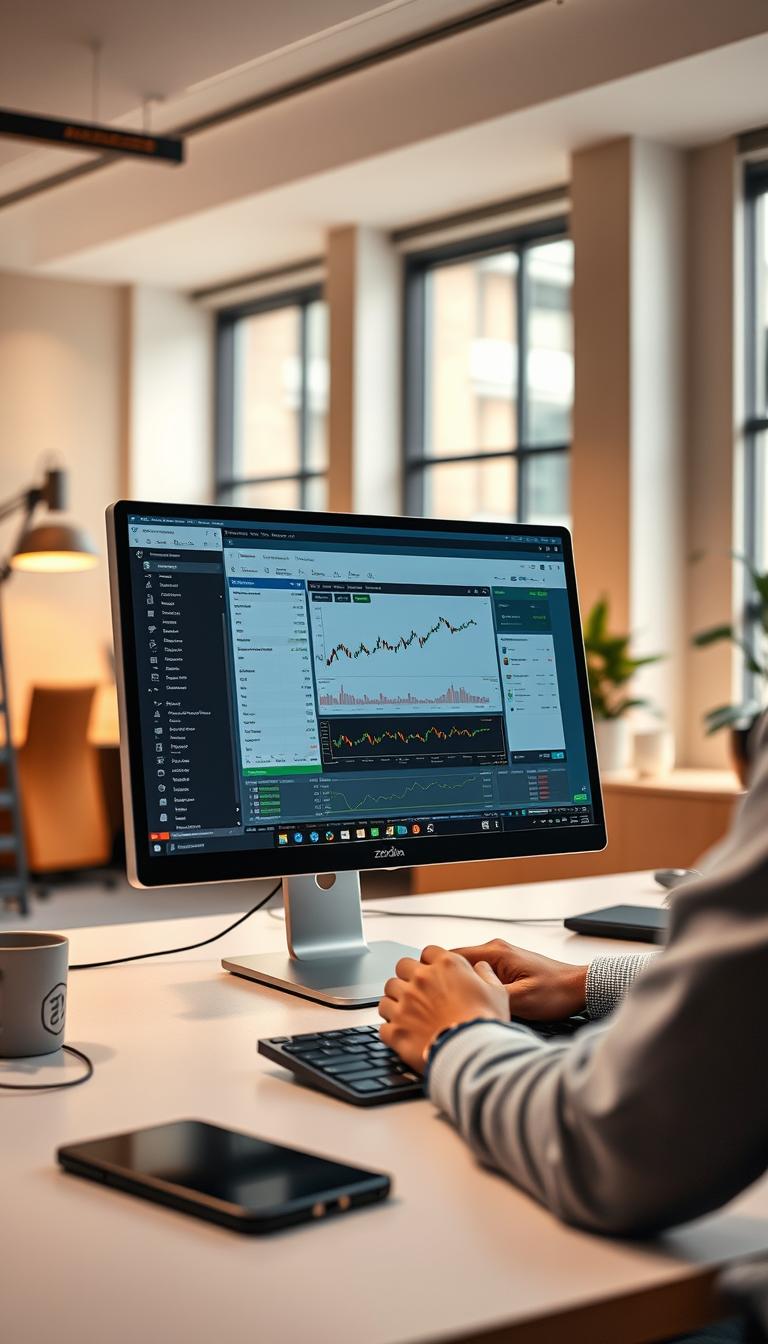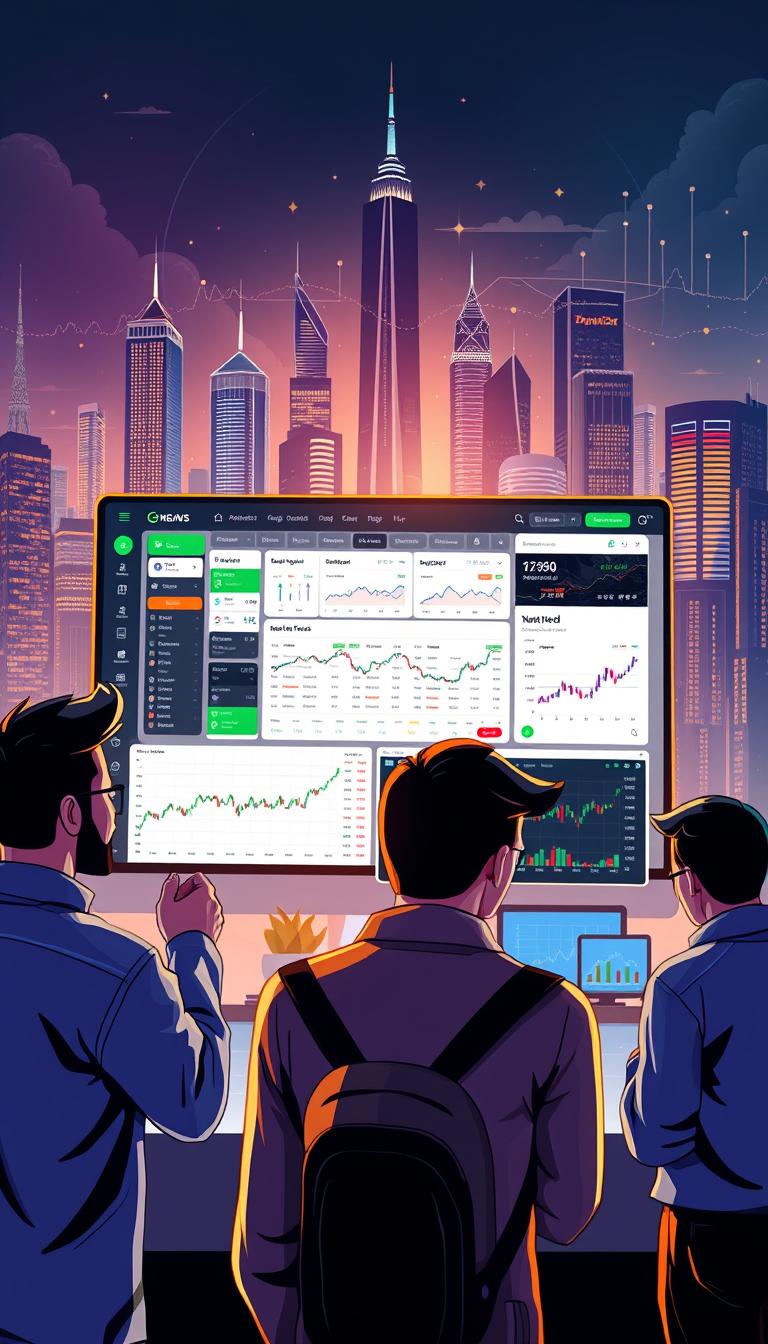Every morning, I feel a bit worried when I turn on my Android phone. In today’s world, our devices are easy targets for malware. This malicious software can harm our data and slow down our phones1. But I’m not afraid. I want to keep my phone safe and make sure it’s not a doorway for hackers.
Malware includes many types of threats, like viruses and ransomware1. Android phones can get infected, putting our data at risk. This guide will show you how to scan your phone for malware. You’ll learn how to keep your device and data safe.
Key Takeaways
- Malware can cause significant damage to Android devices, including data theft, device hijacking, and performance issues.
- 1 Android users should regularly scan their devices for malware using built-in security features and third-party antivirus apps.
- 2 Keeping Android software up-to-date and avoiding unknown app sources can help mitigate malware risks.
- 1 Regular malware scans and security updates are essential for maintaining the health and performance of Android phones.
- 1 Seeking professional assistance may be necessary if persistent malware issues arise, ensuring comprehensive device protection.
Understanding Malware on Android Devices
Malware is software made to harm electronic devices, like Android phones and tablets. It can do many bad things, like record what you type or take pictures without your permission3. Knowing about the different kinds of malware is important for keeping your device safe.
What is Malware?
Malware, short for “malicious software,” is made to harm or trick devices and their users3. It can steal personal info, make fake money, or even control your device. There are many kinds, like viruses, trojans, and spyware.
Common Types of Malware on Android
Android devices face many malware threats. Each one is different and can cause various problems. Here are some common ones:34
- Viruses: Programs that can copy themselves and spread to other devices
- Trojans: Software that looks real but is actually harmful
- Worms: Malware that spreads on its own across networks and devices
- Ransomware: Encrypts your data and asks for money to unlock it
- Adware: Shows unwanted ads and can collect your data
- Spyware: Secretly watches and collects info about you
All malware is a big risk to your device’s safety and privacy4. Using good security software and keeping your OS updated is key to staying safe.
Knowing about malware can help you protect your Android device5. Stay alert and informed to keep your device secure.
Signs Your Android Phone May Be Infected
As more people use Android phones, the risk of malware grows6. It’s important for users to watch for signs their phone might be infected. Knowing these signs helps you act fast to keep your info and phone safe.
Unusual Performance Issues
Slow apps, crashes, and a slow phone are signs of malware6. These problems show malware might be running in the background6.
Unexpected Ads and Pop-Ups
Malware often shows up as annoying ads or pop-ups7. Seeing lots of ads, even when your phone is off, means it might be infected6.
Battery Drain and Overheating
Malware can also cause your battery to drain fast and your phone to get hot6. Apps running in the background use a lot of power, making your battery go down quickly and your phone get hot67.
Knowing these signs helps Android users protect their devices and data. Regular scans, updates, and careful app downloads are key to keeping your phone safe.

| Warning Sign | Explanation |
|---|---|
| Slow Performance | Spyware running in the background can cause a noticeable decline in device responsiveness6. |
| Overheating | Malicious apps can cause excessive energy consumption, leading to device overheating, even when in standby mode67. |
| Unusual Data Usage | Spyware transmitting data in the background can result in unexpectedly high data usage on a cellular plan6. |
| Unfamiliar Apps | The presence of unknown apps on your device may indicate the installation of malware6. |
| Rapid Battery Drain | Malware can cause excessive battery consumption, leading to faster-than-normal battery depletion67. |
“Recognizing the early warning signs of a malware infection on your Android device is crucial to promptly addressing the issue and protecting your personal information.”
Stay alert and check your Android phone for these signs. This way, you can keep your device safe. Remember, prevention is the best defense against malware.
Preparing to Scan Your Android Phone
Before you scan your Android for malware, there are a few steps to take. First, back up your important data. Then, update your Android to the latest version. Lastly, enable Safe Mode. These steps help find and fix malware threats.
Backup Your Data
Start by backing up your data like contacts, messages, photos, and documents. This way, you can get your info back if malware is found and removed. Backing up your data is key to keep your personal info safe and prevent losing it.
Update Your Android Software
Keeping your Android software updated is vital for security. New versions often have security fixes and updates to fight off malware8. Samsung’s Smart Manager protects devices on Android 6 and below8. Samsung Galaxy devices on Android 7 and above check for threats daily8.
Enable Safe Mode
Entering Safe Mode is a good step in scanning. It disables third-party apps and services, helping find malware9. Safe Mode removes malware by turning off third-party apps and services9. To get into Safe Mode, hold the power button, tap and hold “Power off,” and then choose “Reboot to safe mode.”
By following these steps, you make your android device scan thorough and secure. This way, you can secure your android device well against malware threats.
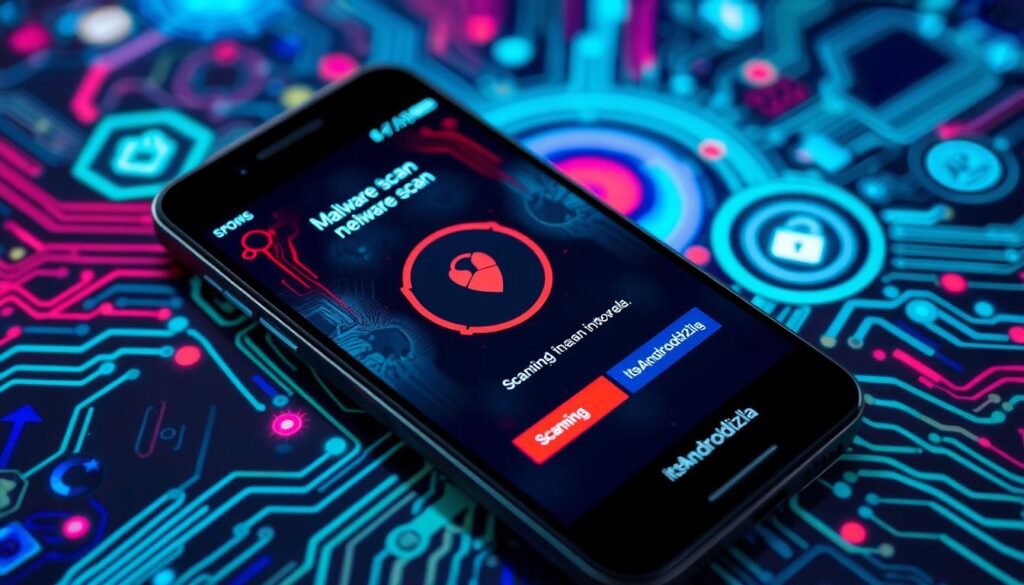
⭐️ Tap the exclusive deal link https://temu.to/k/uot8tcxvwum to score top-quality items at ultra-low prices. 🛍️ These unbeatable deals are only available here. Shop now and save big! ⭐️ Directly get exclusive deal in Temu app here: https://app.temu.com/m/mhb5rstagbx
Another surprise for you! Click https://temu.to/k/uag0bn0o0wd to earn with me together🤝!
Using Built-in Android Security Features
Keeping your Android device safe from malware is key. Google has made it easy with strong security built into the system. Google Play Protect scans apps from the Play Store for threats10.
Google Play Protect Overview
Google Play Protect offers real-time protection. It scans apps before you download them and checks installed apps for suspicious activity10. This keeps your device safe by finding and removing malware and unwanted apps11.
How to Access Google Play Protect
To find Google Play Protect, go to your Android’s Settings. Then, go to Security & privacy, then App security, and finally, Google Play Protect. Here, you can see scan results and change your security settings11.
Benefits of Built-in Security
Google Play Protect is a great tool, but using it with a third-party app is better12. This way, you get a strong defense against mobile malware10.
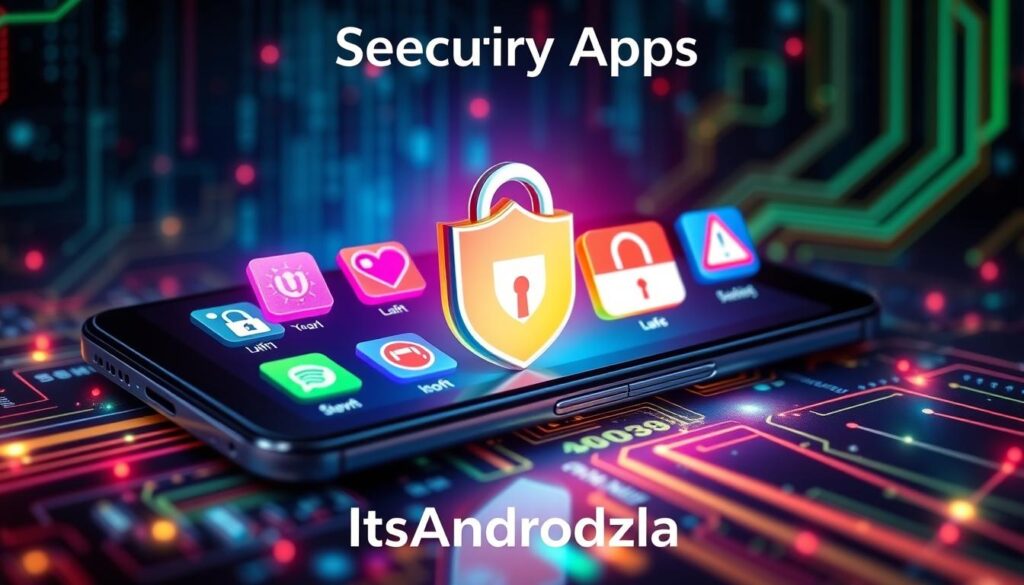
“Staying ahead of the curve when it comes to android security is essential in today’s digital landscape. Utilizing both built-in and third-party protection tools is the best way to safeguard your device and personal data.”
Choosing an Antivirus App
Protecting your Android device from threats is key. With many antivirus apps out there, picking the right one is crucial. It’s important to find features that meet your needs13.
Top Android Antivirus Apps
Top antivirus apps for Android include Bitdefender Antivirus, Norton 360 Deluxe, Trend Micro Maximum Security, and Avast One Gold. Bitdefender Antivirus is highly rated for its top-notch malware protection. It works well on many platforms like Windows, macOS, Android, and iOS13.
Norton 360 Deluxe also got a 4.5 rating. It’s known for its strong VPN, online backup, and quick malware detection in the Android Play Store13. Trend Micro Maximum Security scored 4.0, offering advanced Android security. It can even remotely lock down apps and take photos of unauthorized users13.
Avast One Gold, with a 3.5 rating, is praised for its antivirus strength, unlimited VPN, and system tools13.
Features to Look for in Antivirus Software
When picking an antivirus app, look for real-time protection and thorough malware scans. Also, check for anti-phishing tools and how it affects your device’s performance13. Android security apps cost between $15 to $50 a year, which is cheaper than computer antivirus14.
Free versions usually have basic features, while paid ones offer more14. Aim for a balance between protection and performance to keep your device running smoothly13.

“The mobile threat landscape is the fastest-growing risk; scammers are leveraging SMS and popular apps like WhatsApp and Facebook Messenger for device-centric scams.”15
Mobile threats are always changing, so choose an antivirus app that keeps up15. Look for real-time Chrome protection, theft prevention, and smart security tips for full protection15.
Installing an Antivirus App
Keeping your Android device safe from malware is key today. Installing a good antivirus app is a top way to protect your phone16. Samsung phones like the Galaxy Z Fold3 5G and Galaxy S21 series have McAfee protection16. Samsung phones running Android 7 or later also check for security threats automatically16.
Step-by-Step Installation Guide
To add an antivirus app, go to the Google Play Store. Search for the app you want and tap “Install.”17 Avast Mobile Security has been downloaded over 100 million times17. After installing, open the app and set it up. Make sure to allow the app to access what it needs.
Setting Up the App for Scanning
Look for the “Scan” button in your antivirus app. Make sure it scans your device regularly and protects it in real-time17. Avast Mobile Security blocks almost 2 million attacks on Android users every month1718. Apps like Malwarebytes also protect your Android from viruses and malware18.
18 Old viruses that spread on PCs are rare on Android because of its security18. But, Androids can still get hit by new threats like adware and ransomware18.
“Malware and viruses are very rare on Android Galaxy phones due to Samsung’s industry-leading security features.”16
16 Samsung suggests extra steps to keep your phone safe. Update your OS and apps, use built-in security, and avoid unknown apps16.
Performing a Malware Scan
To keep your Android device safe from malware, it’s important to scan it regularly. You can do this easily with your chosen antivirus app19.
Running a Quick Scan
Most antivirus apps have a “quick scan” feature. It looks for malware in your device’s most vulnerable spots. This scan is quick but can find and fix immediate threats19.
Conducting a Full Scan
For a deeper check, choose the “full scan” option. This scan looks at your whole device, including files and apps. It makes sure no malware is missed19.
Interpreting Scan Results
Once the scan is done, the app shows you the results. It will highlight any threats found. The app might remove or quarantine the bad files itself, or you might need to do it manually19.
It’s key to look at the results carefully and follow the app’s advice. This way, you can fix any problems found.
Keeping your Android device safe involves more than just scanning. It also needs built-in security, good antivirus software, and regular upkeep. By being proactive and scanning often, you can lower the risk of malware and keep your data safe1920.
“Malware on Galaxy phones can allow cybercriminals to access passwords, location data, contact lists, send SMS messages to premium rate text services, and force adware installations.”19
Scanning your Android device for malware regularly is key to keeping it safe. By knowing how to scan and taking the right steps, you can keep your device and personal info secure.
Removing Detected Malware
If your Android device has malware, you must act fast to remove the threat and secure your device. First, follow your antivirus app’s instructions to quarantine or remove the detected malware21. This might mean uninstalling suspicious apps or deleting infected files.
If the malware won’t go away, you’ll need to do more. Start by removing administrator access from any suspicious apps (go to Settings > Security > Device Administrators and disable access). Then, uninstall those apps22. If it’s still a problem, consider performing a factory reset as a last resort, but back up your data first to keep important info safe.
Once you’ve removed the malware, it’s key to change all your passwords and PINs to secure your accounts and keep your sensitive info safe21. By doing these steps, you can effectively remove malware and protect your Android device.
What to Do If Malware Persists
If malware on your Android device won’t go away, even after trying to remove it, there are more steps you can take. Clearing your browsing history, updating your iOS software, and restoring your device from a backup can all help eliminate persistent malware21.
For iPhone and iPad users, the AVG Mobile Security app provides advanced anti-spyware tools and features to protect your device from malware21. This can be a big help if your iOS device has a hard-to-get rid of infection.
Remember, the best defense against malware is prevention. Be careful when downloading apps, avoid rooting or jailbreaking your device, and think about using a VPN for extra security22. By being proactive, you can keep your Android device safe and secure212322.
Maintaining Your Android Device’s Security
Keeping your Android device safe is a constant job. It needs careful attention and regular steps. To protect your device from malware, update it often, scan it regularly, and browse safely24.
Regular Updates and Scans
It’s vital to keep your Android and apps up to date24. Updates often fix security holes and keep your device safe from new threats. Also, use a good antivirus app to scan for and remove malware24.
Safe Browsing Habits
Safe browsing is key to keeping your device secure. Don’t click on weird links or download shady apps, as they can harm your device22. Be careful with public Wi-Fi, as it can be risky. Use a VPN to protect your internet connection24.
Using a VPN for Extra Security
A VPN adds a lot of security to your Android, especially on public Wi-Fi24. It encrypts your data, making it hard for hackers to get your info22. Pick a VPN that’s known for being safe and private.
By following these steps, you can lower the risk of malware and keep your Android safe24. Being alert and active in keeping your device secure is the best way to protect your data and enjoy a safe Android experience.
When to Seek Professional Help
Securing your Android device is crucial to fight malware. But, sometimes, you might need a mobile security expert. If malware keeps coming back, or if you think you have ransomware, it’s time to get help25.
Signs You Need Expert Assistance
Performance issues that won’t go away, or trouble removing apps, are red flags. Also, if your device’s battery drains fast or acts strangely, it might need a pro’s touch26.
How to Choose a Mobile Security Professional
Choosing the right mobile security expert is key. Look for those with a strong background in Android threats and mobile security20. Certified experts who know how to tackle complex malware are best. For personalized help, contact trusted cybersecurity firms or your device’s authorized service centers.
FAQ
What is malware and how can it affect my Android device?
What are the common types of malware that can affect Android devices?
What are the signs that my Android phone may be infected with malware?
How do I prepare my Android device for a malware scan?
What built-in security features does Android offer to protect against malware?
What should I look for when choosing an antivirus app for my Android device?
How do I install and set up an antivirus app on my Android phone?
How do I perform a malware scan on my Android device?
What should I do if malware is detected on my Android device?
How can I maintain the security of my Android device?
When should I seek professional help for a malware issue on my Android device?
Source Links
- https://www.androidauthority.com/scan-android-viruses-3208378/ – How to scan an Android phone for malware
- https://www.wikihow.com/Detect-Malware-on-Android – 3 Easy Ways to Detect Malware on Android – wikiHow
- https://support.google.com/accounts/answer/9924802?hl=en&co=GENIE.Platform=Android – Remove malware or unsafe software – Android
- https://www.mcafee.com/learn/how-to-remove-malware-from-android/ – Remove Malware from Your Android Device | McAfee
- https://www.samsung.com/uk/support/mobile-devices/how-do-i-use-the-smart-manager-application-to-check-for-malware-or-viruses/?srsltid=AfmBOorXIkDiBb_1j8qQYcdlRy7t_mZa60LGVJ2MmorcUrAKS75fBUll – How do I use the Smart Manager application to check for malware or viruses?
- https://www.securitymagazine.com/articles/98557-10-signs-a-mobile-device-has-been-infected-with-malware – 10 signs a mobile device has been infected with malware
- https://www.pcmag.com/how-to/how-to-figure-out-if-your-phone-has-malware – How to Figure Out If Your Phone Has Malware
- https://www.samsung.com/uk/support/mobile-devices/how-do-i-use-the-smart-manager-application-to-check-for-malware-or-viruses/?srsltid=AfmBOoolghzbI6HuspT4nblFC48mVRjStyliDQhS3nd1T9VeEdyLP8Mw – How do I use the Smart Manager application to check for malware or viruses?
- https://www.expressvpn.com/blog/how-to-remove-malware-on-android/?srsltid=AfmBOoovvfMiZFy4OSSMxM1Cd5dHRND_s3DWuRsAtyxI_H7tosD9eDuC – How to Remove Viruses and Other Malware on Android
- https://www.expressvpn.com/blog/how-to-remove-malware-on-android/?srsltid=AfmBOoo2v56kdKAmGPH9Hh40Sx5xBPF0zjq2tngy1Xj3glCrn92kjHyQ – How to Remove Viruses and Other Malware on Android
- https://www.samsung.com/uk/support/mobile-devices/how-do-i-use-the-smart-manager-application-to-check-for-malware-or-viruses/?srsltid=AfmBOopCSIwjxCZxK1RiiqCpACP7c3Ms0r9hplipWhSmdECQB9WV-o6r – How do I use the Smart Manager application to check for malware or viruses?
- https://www.comparitech.com/antivirus/check-for-viruses-on-android/ – How to check for viruses on Android (and get rid of them)
- https://www.pcmag.com/picks/the-best-android-antivirus-apps – The Best Android Antivirus for 2024
- https://www.tomsguide.com/best-picks/best-android-antivirus – The best Android antivirus apps in 2024
- https://www.techradar.com/best/best-android-antivirus-app – The best Android antivirus apps for 2024
- https://www.samsung.com/uk/support/mobile-devices/how-do-i-use-the-smart-manager-application-to-check-for-malware-or-viruses/?srsltid=AfmBOoq8DB3qjmoUvoSFmJhD28O0F1YWvOCyh1agdP8pOaej_rO45JER – How do I use the Smart Manager application to check for malware or viruses?
- https://www.avast.com/en-us/free-mobile-security – Free Antivirus App For Android
- https://www.malwarebytes.com/cybersecurity/basics/how-to-clean-your-phone-from-virus – How to remove a virus from Android Android malware removal
- https://www.samsung.com/uk/support/mobile-devices/how-do-i-use-the-smart-manager-application-to-check-for-malware-or-viruses/?srsltid=AfmBOorm9QDuHXg0iP7kF4Pw9FdWEgRXlvXj_DtsHY_neljlG7KFKatR – How do I use the Smart Manager application to check for malware or viruses?
- https://www.avast.com/c-how-to-remove-virus-from-android – How to Remove a Virus From an Android Phone
- https://www.avg.com/en/signal/remove-phone-virus – How to Find and Clean Viruses on Android Phones or iPhones
- https://nordvpn.com/blog/how-to-remove-malware-from-android/ – How to remove malware from an Android phone | NordVPN
- https://www.expressvpn.com/blog/how-to-remove-malware-on-android/?srsltid=AfmBOordWY70uV-7gP5oK8nn9ESLevCC8vG0d2i3XfZgzN6bEhAYjezP – How to Remove Viruses and Other Malware on Android
- https://www.security.org/antivirus/remove-android-virus/ – How to Get Rid of a Virus on an Android Device
- https://www.digitaltrends.com/mobile/how-to-remove-malware-from-your-android-phone/ – How to Remove Malware and Viruses From Your Android Phone | Digital Trends
- https://www.keepersecurity.com/blog/2024/02/09/how-to-tell-if-spyware-is-on-your-phone-and-how-to-remove-it/ – How To Tell if Spyware Is on Your Phone and How to Remove It