
As an Android user, losing important files or memories can be really tough. But, there’s a way to get them back. In this guide, I’ll show you how to recover your Android phone data. We’ll cover contacts, messages, photos, and more. Let’s get started and get back what’s yours.
Key Takeaways
- Android data recovery is crucial for retrieving lost or deleted information from your device.
- Over 70% of smartphone users have experienced data loss1.
- Google provides backup services for Android devices, encrypting data as it moves between your device and Google’s servers2.
- Data that can be backed up includes apps, app data, call history, contacts, device settings, SMS and MMS messages, and additional data when using specific Google apps1.
- Restoring data onto an Android phone using Google services requires previously backing up the device to a Google account1.
Understanding Data Loss on Android Devices
Android is the top operating system for smartphones and smart devices3. It stores lots of important stuff like photos, videos, emails, and personal data. But, losing this data is a big worry for many3.
Common Causes of Data Loss
Data loss can happen for many reasons. Accidental deletion, software problems, or damage to the device are common4. Mistakes, software updates gone wrong, factory resets, crashes, and physical damage can all cause data loss3. Even malware and unauthorized software changes can harm your data4.
How Data Loss Affects Me
Lost photos, documents, or memories can really affect our lives5. Losing family photos or business files can be very upsetting. Luckily, there are ways to get your data back4.
Preventative Measures to Avoid Data Loss
To avoid losing data, it’s smart to be proactive. Back up your device regularly, use good data recovery software, and protect it from damage3. Cloud services like Google Drive make it easy to store and access your files3.
“Data loss can be a devastating experience, but with the right tools and preventative measures, you can protect your valuable information.”
Knowing why data loss happens, backing up, and using recovery software can help4. By being proactive, you can keep your files, memories, and data safe534.
Checking My Google Account for Backups
As an Android user, I feel relieved knowing my data is backed up to my Google account. Google saves a lot of my information, like apps, call history, contacts, and SMS messages6. This makes it easy to restore my data if I need a new device or reset my current one.
Accessing Google Drive
To see my Google backups, I just go to my device’s Settings. Then, I find the “Google” section and choose “Backup.” Here, I can check when my last backup was and what data is saved6. I can also change my backup settings from this menu.
Restoring Data from Google Photos
Google Photos also backs up my photos and videos6. This keeps my memories safe, even if I lose data or get a new device. When I set up a new phone, I can easily restore my Google Photos data.
Restoring data from my Google backup might take up to 24 hours6. But I know my important info is safe and being recovered. Google’s cloud services give me peace of mind for my Android data.
| Key Backup Statistics | Value |
|---|---|
| Maximum backup restoration time | 24 hours6 |
| Time before backup data is erased | 57 days6 |
| Percentage of data restored from Google backup | 100%7 |
| Ratio of full data restoration from Google backup | 1:17 |
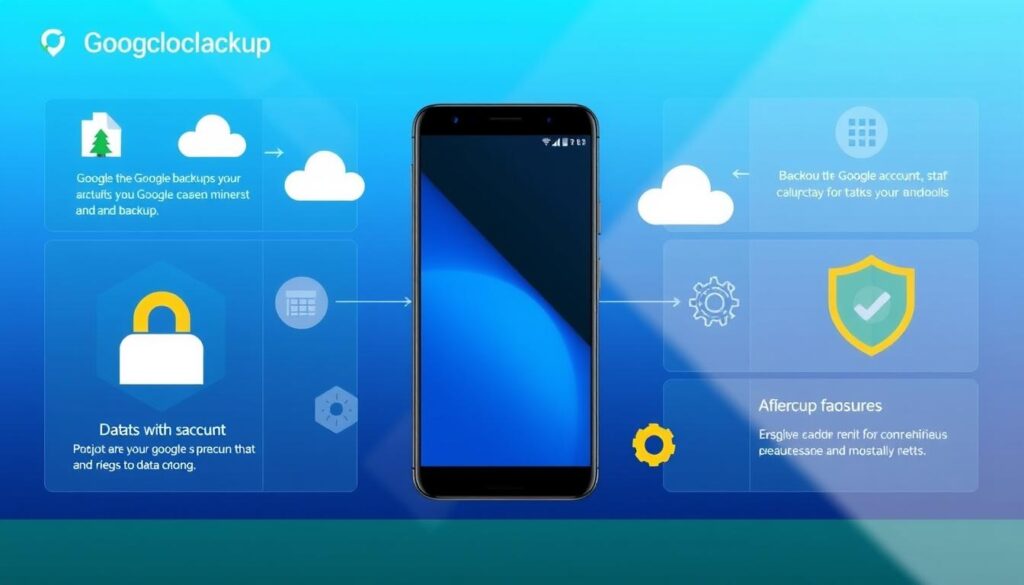
Using Built-in Recovery Options on Android
Android devices have many built-in recovery options. These can help with data loss or system problems. You can reset your device to its original state or use special tools without third-party software8.
Factory Reset Options
The factory reset is a common choice. It’s in the Settings app on most Androids. It erases all data but can fix software issues or start fresh8.
Utilizing System Repair Tools
Some Androids have built-in repair tools. These can fix software problems without wiping data. You can find these tools in recovery mode or special apps9.
Before using these options, back up your data. This way, you won’t lose important files or contacts. Using your Android’s built-in tools can fix many problems without complex software8.

⭐️ Tap the exclusive deal link https://temu.to/k/uot8tcxvwum to score top-quality items at ultra-low prices. 🛍️ These unbeatable deals are only available here. Shop now and save big! ⭐️ Directly get exclusive deal in Temu app here: https://app.temu.com/m/mhb5rstagbx
Another surprise for you! Click https://temu.to/k/uag0bn0o0wd to earn with me together🤝!
| Feature | Description |
|---|---|
| Reboot system now | Reboots the device into the main Android operating system |
| Reboot to bootloader | Enters the device’s bootloader mode, allowing for advanced system-level actions |
| Apply update from ADB | Allows installing system updates using the Android Debug Bridge (ADB) tool |
| Apply update from SD card | Enables installing system updates from a connected SD card |
| Wipe data/factory reset | Performs a full factory reset, erasing all data on the device |
| Wipe cache partition | Clears the device’s system cache, which can help resolve app-related issues |
| Mount /system | Mounts the system partition, granting access to critical system files |
| View recovery logs | Allows viewing the recovery process logs for troubleshooting purposes |
| Power off | Shuts down the device completely |
The recovery mode on Android devices has many features. It can solve software problems and help with data recovery. Knowing these options helps keep your device healthy and working well9.
Utilizing Android Data Recovery Software
If you’ve accidentally deleted important files from your Android device, don’t worry10. Specialized Android data recovery software can help you get back lost data. This includes contacts, messages, photos, videos, and more10. Dr.Fone is a popular choice, being the world’s first Android data recovery software for personal use10.
Recommended Programs for Data Recovery
Other top picks include Disk Drill and EaseUS MobiSaver10. These tools work with many Android devices. Brands like Samsung, Huawei, Pixel, LG, Sony, OnePlus, and more are supported11.
How to Choose the Right Software
When picking a recovery solution, look at compatibility, ease of use, and success rate10. The process usually involves connecting your device to a computer. Then, enable USB debugging mode and follow the software’s instructions11.
Step-by-Step Guide to Using Recovery Tools
To start, enable USB debugging on your device11. Next, connect your Android to your computer and open the recovery software11. The software will scan for recoverable files. You can then preview and choose which data to recover11. Some tools, like Dr.Fone, also offer system repair and screen unlocking10.

Using these Android data recovery tools can help you get back lost files. This gives you peace of mind and a second chance to access your data1011.
Recovering Data from a Broken Android Phone
If your Android device gets damaged, like a cracked screen, getting your data back can be tough12. But, there are ways to get your files, contacts, messages, and more from a broken phone12.
Options for Physical Damage
For serious damage, you might need a pro to get data from the phone’s chip12. Luckily, Android recovery software can find many types of lost data, like photos, videos, and messages12.
Using OTG and USB Methods
If your phone works but the screen is out, try OTG cables for a mouse or keyboard13. This lets you get to your files and move them to a computer. Also, turning on USB debugging lets you get data through a computer link13.
Even with a broken screen, you might get data by putting the phone’s SD card in another Android13. This is a good way to get files without USB debugging13.
Quick action and trying different methods are key to getting data from a broken Android12. With the right tools, you can usually get your important stuff back, even with physical damage12.
Contacts and Messages Recovery
As an Android user, losing important contacts or messages can be frustrating. But, there are ways to get them back. You can retrieve lost android contacts, android sms recovery, and even android whatsapp recovery14.
Syncing Contacts with Google
Syncing contacts with your Google account is easy. If your contacts are synced, just sign in to your Google account on a new device. Your contacts will be back automatically15.
Third-Party Apps for Message Recovery
For text messages, including SMS and WhatsApp, third-party apps can help. Apps like SMS Backup & Restore can backup and restore your messages. Google’s Messages app also backs up RCS messages, adding extra protection14.
| Recovery Method | Success Rate | Compatibility |
|---|---|---|
| Syncing Contacts with Google | High | All Android devices with a Google account |
| Third-Party Message Recovery Apps | Varies | Most Android devices, depending on app |
Preventing data loss is key. Sync your contacts with Google and backup messages with a reliable app. This way, your important info is always safe15.
“Syncing your contacts and messages with reliable services is the best way to ensure you never lose your data, even if your device is damaged or lost.” – Tech Guru
Photos and Videos Recovery
It’s really sad to lose photos and videos. But, you can get them back with the right tools. First, check your Google Photos account. If you had backup enabled, your media might be there16. Just log in, go to the “Trash” folder, and find what you want to get back. Remember, Google Photos keeps deleted items for 60 days17.
If your media isn’t in Google Photos, there are special apps for Android. Apps like Dr.Fone – Data Recovery (Android) and Recoverit Data Recovery can scan your device for deleted files18. They can even find files after a factory reset, with a success rate of up to 95%18. It’s important to act fast, as new data can cover up deleted files.
Recovering from Google Photos
If you’ve been backing up to Google Photos, getting deleted media back is easy. Just log in, go to the “Trash” folder, and pick what you want to restore. Google Photos will put those files back in your main library17.
Using Software for Media Recovery
For media not in Google Photos, apps like Dumpster can help. Dumpster is the top app for recovering deleted photos on Android, with over 50 million downloads16. It offers quick data recovery, cloud storage, and can restore files without needing root access16. It also has premium features like lock screen and custom themes, plus secure cloud storage16.
Other great apps for Android data recovery include Dr.Fone – Data Recovery (Android) and Recoverit Data Recovery. They have high success rates and can find files from many sources, even after a factory reset18. These apps can scan your device and SD card, choosing the best recovery mode to get back your lost photos and videos18.

Ensuring Security During Recovery
When trying to get back lost data from your Android, keeping your info safe is key. Pick data recovery software from trusted places19. Stay away from free tools that could harm your device20. Be careful with permissions to avoid sharing too much personal data.
If you go for a third-party service, make sure they protect your data well20. Good services use encryption and secure storage to keep your data safe.
Choosing Trusted Software
- Look up data recovery software from trusted sources and check reviews for security19.
- Steer clear of cheap or free tools that might be risky20.
- Choose software with strong security, like encryption and access controls.
Protecting My Personal Information
- Be careful with permissions given to data recovery software, only allow what’s needed19.
- Make sure any third-party service has good data protection policies20.
- Think about using two-factor authentication or other security steps for extra protection20.
By focusing on security and picking reliable data recovery tools, you can keep your personal info safe. This makes the recovery process safer and more secure.
Additional Tips for Preventing Future Data Loss
Losing data on your Android can be really frustrating. But, you can take steps to avoid it. Start by making backups regularly and use cloud storage21.
Regular Backups
Automatic backups are a great way to protect your data. Google Drive can sync your contacts, calendar, and photos to the cloud21. Many phone makers also have their own backup tools, adding extra protection21.
Utilizing Cloud Services
Use cloud services like Dropbox, OneDrive, or iCloud with your Android’s backup. They let you store and sync files across devices, keeping your data safe21. Remember, while recovery software can help, it’s not always successful, especially for deleted data21.
Make sure your contacts, calendars, and other key info sync automatically. Keep an eye on your phone’s storage and clean it up to avoid problems22. Also, think about getting a phone with more storage for your growing digital life22.
Finally, get a tough phone case to protect your device from damage. Over 65% of damage could be prevented with the right case22.
By taking these steps, you can greatly lower the chance of losing your data. Your important info will stay safe and easy to get to, even if something unexpected happens23.
Conclusion: Steps I Can Take to Protect My Data
Keeping my Android data safe is very important24. Since over 70% of smartphone users lose data at some point24, it’s key to manage my data well24. I should back up regularly, use secure cloud services, and be careful with app permissions.
Final Thoughts on Data Recovery
Even with prevention, data loss can still happen24. If it does, acting fast and using the right recovery tools can help24. Tools like iMyFone D-Back for Android can scan and recover files25. I can even pause or resume the process and see files before restoring them25.
Encouragement for Regular Maintenance
Knowing about the latest Android security is crucial24. Regular upkeep, like enabling USB debugging, can help a lot24. By following these steps and using the right tools, I can keep my data safe and sound.
FAQ
What are the common causes of data loss on Android devices?
How can I prevent data loss on my Android phone?
How can I check if my Android data is backed up to my Google Account?
What built-in recovery options are available on Android devices?
What Android data recovery software can I use to retrieve lost or deleted files?
How can I recover data from a physically damaged Android phone?
How can I recover my contacts and messages on Android?
How can I recover deleted photos and videos on my Android device?
How can I ensure the security of my recovered data?
Source Links
- https://www.asurion.com/connect/tech-tips/how-to-restore-android-backup/ – How to restore your Android phone from a backup | Asurion
- https://support.google.com/android/answer/2819582?hl=en – Back up or restore data on your Android device
- https://www.acronis.com/en-sg/blog/posts/how-does-android-data-recovery-software-work/ – How does Android data recovery software work?
- https://www.iplocation.net/effective-android-data-recovery-how-to-recover-deleted-files-with-dr-fone-data-recovery-android – Effective Android Data Recovery: How to Recover Deleted Files with Dr.Fone
- https://www.linkedin.com/pulse/how-recover-data-from-dead-phone-guide-worsf – How to recover data from a dead phone – A Guide
- https://support.google.com/googleone/answer/9149304?hl=en&co=GENIE.Platform=Android – Back up your device – Android
- https://mobiletrans.wondershare.com/android-restore/restore-android-phone-from-google-backup.html – Restore Android Phone from Google Backup
- https://www.androidpolice.com/how-to-use-android-recovery-mode/ – How to use Android’s recovery mode
- https://www.imobie.com/android-system-recovery/how-to-use-android-recovery-mode.htm – What is Android Recovery Mode? How to Use It?
- https://drfone.wondershare.com/android-data-recovery.html – Dr.Fone – Data Recovery (Android)
- https://www.appgeeker.com/guide/android-data-recovery.html – How to Use Android Data Recovery
- https://www.easeus.com/android-data-recovery/recover-data-from-android-phone-with-broken-screen.html?srsltid=AfmBOoqq7PIwOjFcPBGhBue_jemw8eiXbqDUjajmDjQ9-GZT7e3QCyM5 – How to Recover Data from Android Phone with Broken Screen
- https://www.mobikin.com/android-recovery/recover-data-from-broken-android-phone.html – 6 Practical Broken Android Data Recovery Solutions 2024
- https://learn.microsoft.com/en-us/answers/questions/1252714/how-do-i-retrieve-deleted-text-messages-from-andro – How do I retrieve deleted text messages from android phone? – Microsoft Q&A
- https://www.samsung.com/us/support/answer/ANS10002780/ – Back up and restore data or files on your Galaxy phone or tablet
- https://play.google.com/store/apps/details?id=com.baloota.dumpster – Dumpster: Photo/Video Recovery – Apps on Google Play
- https://www.anyrecover.com/android-recovery/how-to-recover-photos-after-factory-reset-without-backup/ – How to Recover Photos After Factory Reset [With/Without Backup]
- https://recoverit.wondershare.com/phone-recovery/recover-photos-after-factory-reset-android.html – How to Restore Photos After Factory Reset Android [2024]
- https://www.acronis.com/en-us/blog/posts/how-to-perform-mobile-data-recovery/ – How to perform mobile data recovery?
- https://www.newsoftwares.net/blog/how-to-secure-android-phone-from-unauthorized-data-recovery/ – How To Secure Android Phone From Unauthorized Data Recovery? – Newsoftwares.net Blog
- https://wext.in/recover-lost-data-essential-tips-for-android-and-ios-devices/ – Recover Lost Data: Essential Tips for Android and iOS Devices
- https://www.flashbackdata.com/how-to-prevent-mobile-device-data-recovery/ – How To Prevent Mobile Device Data Recovery | Flashback Data Blog
- https://www.securedatarecovery.com/blog/beginners-guide-data-recovery – Data Recovery 101 – Basics of Data Loss and Retrieval
- https://aussiemobilephonerepairs.com.au/blog/how-to-recover-lost-data-from-mobile-phone?srsltid=AfmBOoqXR9sviNyIkXsm3SlNtcf2wI-qjKanTktdeSKASm3b0PKVYiKf – How to Recover Lost Data From Your Mobile Phone
- https://www.imyfone.com/android-recovery-tips/recover-data-from-lost-android-phone/ – How to Recover Data from Lost/Stolen Android Phone






