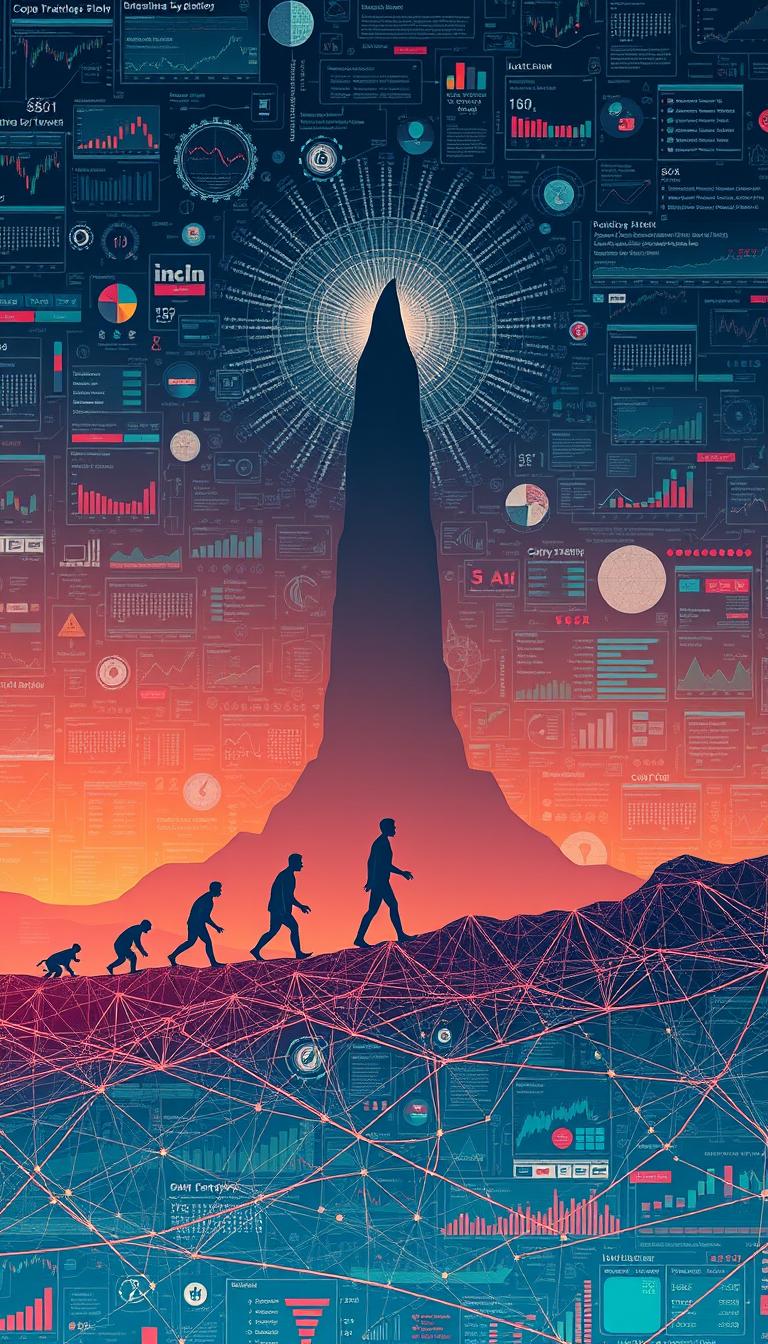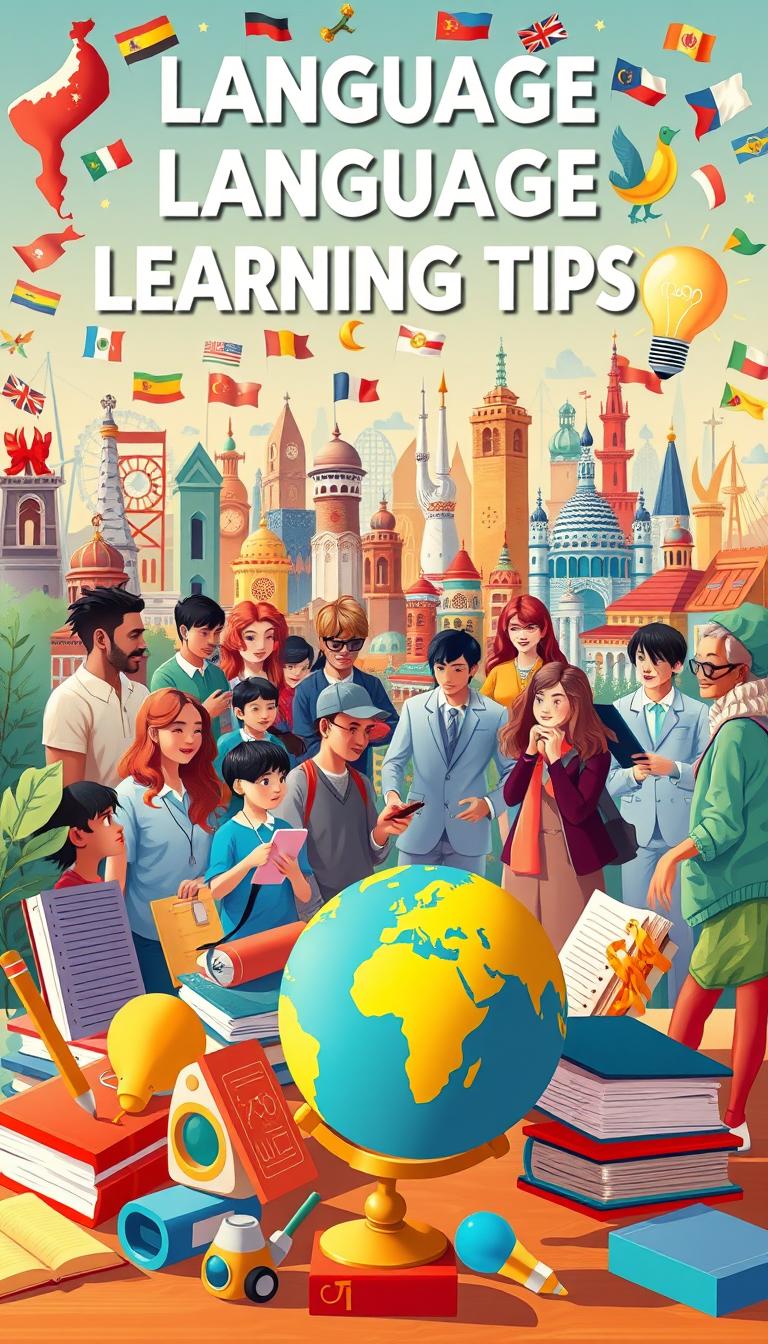I’ve always been curious about the layers of my Android device’s operating system. The User 0 account, which holds a lot of data and settings, caught my eye. Exploring the Android file system to find this information has been a fun journey. I’m eager to share what I’ve learned with you.
In this guide, we’ll explore User 0 and how to get to its data. This is useful for both power users and developers. They need to know how to navigate the Android file system12.
Key Takeaways
- Discover the significance of User 0 and its role in the Android ecosystem
- Learn how to access the Android file system and navigate to the User 0 data directory
- Explore the structure and contents of the User 0 directory, including key folders and data types
- Understand the permissions and security considerations when working with User 0 data
- Uncover troubleshooting strategies to address common access issues and limitations
Understanding the Concept of User 0 on Android
Understanding User 0 is key to knowing the Android file system and user profiles. User 0 is the main user account on Android devices. It holds the core system files, app data, and other important parts that make Android work.
What is User 0?
User 0 is the default, system-level user on Android devices. It has the highest level of privileges and access in the file system. This lets it manage critical system resources and perform system-level tasks. Knowing about User 0 is important for advanced Android device management, troubleshooting, and data recovery.
Importance of User Profiles on Android
Android’s multi-user profile system is a powerful feature. It lets users create separate environments in one device. Each user profile has its own settings, apps, and data, making it personalized.
User 0 is the core system user, but you can create more profiles for different needs. This could be for family members or work-related accounts. Knowing about these user profiles is key for managing app data, ensuring security, and keeping your Android organized.
“Android’s multi-user profile system allows for separate user environments, with User 0 having the highest privileges.”
Preparing My Android Device for Access
Before we dive into User 0 data on my Android, I need to get my device ready. This means checking the Android version, making sure it’s unlocked, and backing up my data3.
Checking Android Version
First, I check my Android version. This is key because different versions need different steps to access User 0 data4. I go to Settings, then “About phone” or “System” to find my version.
Ensuring Device is Unlocked
Then, I unlock my device. This means turning off any screen locks like patterns or PINs4. I also need to turn on Developer Options and USB Debugging for access.
Backing Up Important Data
Before we start, I back up my important data4. This includes photos, documents, and messages. I use cloud storage, local apps, or manual transfers to keep my data safe.
By doing these steps, my Android is ready for exploring User 0 data access345.
Accessing the Android File System
Exploring the Android file system can help you manage your device’s data. It’s especially useful for accessing the “User 0” directory. While Android’s built-in tools have improved, android file manager apps like FV File Explorer and Solid Explorer offer more features. They let you dive deeper into your device’s storage6.
Using a File Manager App
These advanced apps give you access to the Android file system. You can reach the “/storage/emulated/0/Android/data” directory, where app data is stored7. Some apps also support scoped storage support, a feature that lets you access certain app data directories7.
Remember to grant permissions when asked. This lets you access restricted folders and files for the “User 0” profile on your Android7.
Navigating to User 0 Data Directory
After granting permissions, you can find the “/storage/emulated/0/Android/data” directory. It’s where app-specific data folders are stored. This area is for persistent files and cache data, accessible by other apps with the right permissions6.
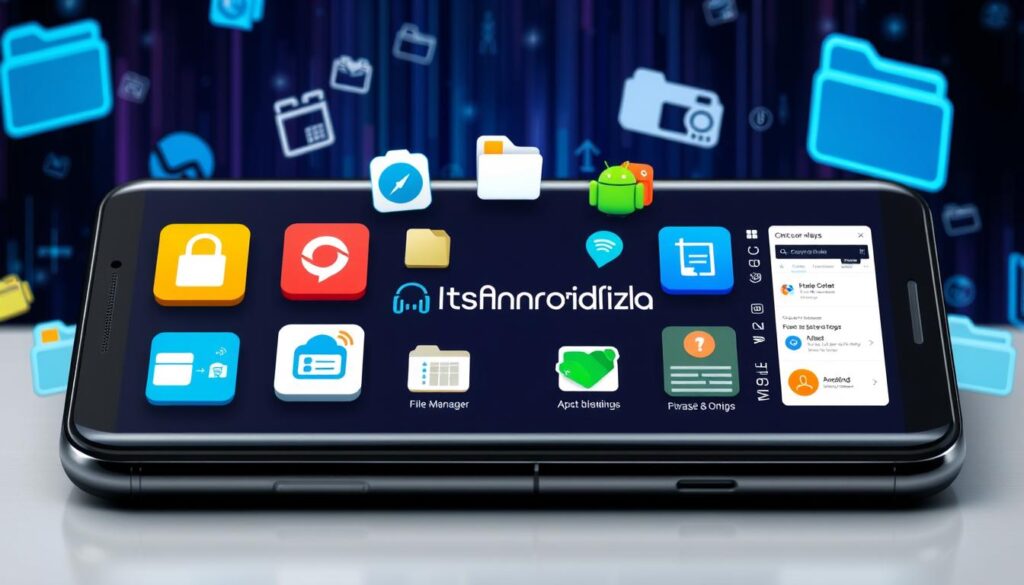
Android 10 and later versions encrypt internal storage directories. This ensures your data is safe6. Also, app-specific files in internal storage are deleted when the app is uninstalled. This makes it not good for saving data that users want to keep6.
Using advanced file manager apps and accessing the User 0 data directory can help you understand your Android device better. You can find important information for troubleshooting, data management, or just to satisfy your curiosity7.
Exploring User 0 Directory Structure
Understanding the User 0 directory on an Android device is key8. It’s the main user profile, filled with important data and folders. These help manage your device’s data9.
Key Folders in User 0
The User 0 directory has several key folders. Each has its own role. Here are a few important ones:
- /data – This directory holds app-specific storage. It includes settings, databases, and cached files10.
- /system – This folder has the core system files and executables. They power your Android device10.
- /storage/emulated/0 – This is the main external storage partition. It stores user-generated content and downloads10.
What Data is Stored in User 0?
The User 0 directory is full of information. It stores data about your Android device and apps. Here’s a look at some key data:
| Data Type | Example Locations |
|---|---|
| App-specific data | /data/data/<app_package_name> |
| System files and logs | /system/bin, /system/etc, /data/logs |
| User-generated content | /storage/emulated/0/Documents, /storage/emulated/0/Pictures |
Knowing the User 0 directory is vital. It helps manage your Android device and solve problems910.

⭐️ Tap the exclusive deal link https://temu.to/k/uot8tcxvwum to score top-quality items at ultra-low prices. 🛍️ These unbeatable deals are only available here. Shop now and save big! ⭐️ Directly get exclusive deal in Temu app here: https://app.temu.com/m/mhb5rstagbx
Another surprise for you! Click https://temu.to/k/uag0bn0o0wd to earn with me together🤝!
“The User 0 directory is the heart of an Android device. It holds critical data and system files essential for smooth operation.”
Accessing Data from User 0
Knowing how to get into the “User 0” directory on Android is useful. This area often gets ignored but it’s full of important system files and personal data. It’s great for fixing problems or getting back lost data11.
How to Read Files in User 0
To see what’s in User 0, you can use a file manager app with root access. Apps like Root Explorer or Solid Explorer let you explore the Android system. You can then see what’s in User 012.
Another way is to use the Android Debug Bridge (ADB) tool. First, turn on USB debugging in Developer Options. Then, connect your device to a computer. Use “adb shell” to get into the file system and grab the data you need12.
Using ADB for Data Access
The Android Debug Bridge (ADB) is a strong tool for working with your Android device from a computer. It lets you get into User 0 and pull out data for checking or backup11.
To access User 0 data with ADB, do this:
- Connect your Android device to your computer with a USB cable.
- Turn on USB debugging in Settings > Developer options > USB debugging.
- Open a terminal or command prompt and type “adb shell” to get into the ADB shell.
- Go to the User 0 directory with “cd /data/user/0/”.
- Use “ls” to see what’s in the directory and pick what you want to get.
- Copy the files you want to your computer with “pull”, like “pull /data/user/0/file.txt /local/path/file.txt”.
Learning these ADB commands lets you extract user data from User 0 on your Android11.

“The ability to access and analyze the data stored in User 0 can be invaluable for troubleshooting, data recovery, and power-user tasks on your Android device.”
Remember, getting into User 0 might need root access or extra permissions. So, be careful and always back up your important stuff before making any changes12.
| Android Storage Methods | Permissions Required |
|---|---|
| App-specific storage | No additional permissions needed |
| Shared Storage |
|
| Databases | No additional permissions needed |
Understanding how Android stores data and what permissions are needed helps you safely get into User 0. This way, you can access the data you need12.
Permissions and Security Settings
As an Android user, knowing how to keep your device safe is key. The android security framework helps protect your data with strict permissions. These rules control how apps can use your device and access your data.
Understanding File Permissions
File permissions in the User 0 directory work like Linux permissions. They decide who can read, write, or run files on your Android. Knowing these settings is important to keep your data safe.
Managing App Permissions for User 0
The Android app permissions model is also crucial. You can choose which permissions apps get, keeping your data safe13. This control is especially important for the User 0 directory, where your most private info is stored.
Newer Android versions have Scoped Storage, which limits app access to certain areas13. This makes your data even safer from unauthorized access.

“The Android security framework is a comprehensive system that protects user data and ensures the integrity of the operating system. Understanding and properly managing permissions is essential for maintaining the security of the User 0 directory.”
By learning about the android security framework and its permissions, you can better protect your User 0 data. This keeps your personal information private and secure.
Troubleshooting Access Issues
Getting into the User 0 directory on Android can be tricky. You might see “Permission denied” messages, can’t change files, or apps crash. We’ll look at ways to get past these problems and access the User 0 directory.
Common Errors When Accessing User 0
One big problem is not having the right permissions. This is especially true since Android 11 came out. Apps like Syncthing need special permissions to access folders14. Also, Syncthing is in maintenance mode, so updates might be slow14.
Upgrading to Android 11 on devices like the Samsung Galaxy S10e can also cause issues. It lets you sync files on external SD cards but limits access to some folders14. For example, only media files can be accessed by third-party apps in /storage/emulated/0/Android/14.
Solutions to Fix Access Problems
To get around these problems, start by checking your device’s Android version and app permissions1415.
The “Files” app (com.google.android.documentsui) is key in managing folder access15. Its role can change with different Android versions and devices15.
Some people have found success with file manager apps like Total Commander. They can access directories like Android/data and Android/obb, even on Android 13 or 1416. This shows there might be other ways to get around Android’s restrictions.
Fixing access issues might need a mix of app permissions, system settings, and possibly root access or ADB commands141516. It’s crucial to try different methods to find what works for your device and needs.
Data Management Tips for User 0
Managing data in the User 0 directory is key for your Android’s health and speed. Cleaning cache files and organizing media are important steps. These actions can greatly improve your Android experience6.
Organizing Files and Folders
Start by using a file manager app to sort your files in the User 0 directory. Create folders for different types of content, like documents and images6. This makes finding and using your files easier, boosting your productivity17.
Regular Maintenance of User Data
Regularly clean up cache files and unused apps in the User 0 directory. Cache files can take up a lot of space6. Uninstalling unused apps also frees up space and improves performance6. Back up important files regularly using built-in or third-party apps6.
Be careful when changing system files in the User 0 directory. Improper changes can cause problems or even damage your device. It’s best to leave system files alone and focus on managing your personal data6.
| Android Data Management Recommendations | Key Considerations |
|---|---|
| Use DataStore over SharedPreferences for storing local data | DataStore is more secure and recommended for Android 10 and higher6 |
| Ensure appropriate storage permissions for accessing media files | Permissions like READ_EXTERNAL_STORAGE and WRITE_EXTERNAL_STORAGE are necessary for older Android versions17 |
| Encrypt sensitive data stored in SQLite databases and SharedPreferences | Unencrypted storage poses security risks, use EncryptedSharedPreferences or SQLCipher for encryption18 |
| Verify external storage availability before accessing | Check the storage state using Environment.getExternalStorageState() to ensure read/write access6 |
By following these tips, you can keep your Android device organized, secure, and running smoothly61817.
Resetting User 0 Data
As an Android user, you might need to reset User 0 data on your device. This could be because of ongoing problems or when you’re about to sell your device. It’s important to know when to reset User 0 data and how to do it smoothly.
When to Consider Resetting
Resetting User 0 data should be a last choice when your Android device keeps having problems. This includes system crashes, app issues, or other glitches that can’t be fixed6. Also, if you’re selling your device, resetting User 0 data ensures a clean start for the new owner.
Steps to Reset User Data Safely
Before you reset, back up all your important data. This includes personal files, app data, and settings. Use factory data reset android and android backup and restore to do this. Then, follow these steps to reset User 0 data:
- Go to your device’s Settings menu.
- Navigate to the “System” section.
- Locate the “Reset options” or “Reset” menu item.
- Select the “Erase all data (factory reset)” option.
- Confirm the reset process and wait for your device to complete the operation.
After the reset, you can restore your backed-up data and set up your apps again. This can fix any ongoing issues with User 0 and give your Android device a fresh start.
“Resetting User 0 data should be a last resort, but when done correctly, it can resolve persistent issues and prepare your device for a fresh start.”
Conclusion: Mastering Access to User 0 on Android Phones
Exploring how to access User 0 on Android devices shows us the need to understand the Android file system and permissions. We also need the right tools to get into and pull out data. Even as Android’s security gets better, the basics of getting to User 0 stay the same19.
Summary of Access Techniques
This guide has covered the basics of User 0. We’ve seen its role in managing Android devices and how to get into the file system. We’ve also learned about using file manager apps, Android Debug Bridge (ADB), and managing permissions to safely get into User 01920.
Continuing My Android Journey
As I keep learning about Android, knowing how to access User 0 has helped me understand my device better. I can now manage my data more effectively. I’ll keep up with the latest in Android security and privacy. This way, I can keep my device safe and secure1920.
FAQ
What is User 0 on an Android device?
Why is it important to understand the structure of User 0?
How can I access the Android file system to view User 0 data?
What are the common issues when accessing User 0 data?
How can I reset the User 0 data on my Android device?
Source Links
- https://xdaforums.com/t/access-android-data-on-android-13-without-root.4480683/ – Access Android/data on Android 13 without root
- https://www.repeato.app/how-to-access-the-data-data-folder-in-android-devices-without-rooting/ – Accessing the Data/Data Folder on Android Devices Without Rooting – Repeato
- https://developer.android.com/training/data-storage/manage-all-files – Manage all files on a storage device | Android Developers
- https://developer.android.com/studio/debug/device-file-explorer – View on-device files with Device Explorer | Android Studio | Android Developers
- https://developer.android.com/training/data-storage/shared/documents-files – Access documents and other files from shared storage | Android Developers
- https://developer.android.com/training/data-storage/app-specific – Access app-specific files | Android Developers
- https://medium.com/@naira-nicol/how-to-access-android-data-folder-c0227e0a42ef – How to Access Android Data Folder in Android 14
- https://stackoverflow.com/questions/13006315/how-to-access-data-data-folder-in-android-device – How to access data/data folder in Android device?
- https://www.tutorialspoint.com/how-to-access-data-data-folder-in-android-device – How to access data/data folder in Android device?
- https://github.com/termux/termux-packages/wiki/Termux-file-system-layout – Termux file system layout
- https://learning-python.com/pydroid3-loses-storage-access.html – Pydroid 3 Loses Shared Storage
- https://www.geeksforgeeks.org/how-to-access-data-or-data-folder-in-an-android-device/ – How to Access Data or Data Folder in an Android Device? – GeeksforGeeks
- https://support.google.com/android/answer/9431959?hl=en – Change app permissions on your Android phone
- https://forum.syncthing.net/t/use-new-permissions-in-android-to-allow-file-access-to-storage-emulated-0-android-and-sdcard/21365 – Use new permissions in Android to allow file access to /storage/emulated/0/Android/ and /sdcard/?
- https://www.lonelycatgames.com/docs/xplore/known-problems/no-android-data – No access to Android/data on Android 11+ – Lonely Cat Games
- https://www.ghisler.ch/board/viewtopic.php?t=80230 – Android 14 and lost access to /Android/data
- https://developer.android.com/training/data-storage/shared/media – Access media files from shared storage | Android Developers
- https://mas.owasp.org/MASTG/0x05d-Testing-Data-Storage/ – Android Data Storage – OWASP Mobile Application Security
- https://clevertap.com/blog/understanding-android-permissions/ – Mastering Android Permissions – CleverTap
- https://www.droidcon.com/2024/10/11/mastering-fileprovider-in-android-secure-file-sharing-explained/ – Mastering FileProvider in Android: Secure File Sharing Explained – droidcon