
As an Android user, I’ve often found myself needing to quickly find my phone number. It could be to share with someone new, sign up for a service, or fix a connectivity problem. Not knowing your own number can be embarrassing, but it’s a common issue many face. So, I’m excited to share a detailed guide on how to easily find your Android phone number.
In this quick and easy tutorial, I’ll show you several ways to find your mobile number. These methods work for different phone models and user preferences1. The steps in this guide are designed for a wide range of Android users. This means you can easily find your number, no matter your device or how familiar you are with the settings1. Plus, the guide includes both visual and text-based instructions. This makes it easy for everyone to follow, regardless of their learning style1.
Key Takeaways
- Multiple methods to find your Android phone number, including using the Phone app, Contacts app, and Settings menu
- Step-by-step instructions tailored to different phone models and user preferences
- A combination of visual and text-based guidance for various learning styles
- Practical advice to avoid the inconvenience of not knowing your own phone number
- Emphasis on user-friendliness and inclusivity in the guide’s approach
Why Knowing My Phone Number is Important
Knowing your phone number is more than just a small detail. It’s a key piece of information that makes our digital lives easier2. With apps like Chrome on Android, finding your number is now simpler2. Android offers several ways to find your number, from the Settings app to the Contacts app, making it easy to keep track of your number2.
Keeping in Touch with Contacts
Your phone number is how friends, family, and colleagues reach you3. It’s vital for scheduling meetings, sharing your contact info, or staying in touch. Having your number ready can save time and avoid awkward moments3. On Google Pixel or Nexus devices, you can find your number in the Contacts app under “My info” or “Me”2.
Signing Up for Services
Your phone number is often needed for online accounts and subscriptions3. Knowing your number makes signing up faster and ensures you get important updates3. Android’s Settings app also makes it easy to find your number in the About Phone or About Device sections2.
Troubleshooting Connectivity Issues
If you have connectivity problems or need to contact your service provider, your phone number is key3. It’s useful when switching carriers or working with repair specialists2. Calling or messaging someone can also show your number, making it easy to find when needed2.
In today’s world, knowing your phone number is essential3. It helps with staying in touch, signing up for services, and fixing connectivity issues. Having your number ready can save time, prevent frustration, and keep you prepared3.
| Ways to Find Your Phone Number on Android | Steps |
|---|---|
| Settings App | Settings > About Phone > Status |
| Contacts App | Contacts > “My info” or “Me” |
| Calling or Messaging Someone | Your number will be displayed |
| SIM Card | Check the packaging or the card itself |
| Carrier Account | Online account displays current and previous numbers |
“Knowing your phone number is essential for staying connected and managing your digital life effectively.”
Whether you use an Android or an iPhone, finding your phone number is simple2. Keeping this info handy ensures smooth communication, easy service sign-ups, and quick troubleshooting32.
Checking the Phone Settings on My Device
If you use an Android, finding your phone number is easy. But, the steps might change based on your device and Android version4. Most phones today can show multiple phone numbers thanks to eSIM technology4.
Navigating to the Settings App
First, open the Settings app on your Android. You can find it on your home screen or in the app drawer. It looks like a gear or cog icon.
Locating the About Phone Section
In the Settings app, find the “About phone” or “About device” section. It’s usually at the bottom of the menu4. This section has lots of info about your device, including your phone number.
Finding My Phone Number
In the “About phone” section, look for “My phone number” or “Mobile.”4 If it’s not there, check the “SIM status” or “SIM card” section4. Some carriers have USSD codes to get your number5.
If you can’t find it, try the carrier’s mobile app. They often make it easy to see your number5.
The steps above work for most smartphones, Android or iOS4. A bit of exploring will help you find your phone number quickly.
Using the Contacts App for My Number
One of the easiest ways to find your Android phone number is by using the Contacts app6. Android makes it simple to locate your own phone number. This method works on all Android phones, including the latest Android 126.
Opening the Contacts App
To start, just open the Contacts app on your Android device. You can find it on your home screen, app drawer, or through the Phone app.
Searching My Name or Profile
In the Contacts app, look for “Me,” “My info,” or your name at the top. This section is your personal contact profile. Your phone number should be right there7. Samsung account users can also save their phone number, email, and emergency contacts here7.
Finding My Number Listed
Under your contact info, you’ll see your main phone number. It’s usually called “Phone number” or “Mobile.”6 If you have a dual-SIM phone, you might see two numbers. You’ll need to check which SIM card each number is for6.
By following these steps in the Contacts app, you can easily find and show your Android phone number. This method is reliable and works on most Android devices. It’s a great way for users to quickly access their personal contact information.
Finding My Phone Number on SIM Card
If your device isn’t showing your phone number, check the SIM card. Your Android phone number might be printed on the SIM card. This makes it easy to find8.
Removing the SIM Card
Take out the SIM card from your Android device carefully. Look at your user manual or the manufacturer’s instructions. This will help you avoid damaging the card or your phone.
Reading the Printed Information
After removing the SIM card, look at it closely. Your phone number might be printed in small text on the card itself9.
Replacing the SIM Card Safely
After finding your phone number, put the SIM card back into your device. Make sure it clicks into place securely. This is helpful if your phone’s software isn’t showing the right number.
The steps to find your phone number on the SIM card might differ based on your carrier and device8. But, the steps we mentioned should work for most Android users9.

Using Carrier-Specific Apps to Locate My Number
Many mobile carriers have apps to help you find your phone number on Android. These apps show your account details, including your mobile number or MDN10.
Downloading the Carrier App
First, find and download your carrier’s app from the Google Play Store. These apps are free and easy to use for managing your account10.
Logging in to My Account
After installing, log in with your carrier account info. You’ll see your phone number or MDN in your account details10.
Accessing My Phone Number Information
In the app, look for your account info or profile section. This is where you’ll find your phone number or MDN. The steps might vary, but it’s easy to follow10.
Carrier apps are a handy way to find your phone number. They also let you manage your account, track data, and get customer support10.
Using your carrier’s app, you can easily find your phone number on Android. You won’t need to go through many settings or call your carrier10.
Contacting My Carrier for Help
If you can’t find your Android phone number, contact your carrier’s customer support. They can help you find it if you can prove who you are11.
Knowing My Account Information
Before you call your carrier, have your account details ready. You’ll need your account number, phone number, and other identifying information12.
Asking Customer Support for Assistance
When you call, tell them you need help finding your phone number. They should be able to find your account and give you the number. Be ready to answer questions to prove it’s you11.
Verifying My Identity
Carriers must check your identity before sharing your number. They might ask for your name, birthdate, or social security number’s last four digits. Be patient and help them to make sure everything goes smoothly11.
| Carrier | Support Site |
|---|---|
| AT&T | https://www.att.com/support/ |
| Verizon | https://www.verizon.com/support/ |
| T-Mobile | https://www.t-mobile.com/support |
| Sprint | https://www.sprint.com/en/support.html |
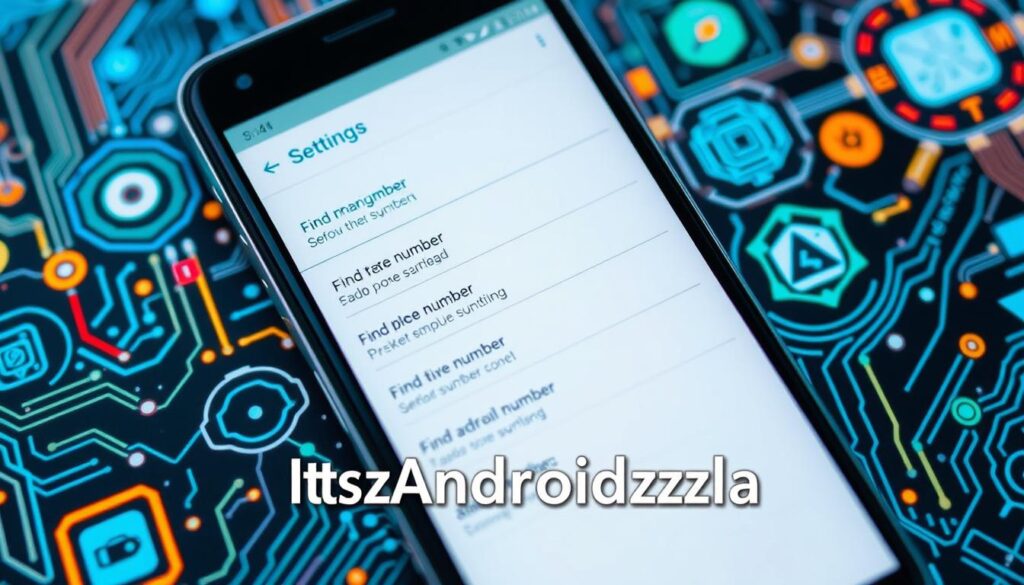
⭐️ Tap the exclusive deal link https://temu.to/k/uot8tcxvwum to score top-quality items at ultra-low prices. 🛍️ These unbeatable deals are only available here. Shop now and save big! ⭐️ Directly get exclusive deal in Temu app here: https://app.temu.com/m/mhb5rstagbx
Another surprise for you! Click https://temu.to/k/uag0bn0o0wd to earn with me together🤝!
By calling your carrier’s support, you can get your Android phone number fast. Just have your account info and ID ready, and you’ll get your number without trouble1112.
Texting or Calling Someone to Reveal My Number
One simple way to find your Android device phone number is to text or call a friend. Ask them to check the caller ID on their phone. This works if you haven’t blocked your number and their phone shows caller ID13.
Sending a Text Message
Send a text to a trusted friend. Ask them to show you the number that appears on their screen. This easy method lets you find your phone number without looking through settings13.
Making a Quick Call
Or, you can quickly call a friend or family member. When they answer, ask them to check their caller ID. They can then tell you your phone number13.
Asking Them to Check Caller ID
When texting or calling, make sure to ask them to check their caller ID. This way, you’ll get the exact phone number from your device13.
Keep in mind, blocking someone on your Android doesn’t always hide your number. Some people can still text you, while others might have trouble with blocked voicemails13.
Using your contacts and their caller ID, you can quickly find your Android device phone number. This easy method saves you time and effort when you need to know your number13.
Exploring Third-Party Apps for Finding My Number
There are many third-party apps that can show your Android phone number. These apps are easy to use and offer lots of features. They help you quickly see your phone number on your device14.
Choosing a Reliable App
It’s key to pick a trustworthy app to find your Android phone number. Look for apps with good ratings and lots of users. This ensures the app is safe and shows your number correctly14.
Downloading and Installing the App
After finding a good app, download and install it on your Android. You can find these apps in the Google Play Store. There, you can check the app’s details and reviews before installing15.
Verifying Your Phone Number Through the App
After installing, you’ll need to verify your phone number. This might mean giving the app access to your contacts. The app will then show your phone number, making it easy to find when you need it1415.
Remember, while third-party apps are handy, be careful. Make sure to research the app well before using it. Some apps might not be safe, so always read their terms and privacy policy14.

In short, third-party apps can help find your Android phone number. But, choose a reliable one. By following these steps, you can easily and safely get your phone number through an app. This makes it simpler to stay connected and manage your device1415.
Using Google Voice for Phone Number Access
Google Voice is a great tool for managing your phone number on Android devices. By setting up a Google Voice account, you can link your Android phone number. This lets you access your number info through the Google Voice app or website16.
Setting Up Google Voice
To start with Google Voice, create a free account. You can do this on the Google Voice website or through the Android app. After your account is set up, link your Android phone number to the service16.
Linking Your Number
After setting up your Google Voice account, link your Android phone number. This lets you manage calls, messages, and voicemails through Google Voice, on any device17.
Accessing Your Number Information
With your Android phone number linked to Google Voice, you can access your number info. You can see your phone number, check call logs, listen to voicemails, and make calls and texts with your Google Voice number1617.
Google Voice has many features to help manage your phone number. These include unlimited texts, call forwarding, voicemail transcription, and conference calls17. It lets you keep in touch with contacts, even when you’re away from your Android device1617.
“Google Voice is a game-changer for managing your phone number on Android devices. The ability to access your number from anywhere and take advantage of its advanced features is truly valuable.”
Checking My Phone Number on My Google Account
If you use an Android, finding your phone number is easy through your Google Account settings. Your phone number might be connected to your Google Account. This makes it simple to find it by logging into your Google Account and checking the settings.
Logging into My Google Account
First, log into your Google Account on a web browser. You can do this from the Google homepage or directly through account settings. After signing in, you’ll have access to your account details and settings.
Navigating to Account Settings
Look for the “Account settings” or “Personal info” section in your Google Account. It’s usually in the top right corner or under the “Account” tab. Click on it to see your personal info and settings.
Finding Linked Phone Numbers
In your account settings, there’s a section for personal info, including your phone number. Your Google Account phone number might be listed here.18 If you have more than one number linked, they will show up too18.
Remember, the number in your Google Account might not be your main phone number18. It’s a good idea to add a recovery phone number. This helps with account access and security18.
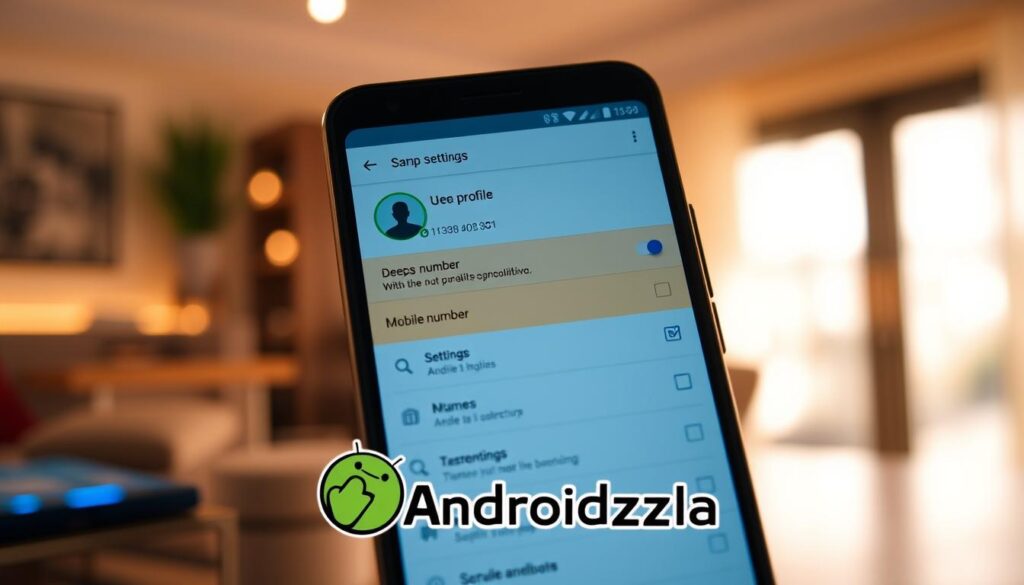
Changing your phone number in Google Account affects some services. It’s used for sign-in, account recovery, and to contact you18. It might take a week for a new number to work for sensitive actions like changing passwords18.
Knowing how to find your phone number in Google Account settings helps. You can easily check it and keep it current across Google services18.
Understanding Different Types of Phone Numbers
When you’re looking for your phone number on an Android, it’s key to know the different types. Your main phone number is usually the one linked to your device or SIM card19. You might also have extra numbers, like those for VoIP services or temporary numbers for certain tasks.
Knowing My Primary vs. Secondary Number
Your main phone number is for everyday calls19. It’s the one you see in your settings and contacts app. Secondary numbers, however, are for special features or apps.
Identifying VoIP Numbers
VoIP numbers don’t rely on a physical location or traditional phone lines20. They’re for calls over the internet, like with Skype or Google Voice. These numbers might look different from your main number.
Recognizing Temporary or Disposable Numbers
Some people or companies use temporary numbers for privacy or short-term needs20. These numbers might not be stored like your main number. They often have limited use or a short life.
Knowing about these phone types helps you find and manage your main contact info on Android19. It’s important to tell apart primary, secondary, VoIP, and temporary numbers. This makes your communication smoother and keeps your info current.
Troubleshooting Common Issues When Finding My Number
Having trouble finding your Android device’s phone number can be really frustrating. But, there are steps you can take to fix it. If your device won’t show the number, try restarting it or checking for updates21.
Another problem is when your device doesn’t recognize the SIM card. Make sure your SIM card is in right and working well. Try taking it out and putting it back in to see if it helps. If it still doesn’t work, you might need to call your mobile service provider for help21.
Glitches in your device’s settings app can also block your phone number. You might need to reset your network settings or even do a factory reset. But, talk to your carrier’s customer support before doing this21.
FAQ
How can I find my phone number on an Android device?
Why is it important to know my phone number?
Where can I find my phone number in the Settings app?
How can I find my phone number in the Contacts app?
Can I find my phone number on the SIM card?
How can my carrier’s app help me find my phone number?
What should I do if I can’t find my phone number through other methods?
How can I find my phone number by calling or texting a friend?
Are there third-party apps that can display my phone number?
How can Google Voice help me access my phone number?
Can I find my phone number through my Google Account?
What types of phone numbers should I be aware of?
What should I do if I’m still having trouble finding my phone number?
Source Links
- https://www.wikihow.com/Find-Your-Phone-Number-on-Android – How to Find Your Phone Number on Android: 8 Steps (with Pictures)
- https://www.yournavi.com/posts/what-is-my-phone-number-apple-andriod-guide – What Is My Phone Number? Find Your Number: Android & iPhone
- https://www.techradar.com/computing/windows/how-to-find-your-phone-number – How to find your phone number
- https://www.digitaltrends.com/mobile/how-to-look-up-your-phone-number-in-android-and-ios/ – How to find your phone number on iPhone or Android | Digital Trends
- https://www.carlcare.com/ke/tips-detail/How-to-Check-Your-Phone-Number-on-Android/ – Kenya | How to Check Your Phone Number on Android
- https://www.androidheadlines.com/how-to-find-your-own-phone-number-android.html – How To Find Your Own Phone Number In Android
- https://www.samsung.com/us/support/answer/ANS10001943/ – Manage your contacts with ease on your Galaxy phone and tablet
- https://www.wikihow.com/Get-Your-Mobile-Number-from-Your-SIM – How to Get Your Mobile Number from Your SIM (iPhone and Android)
- https://www.imobie.com/android-recovery/how-to-check-phone-number-on-android.htm – How to Find Your Phone Number on Android
- https://technobursts.com/how-to-find-your-mdn-number-on-android/ – How to Find Your MDN Number on Android : Best Guide 2024
- https://support.google.com/android/answer/3094742?hl=en – Get help from your device manufacturer & mobile carrier
- https://www.verizon.com/bring-your-own-device/ – Bring Your Own Device (BYOD) | How To & Deals | Verizon
- https://discussions.apple.com/thread/6398881 – Call or text a blocked contact on your iP…
- https://play.google.com/store/apps/details?id=com.panaromicapps.calleridtracker – Mobile Number Location Tracker – Apps on Google Play
- https://preyproject.com/blog/how-to-track-your-android-devices-without-tracking-software-installed – How to Track My Phone: Tracking Your Android Phone Without a Tracking App
- https://www.businessinsider.com/guides/tech/how-to-find-my-google-voice-number – How to find your Google Voice number on desktop or mobile
- https://dialaxy.com/blogs/how-to-trace-a-google-voice-number/ – How to trace a Google Voice number: A comprehensive guide
- https://support.google.com/accounts/answer/3463280?hl=en&co=GENIE.Platform=Android – Change the phone number on your account & how it’s used – Android
- https://blog.insycle.com/phone-number-formatting-crm – Phone Number Formatting — How to Do It, Why It Is Important
- https://stackoverflow.com/questions/3483156/whats-the-right-way-to-represent-phone-numbers – What’s the right way to represent phone numbers?
- https://support.google.com/android/answer/14799600?hl=en – Fix issues with Find My Device






