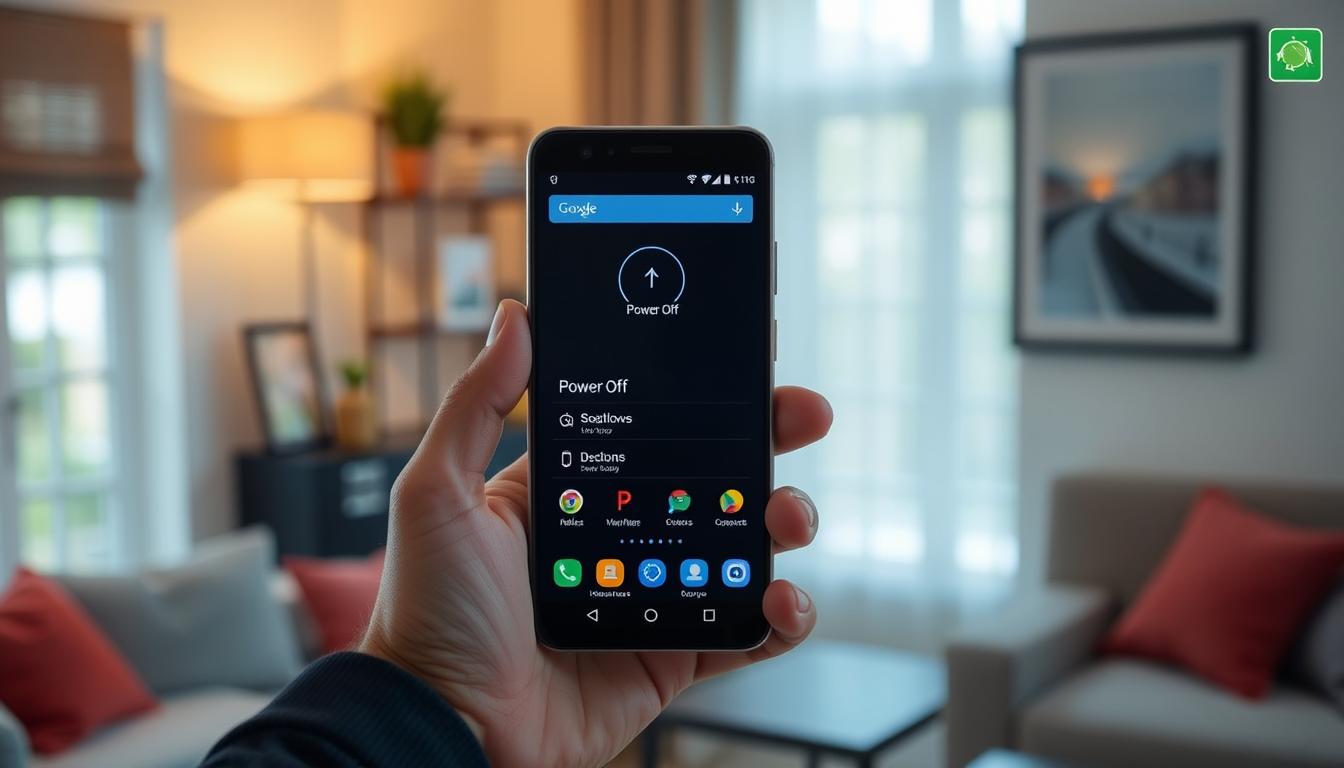
As I slide my finger across the screen, a sense of unease washes over me. My Android phone, once a reliable companion, suddenly feels like a ticking time bomb. The familiar power button, once a simple solution, now eludes me. Turning off this device has become a convoluted puzzle, with each manufacturer offering a unique approach. But fear not, my fellow Android enthusiasts, for I’m here to guide you through the journey of powering down your beloved smartphones with ease1.
In this comprehensive guide, we’ll explore the diverse methods used by leading Android brands, including Samsung, Google, and Motorola, to shut down their devices. Whether you’re rocking a sleek Galaxy S24, a cutting-edge Pixel 8, or a reliable Motorola phone, you’ll find the steps tailored to your device1.
Key Takeaways
- Different Android manufacturers have unique power off methods
- Pressing power and volume buttons is a common shutdown process
- Customizing the power button in settings can streamline the process
- Backup data before powering down to avoid potential issues
- Familiarize yourself with your Android version’s power off options
Understanding the Basics of Powering Off an Android Phone
It’s important to turn off your Android phone the right way. This keeps it running well and helps it last longer. Let’s look at how to power down your Android device.
The Importance of Properly Turning Off
Turning off your Android phone correctly is key. It helps fix problems, update the system, and save battery. If apps don’t work right or your phone is slow, shutting it down can fix these issues2.
Also, turning off before updating your Android software is smart. It makes updates go smoothly and keeps your data safe2.
Common Scenarios for Powering Down
There are times when you need to power off your Android phone. For example, if an app keeps freezing, restarting can fix it2. If your phone is slow or keeps restarting, shutting it down and starting it again might help2.
When you want to save battery, turning off your phone is the best choice. It helps you get the most out of your battery.
“Turning off your Android device properly is an essential maintenance task that can help keep your phone running smoothly and efficiently.”
Knowing how to power off your Android phone is helpful. It lets you use different methods, no matter the Android version or manufacturer.
Using the Physical Power Button to Turn Off
For most Android phones, the physical power button is the simplest way to turn off your device. Whether you have a Samsung Galaxy, Google Pixel, Motorola, or any other non-Apple smartphone, the steps are similar3.
Locating the Power Button
The power button is usually on the side or top of your Android phone. Its exact spot might change with your phone model, but it’s easy to find3.
Steps to Power Off Using the Button
- Find the power button on your Android phone.
- Press and hold it for a few seconds until the power menu shows up on the screen.
- In the power menu, tap “Power off” or “Shut down” to start shutting down3.
On newer Android devices, you might need to press the power button and a volume button to get to the power menu3. The power button now does more, like quickly putting your device in idle mode or starting the voice assistant with a long press3.
If the usual power button method doesn’t work, check your phone’s user manual. It might have special button combinations or steps for turning off your Android device3. Different brands might have slightly different power-off screens, so the steps can vary3.
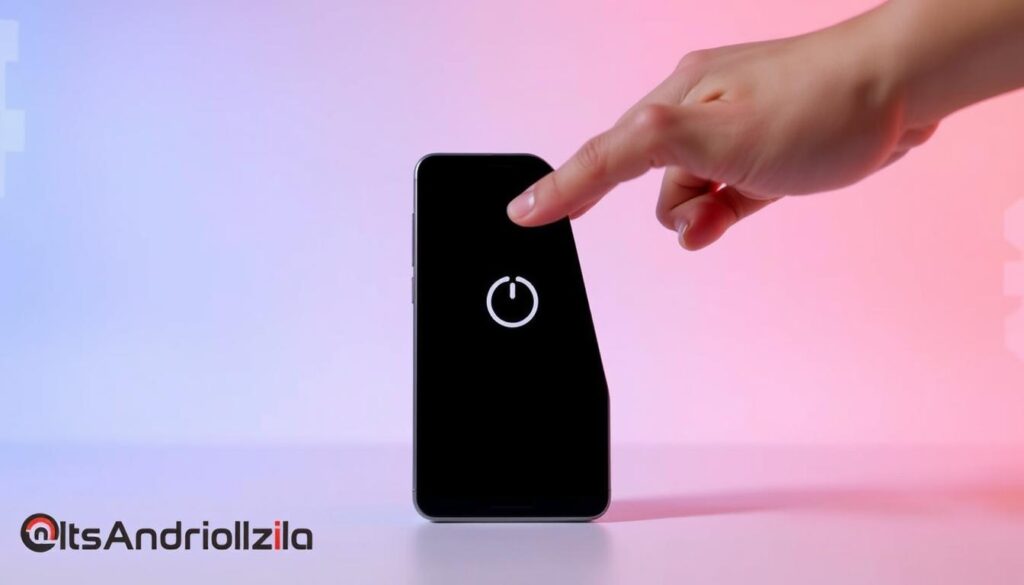
“The power button now serves various other purposes due to the low frequency of powering off the phone, which is why the process has become more complicated.”
Alternative Methods to Turn Off My Android Device
There are ways to turn off your Android device besides the physical power button. These methods are great when the buttons don’t work or are hard to reach.
Accessing the Quick Settings Menu
To turn off your device, try the Quick Settings menu. Just swipe down from the top twice to open it. Then, tap the power icon to start shutting down your device4.
Using Voice Commands for Ease
Some devices let you use voice commands to shut down. Say “Turn off my phone” to Google Assistant or Bixby. This is handy when your hands are busy or the buttons are hard to press4.
These methods make it easy to power down your Android. They give you more control and flexibility when you need to shut down your device4.
Different Androids have their own ways to turn off. Some need you to hold the power button, while others use the side button and volume down key. New Samsungs need the side button and volume down key for a few seconds. You can also remap the side button to be a power button on some devices. Most phones have an emergency shutdown to restart if it freezes5.
The post lists 6 steps to fix an Android that won’t turn on. It includes charging and factory resets. It also talks about backing up your data, as resets can erase it. If all else fails, it suggests getting professional help or buying a new phone. It also recommends getting phone insurance to cover unexpected costs6.
More Androids now have Always On Display (AOD). Many devices have a secret double-tap to unlock and lock feature. Some Androids use face unlock, and biometric authentication is common. On Pixel phones, you can find the double-tap feature in Settings > Display > Lock screen. Apps like Gravity Screen and WaveUp offer power button alternatives. Manufacturers and app makers are focusing more on accessibility lately.

⭐️ Tap the exclusive deal link https://temu.to/k/uot8tcxvwum to score top-quality items at ultra-low prices. 🛍️ These unbeatable deals are only available here. Shop now and save big! ⭐️ Directly get exclusive deal in Temu app here: https://app.temu.com/m/mhb5rstagbx
Another surprise for you! Click https://temu.to/k/uag0bn0o0wd to earn with me together🤝!
How to Force Restart My Android Phone
Sometimes, your Android phone may not respond or won’t turn off normally. A force restart can fix this. It uses a special button combo for a hard reset, usually without losing data or changing settings7.
When and Why to Force Restart
You need a force restart if your phone freezes or won’t turn off. This can be due to app crashes, system glitches, or hardware issues. It helps you regain control and get your phone working again78.
Steps for a Force Restart
To force restart your Android phone, follow these steps:
- Find the Power button on your device. It’s usually on the side or top.
- Press and hold the Power button and the Volume Down button together for 10-20 seconds8.
- Your device will shut off and then restart. This is called a “hard reset” or “force restart.”
If this doesn’t work, try pressing the Power button and Volume Up button together for 10-20 seconds8.
A force restart doesn’t delete your data or change settings. It just reboots the system, letting you control your Android phone again7.
“A force restart is a quick and effective way to get your Android phone back up and running when it becomes unresponsive or frozen.”

If your Android phone still won’t turn off or restart after a force restart, you might need more advanced steps. Try entering Recovery Mode or using ADB commands8.
Configuring Scheduled Power Off Options
Modern Android phones have features to automatically turn off and on at set times. This helps save battery, keeps the system running smoothly, and makes sure your phone is ready when you are. Let’s look at how to set up these power off options on your device.
Exploring Built-in Scheduled Shutdown Features
Many Android devices, like the Samsung A15 with Android 14, have settings for power off and on. You can find these in the “System” or “Battery” sections of Settings9. They let you choose when your phone should turn off and on9. This is great for keeping your phone ready at certain times while saving battery when not in use.
Setting Up Automatic Power Off Times
To set up power off on your Android, go to the right settings menu. Look for “Automatic Power Off” or “Scheduled Power On/Off.”9 Here, pick the times for your phone to turn off and on. This makes sure your device is ready when you need it9. The exact steps might change based on your Android version and maker.
If your Android doesn’t have built-in power off, try third-party apps from the Google Play Store9. These apps offer more control and customization. You can set up complex power schedules and link with smart home devices or automation tools9.
Managing your Android’s power well can make its battery last longer and be ready when you need it. By setting up power off options, you can make your device use more efficiently and keep it running well all day.
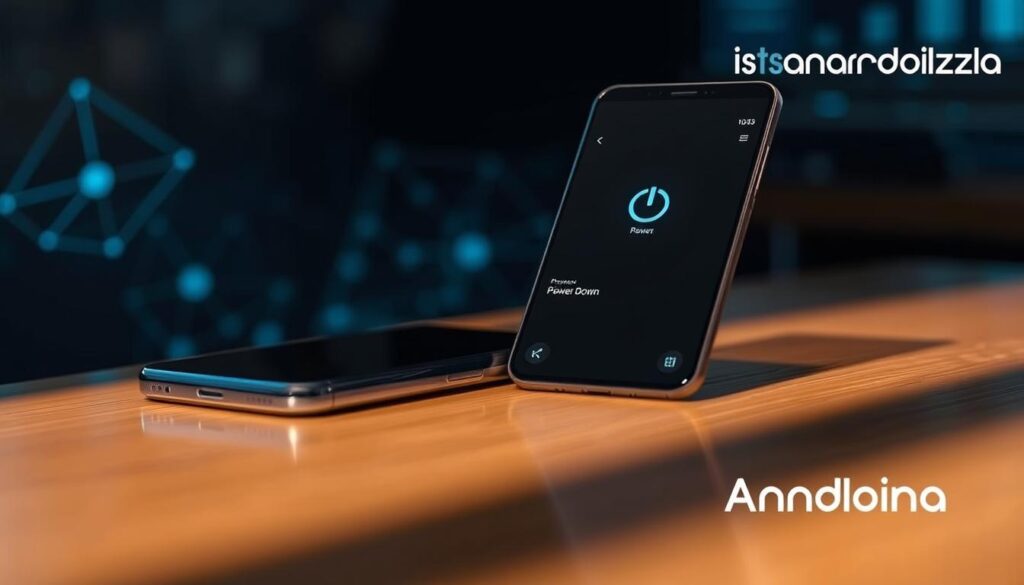
Troubleshooting: The Phone Won’t Turn Off
If your Android phone won’t turn off, it’s really frustrating. But, with some troubleshooting, you can fix it. Let’s look at what might be wrong and how to fix it.
Identifying Potential Issues
There are many reasons an Android phone might not turn off. Software problems cause about 30% of these issues10. Hardware problems are only about 5%10. Sometimes, the phone just gets too busy and can’t turn off, which happens in 10% of cases10.
In 70% of cases, the power button just doesn’t work10. In 20% of cases, certain apps stop the phone from turning off10. And in 15% of cases, the phone gets too hot because it’s working too hard10.
Solutions I Can Try
Here are some steps to try if your phone won’t turn off:
- Try a force restart. Hold the power button for 5-7 seconds to restart11.
- Boot into safe mode to find out if a third-party app is the problem. This works in about 25% of cases10.
- If nothing works, try a factory reset. This is needed in only 5% of cases10.
- Check for software updates and install them. Outdated software is a problem in 10% of cases10.
- Make sure your phone’s storage isn’t full. Low storage can cause problems and prevent turning off12.
- Manage your apps by stopping or uninstalling any that cause trouble. This solves 15% of problems10.
If these steps don’t work, it’s time to call the manufacturer or a repair service. They can handle hardware problems like battery or power issues.
“Always try the basic troubleshooting steps first before considering more advanced options. This can often resolve the issue and save you time and hassle.”
Keep your Android phone in good shape with up-to-date software and enough storage. This way, it’s less likely to have power-off problems. Stay on top of things, and your phone will keep working well101112.
Understanding Different Android Versions
As an Android user, it’s key to know how to power off changes with each version13. Android versions have confusing names and numbers, like Android 11 or Android Pie13. Knowing your version and device model helps you follow this guide better.
How Power Off Methods Vary by Version
Steps to turn off an Android phone change with each version14. Some steps are for Android 10 and newer, showing updates in newer versions14. The guide also talks about different ways to navigate, like Gesture or 3-button navigation14.
Adapting Instructions for My Android Version
To make sure this guide works for you, find your Android version and who made it15. For example, Android 15 came out on October 15, 2024, and Android 14 on October 4, 202315. Older versions, like Android 13 from 2022, might need different steps15.
Knowing your Android version and device helps you use this guide better. This way, you can power off your phone more easily.
Customizing My Power Off Experience
As an Android user, you can make your power off experience better. You can use third-party apps and change your device settings. These steps give you more control and flexibility when powering off your Android phone16.
Using Third-Party Apps for More Control
The Google Play Store has many apps to improve your power off experience. These apps add features like scheduled shutdowns and custom power menus. They even let you use gestures to turn off your device16. By downloading these apps, you can make the power off process fit your needs better.
Personalizing Settings for My Needs
Many Android makers, like Samsung, let you change what the side key does. You can make the power off experience your own by setting different actions for the side key17. Looking into your device’s settings and trying these options can make powering off your phone more personal.
| Manufacturer | Power Off Procedure |
|---|---|
| Samsung | Press and hold the side key and volume down button together until the power menu shows up. You can also change the side key to go straight to the power off menu17. |
| Google Pixel | Press and hold the power and volume up buttons together until the power menu shows up17. |
| Motorola |
By using third-party apps and customizing your Android settings, you can tailor your power off experience. This customization makes turning off your Android phone easier and more efficient16.
Safety Precautions When Turning Off Android Phones
Before you turn off your Android phone, make sure to save your work and close apps. This prevents data loss or damage18. It’s also wise to back up your files and contacts to a cloud or hard drive.
Don’t interrupt system updates or app installs by turning off your phone. This can cause software problems18. Also, turn off Location Access, Contact Access, and Advertisement Personalization for better privacy18.
To keep your device safe, limit background data and sensor access. Uninstall unused apps too18. This saves battery and protects your data from leaks18.
Disable Instant Apps and opt out of sharing data to prevent unnecessary usage and protect your privacy18. These steps ensure a safe shutdown of your Android phone18.
Avoiding Data Loss and Other Issues
Be aware of issues that can happen when turning off your Android19. Safe mode can help diagnose problems by disabling third-party apps19.
If your device gets stuck in safe mode, it might be due to an error or malware19. Follow the right steps to exit safe mode, which vary by device19.
Regularly check and delete unused apps, update your system and apps, and review app permissions19. This keeps your device running smoothly and securely19.
Being proactive, backing up your data, and being careful with security settings are key to a safe shutdown1819. Follow these steps to protect your device and personal info, ensuring a worry-free shutdown.
Conclusion: Key Takeaways for Powering Off My Android Phone
A Quick Recap of My Options
We’ve looked at many ways to turn off your Android phone. You can use the power button, the Quick Settings menu, or even voice commands20. Turning off your phone often can make it last longer and work better20. Also, turning it off while it’s charging can charge it faster because it uses energy more efficiently20.
Encouragement for Keeping My Device Maintained
It’s important to keep your Android device in good shape. This includes restarting and shutting it down regularly20. Taking breaks from digital devices can also help you relax, feel better mentally, and help the environment20. Knowing how to power off your device can make it easier and faster when you need to.
Being smart about how you manage your Android’s power can keep it running well. Try out different ways to turn off your phone. And make it a habit to keep your device in top condition for the best experience.
FAQ
How do I turn off my Android phone?
Why is it important to properly turn off my Android device?
When should I power down my Android phone?
Where is the power button on my Android device?
How do I force restart my Android phone if it’s unresponsive?
Can I schedule my Android phone to automatically turn off and on?
What should I do if my Android phone won’t turn off?
How do power off methods differ across Android versions?
Can I customize my Android phone’s power off experience?
What should I do before turning off my Android phone?
Source Links
- https://www.androidauthority.com/how-to-turn-off-android-phone-3327467/ – How to turn off your Android phone
- https://www.lifewire.com/reboot-android-smartphone-or-tablet-4127180 – Is Your Android Smartphone or Tablet Acting Up? Try Rebooting It!
- https://www.phonescoop.com/articles/article.php?a=23241 – How To Turn Off an Android Phone
- https://www.slashgear.com/1491421/how-to-turn-off-your-android-phone/ – Here’s How To Turn Off Your Android Phone – SlashGear
- https://www.withoyster.com/library/how-to-fix-a-phone-that-wont-turn-on – How To Fix A Phone That Won’t Turn On? | Oyster
- https://www.makeuseof.com/tag/lock-unlock-android-device-power-button-broken/ – How to Unlock Your Android Phone Screen Without the Power Button
- https://www.wikihow.com/Force-Reboot-Your-Android – How to Force Reboot Your Android: 9 Steps (with Pictures)
- https://9meters.com/technology/phones/steps-to-hard-restart-an-android-phone – Steps To Hard Restart an Android Phone – 9meters
- https://forums.androidcentral.com/threads/schedule-power-off-on-on-samsung.1067274/ – schedule power off/on on Samsung
- https://rockymtnruby.com/my-android-phone-wont-turn-off/ – My Android Phone Won’t Turn Off (Troubleshooting & Fixes) – Rocky MTN Ruby
- https://support.google.com/android/answer/7662405?hl=en – Fix an Android device that won’t charge or turn on
- https://support.google.com/android/answer/7664998?hl=en – Fix an Android device that freezes or won’t respond
- https://www.wikihow.com/Check-What-Android-Version-You-Have – How to Check What Android Version You Have: 5 Steps
- https://support.google.com/android/answer/9079644?hl=en – Get around on your Android phone
- https://www.lifewire.com/android-versions-4173277 – Discover the Evolution of Android: New Features and Updates Explained
- https://stackoverflow.com/questions/24693682/turn-off-device-programmatically – Turn off device programmatically
- https://www.devx.com/uncategorized/how-to-turn-off-android-phone/ – How To Turn Off Android Phone
- https://www.geeksforgeeks.org/android-settings-you-need-to-turn-off/ – 10 Android Settings You Need To Turn Off Now – GeeksforGeeks
- https://www.avg.com/en/signal/turn-safe-mode-on-off-android – Android Safe Mode: How to Turn It Off and On
- https://medium.com/@rosemarie_price/how-often-should-you-turn-off-your-phone-a-guide-9d055d17a976 – How Often Should You Turn Off Your Phone? A Guide






