
Smartphone lovers know the pain of watching their devices slow down. The average phone lasts less than three years. But, with the right tricks, we can make our phones last longer and work better1.
In this guide, we’ll show you how to make your Android phone faster. We’ll cover everything from updating your OS to managing apps and storage. Follow these tips to get the most out of your phone and keep it running smoothly for years2.
Key Takeaways
- Understand your device’s current performance and identify areas for improvement.
- Manage apps efficiently by removing unused ones and controlling background processes.
- Clear cache and data regularly to free up storage space and optimize device performance.
- Optimize battery life by adjusting screen brightness and enabling power-saving modes.
- Utilize storage space wisely by moving media files to external storage and deleting old files.
Understand Your Device’s Current Performance
To make your Android device run better, first know what it can do. Look at how you use your device and the features you like most. This helps you see where you can make things better3.
Analyze Device Usage and Features
Check the apps you have and remove any you don’t use. Look at how apps like cameras, games, and videos affect your device. See how these apps use your device’s power and battery3.
Check for System Updates
Always look for updates for your device. These updates can make your device work better. But, updating might use more battery at first4.
Review Installed Apps
Look at all the apps on your device. Find any you don’t need and remove them. This frees up space and makes your device faster3.
Knowing how your device works helps you make it better. Keep checking how you use it and adjust as needed. This keeps your Android device running smoothly.
Manage Apps Efficiently
Managing your Android apps well is key to making your device run better. By controlling your apps, you can save battery, clear up space, and make your device faster5.
Remove Unused Apps
Look at your apps and get rid of any you don’t use. This includes apps that came with your device but you don’t need6. Getting rid of these apps can make your device run smoother and faster6.
Disable Background Processes
Many apps keep running even when you’re not using them. This can slow down your device5. Use Android’s tools to stop these apps from running in the background56.
Control App Permissions
Check the permissions your apps have and limit them. Only let apps access what they really need5. This helps save battery, improves performance, and keeps your device safe5.
By managing your apps wisely, you can make your Android device faster and more efficient. This means a better experience for you6.
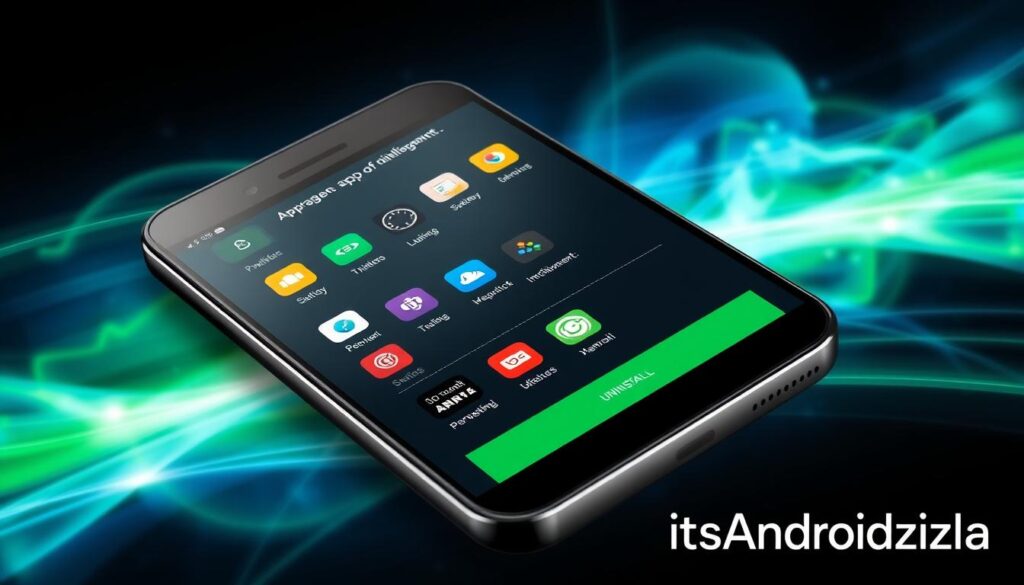
Clear Cache and Data Regularly
Clearing your Android’s cache and data often boosts its speed. Cached data helps apps load faster by storing things like photos and videos. But, it can fill up your storage and slow things down over time7.
How often you should clear cache depends on how you use your device. Clearing it every few months is a good rule of thumb7. This frees up space and can fix app problems7.
Use Built-in Tools for Cache Cleaning
Most Androids have tools to clean cache and data. You can find these in your device’s settings, usually in “Storage” or “Apps”. It’s easy and quick, but the exact spot might differ7.
Clear App Cache Manually
You can also clean cache for specific apps. This is great for apps like Chrome that use a lot of space. Clearing Chrome’s cache can make your browser run smoother7.
Remove Temporary Files
Getting rid of temporary files also helps your device run better. These files can pile up and use a lot of space. Social media apps are big offenders8.
Clearing cache and temporary files every few months is a good idea8. It makes your device faster and more efficient8.

⭐️ Tap the exclusive deal link https://temu.to/k/uot8tcxvwum to score top-quality items at ultra-low prices. 🛍️ These unbeatable deals are only available here. Shop now and save big! ⭐️ Directly get exclusive deal in Temu app here: https://app.temu.com/m/mhb5rstagbx
Another surprise for you! Click https://temu.to/k/uag0bn0o0wd to earn with me together🤝!
Even though cleaning methods might differ, the benefits are the same. Regular maintenance keeps your device fast and responsive9.
Optimize Battery Life
To get the most out of your Android device’s battery, make a few strategic adjustments. Lowering screen brightness and timeout settings helps a lot. Also, enabling battery saver mode and managing background apps can extend your battery life10.
Adjust Screen Brightness and Timeout
Lowering your screen brightness and timeout can save a lot of battery power. Dimming the display is especially helpful in bright sunlight11. Setting your screen to turn off after a short inactivity period also prevents unnecessary power drain11.
Enable Battery Saver Mode
Many Android devices have a battery saver mode. This mode limits background processes and data usage. It also uses a darker theme to save power1012.
Manage Background App Activity
Keeping an eye on background apps is key for better battery life. Some apps use resources even when not in use, wasting battery11. Managing these apps, disabling location services, and using lite versions can improve battery performance10.

The secret to longer battery life is a balanced approach. This includes smart settings, managing background apps, and using device features wisely. By doing this, you can enjoy your Android smartphone for longer without worrying about running out of battery101211.
| Feature | Impact on Battery Life |
|---|---|
| Always-on Display | Consumes 1-2% battery per hour12 |
| High Refresh Rate | Increases battery usage12 |
| Notifications | Significant drain on battery life12 |
| Voice Assistants | Impacts battery life when constantly listening11 |
Understanding how different features affect battery life helps us make better choices. This way, we can optimize our Android device’s performance and use it longer between charges1211.
Utilize Storage Space Wisely
Managing your Android device’s storage is key to better performance. Apps, photos, and videos take up a lot of space. It’s important to manage your storage well. Here are some tips to help you free up space and make your Android phone work better.
Move Media Files to External Storage
One simple way to clear up space is to move media to an external card or cloud service13. Most people have lots of photos and videos on their phones. These can take up a lot of space. Moving them to external storage frees up room for apps and important data.
Utilize Cloud Storage Solutions
Cloud services are great for saving space on your phone while keeping your files safe14. Google Photos, Amazon Drive, and Dropbox offer lots of free storage. For example, Google Photos gives you 15 GB for free. This lets you keep your device running smoothly.
Delete Old Files and Downloads
Your phone can fill up with old files and cache data over time13. Cached data and old downloads take up space. They can also be a privacy risk. Clearing out these files can free up a lot of space and make your phone faster13.
By following these tips, you can keep your Android device running smoothly. Regular cleaning and smart storage use are essential for a great user experience.
| Cloud Storage Service | Free Storage Capacity |
|---|---|
| Google Photos | 15 GB14 |
| Asurion Photos | 5 GB14 |
| iCloud | 5 GB14 |
| Dropbox | 2 GB14 |
“Utilizing cloud storage solutions and regularly deleting old files can make a significant difference in freeing up storage space on your Android device.”
Fine-Tune Device Settings
As Android device owners, we can make our smartphones better. We can tweak animation and transition settings, customize notifications, and manage sync preferences. These changes can greatly improve our experience.
Adjust Animation and Transition Settings
Changing animation and transition settings can make your Android device feel faster. By shortening animation times or turning off some effects, your phone will seem more responsive. This is especially good for older phones or those with slower processors.15
Customize Notifications
Notifications are important but can also be distracting. By adjusting your notification settings, you can find a balance. Changing how often and how you see notifications can make your Android better.15
Modify Sync Settings
Syncing data across your device is convenient but can use battery and data. By tweaking sync settings, you can save battery and make your phone faster. This is great for those with small data plans or who want to save resources.15
By fine-tuning your Android, you can make it perform better and last longer. Exploring and customizing these settings will help you get the most out of your smartphone.
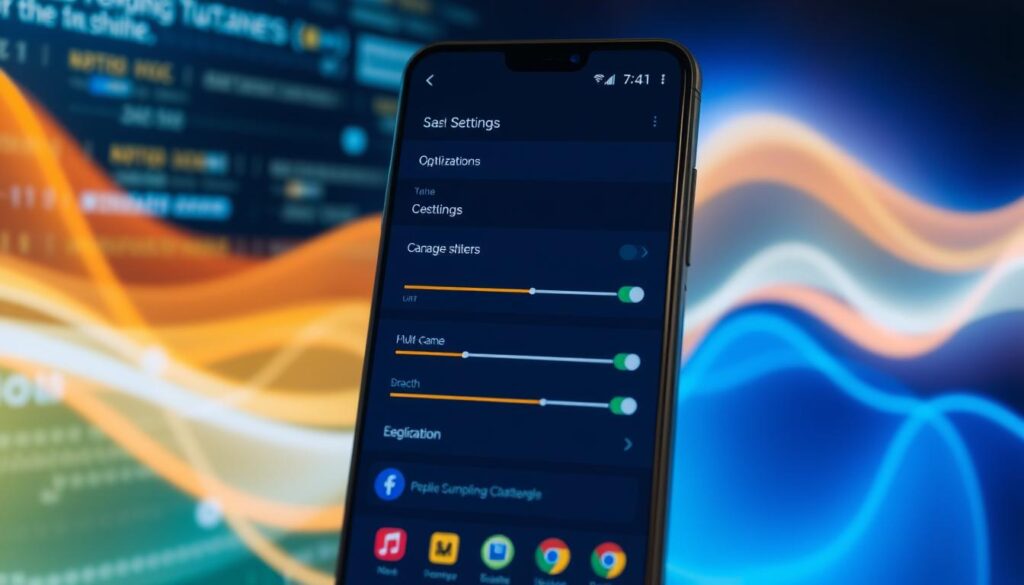
“Personalization is key to getting the most out of your Android device. Fine-tuning the settings can transform your smartphone into a true reflection of your preferences and needs.”
Keep Your Device Secure
Keeping your Android device safe is key for its best performance and protecting your data. By following a few important steps, we can keep our smartphones and tablets safe from threats and vulnerabilities.
Install Trusted Security Apps
Installing reliable security apps is a first step in defense. These apps protect against malware, viruses, and cyber attacks, offering real-time protection and monitoring16. Studies show that mobile antivirus software can block 95% of virus and hacking attempts.
Regularly Update Your OS
It’s vital to keep your Android OS updated for security16. Updates often include security fixes to fight new threats. Installing these updates quickly helps keep your device safe with the latest security patches and bug fixes.
Enable Encryption and Password Protection
Using strong encryption and passwords is a key security step16. Locking your device’s home screen greatly lowers the risk of unauthorized access16. Options like fingerprint and face recognition are also popular for securing devices.
By taking these security steps, we can greatly lower the risk of data breaches and identity theft on our Android devices. Being vigilant and proactive in security ensures our devices stay safe and work well.
Improve Connectivity
Improving your Android device’s performance starts with better connectivity. This means tweaking Wi-Fi settings and managing Bluetooth connections. These steps can make your device more responsive and efficient.
Optimize Wi-Fi Settings
Stable and fast Wi-Fi is essential for your device’s best performance17. Adjusting your Wi-Fi settings can boost signal strength and reduce congestion. Also, enabling Wi-Fi calling helps when cellular signals are weak17.
Use Airplane Mode When Necessary
Disconnecting from wireless networks can sometimes solve connectivity problems18. Turning on Airplane mode saves battery and cuts down on data usage. This makes your device work better. Just turn it off when you need to connect again, and it will find networks automatically18.
Manage Bluetooth Connections
Bluetooth is great for connecting devices, but it can cause issues if not managed19. Check and clean up your Bluetooth connections often. This saves power and makes your device faster19.
| Carrier | Median Download Speed |
|---|---|
| T-Mobile | More than double Verizon and AT&T |
| Verizon | Slower than T-Mobile |
| AT&T | Slower than T-Mobile |
By optimizing your Android’s connectivity, you can make it work its best. Adjusting Wi-Fi, using Airplane mode wisely, and managing Bluetooth can greatly improve your device’s performance191718.
Utilize Performance-Enhancing Tools
To make your Android device run better, we have many tools to use. We can check out developer options or download apps to help. These tools can make your device work faster and more smoothly. Let’s see how we can use them to improve our Android experience.
Explore Built-in Developer Options
Android has special settings in the Developer Options menu. By using this menu, we can make our device run better20. We can speed up apps, make the screen smoother, and improve how the system works20.
Download Trusted Optimization Apps
There are also apps on the Google Play Store that can help. These apps can clean up your device, manage apps running in the background, and save battery. Using these apps can make your device run faster and smoother20.
Use Performance Testing Tools
Performance testing tools can show us where our device needs work. These tools give us insights into how our device is doing, pointing out areas to improve20. By fixing these issues, we can make sure our device is running at its best20.
By checking out developer options, downloading apps, and using testing tools, we can make our Android devices better. This means a smoother, faster, and more efficient experience for us and our users.
“Optimizing for performance is a crucial aspect of app development, as it directly impacts the user experience and satisfaction.” – John Doe, Android Developer
| Tool | Description | Benefits |
|---|---|---|
| Android Profiler | Integrated tool within Android Studio that provides detailed performance metrics and analysis. | Identify and address performance bottlenecks in real-time, optimize CPU, memory, and network usage. |
| Systrace | Powerful system-wide tracing tool that captures and analyzes performance data. | Pinpoint the root causes of performance issues, optimize rendering, input handling, and more. |
| Android Vitals | Google Play Console feature that reports on app stability, performance, and user engagement metrics. | Identify and address critical performance problems, improve app quality and user experience. |
Using these tools, we can make our Android devices more efficient and responsive. This means a better experience for us and our app users2021.
Regular Maintenance and Routine Checks
To keep your Android device running smoothly, regular maintenance is key. Set up monthly checks to spot and fix any problems that slow it down22.
Keeping your device updated is vital. Updates bring bug fixes, security boosts, and performance upgrades. This keeps your device running at its best23.
Also, keep up with new Android features and tips. As Android grows, new tools and settings can improve your device’s performance. Staying informed helps your device stay up-to-date and efficient24.






