
Our smartphones are now a big part of our lives. They hold lots of personal info, making our Android devices very important to keep safe. Sadly, only 56% of adults use a password or passcode to protect their phones, leaving many open to hackers1.
In this guide, we’ll share key tips to make your Android phone more secure. We’ll cover why security matters and how to protect your data. Our goal is to give you the tools to keep your device and info safe.
Key Takeaways
- Only 56% of adults protect their smartphones with a password or passcode, leaving many devices vulnerable to unauthorized access1.
- Google Play and Apple’s App Store have robust security measures in place to ensure apps are safe and secure1.
- Legitimate app stores quickly remove malicious apps once discovered1.
- Cloud storage can help recover data if your phone is lost or stolen1.
- Keeping your operating system and apps updated can help fix vulnerabilities exploited by hackers1.
Understand the Importance of Android Phone Security
Android phones are getting more popular, and keeping them safe is key. These devices hold a lot of personal info, making them a target for hackers. Knowing the risks helps you set up strong android security measures and mobile threat detection to keep your data safe.
Why Security Matters for Your Device
Android phones face many security dangers, like malware and phishing. Hackers can get into your device and steal your personal and financial info. Most Android phones offer different ways to lock them, from simple codes to face and fingerprint scans.2 Not securing your phone can lead to big problems, like identity theft and financial loss.
Common Risks and Threats to Android Phones
Android devices are at risk from several threats, including:
- Malware: This bad software can steal your data, track you, or even control your phone.
- Phishing: Scammers try to trick you into giving them your login or financial info.
- Data breaches: Hackers can get into your personal or work data on your phone.
Android uses a unique ID for each app and runs it in its own space to keep things separate.3 It’s important to know these dangers and take steps to protect your Android. This helps keep your info safe and your privacy intact.
Keep Your Operating System Updated
It’s important to update your android device’s operating system often. Updates include patches for known vulnerabilities, keeping your device safe from threats4. By keeping your software current, you lower the chance of being targeted by hackers5.
How Updates Improve Security
Companies like Google work hard to find and fix security issues in their platforms5. When they find a problem, they release updates to fix it5. Installing these updates regularly makes your device more secure, making it harder for hackers to get in5.
Best Practices for Updating Your Android
- Enable automatic software updates on your Android device to ensure you receive the latest security patches as soon as they become available5.
- If your device doesn’t have automatic updates, set aside time each month to manually check for and install any available updates5.
- When prompted, always install the latest Android OS version, as older versions may no longer receive security updates from Google5.
- Regularly update your apps to the latest versions, as this helps address vulnerabilities and improve overall device security5.
By regularly updating your Android device and apps, you greatly improve its security5. This helps protect you from many cyber threats5.
Use Strong Passwords and Biometrics
Keeping your Android device safe is key to protecting your personal info. Using strong passwords and biometric authentication is a top way to do this6.
Tips for Creating Strong Passwords
Make sure your Android device has a strong, six-digit passcode or PIN. Don’t use simple patterns or personal details. A password manager can help create and keep track of complex, unique passwords for all your apps and accounts7.
Utilizing Fingerprint and Facial Recognition
Android’s biometric security, like fingerprint and facial recognition, makes unlocking your device easy and safe. The Android framework has three levels of biometric strength: Class 3, Class 2, and Class 16. Turning on these features adds an extra layer of protection for your device and apps7.
Also, think about using multi-factor authentication (MFA) for important apps or data on your Android. This extra step makes it much harder for unauthorized access to your personal info7.

By using strong passwords and biometric security, you can greatly boost your Android device’s security. This helps keep your sensitive data safe from threats67.
Install Apps from Trusted Sources
Boosting android security starts with installing apps from trusted places. Google Play and App Store are top choices for safe apps8. But, third-party stores can hide malware, putting your device at risk8. Always check app permissions before installing to protect your data8.
The Dangers of Unknown Sources
Android phones let you install apps from anywhere, not just official stores9. This opens the door to malware from cybercriminals. Knowing how to allow unknown apps varies by Android version is key9. Samsung and Xiaomi have special settings to keep your apps safe9.
How to Identify Safe Apps
Choosing apps wisely is crucial. Look for recommendations and check the developer’s history8. User reviews can also help you decide if an app is safe8. Antivirus software can scan apps for threats8. Keeping your apps and OS updated is also vital8.

⭐️ Tap the exclusive deal link https://temu.to/k/uot8tcxvwum to score top-quality items at ultra-low prices. 🛍️ These unbeatable deals are only available here. Shop now and save big! ⭐️ Directly get exclusive deal in Temu app here: https://app.temu.com/m/mhb5rstagbx
Another surprise for you! Click https://temu.to/k/uag0bn0o0wd to earn with me together🤝!
Stick to official stores like Google Play and App Store for app downloads8. This avoids malware risks8. Always check app permissions and reviews, and use antivirus and VPN software8. These steps help protect your android device and personal info8.
“According to recent studies, four companies fall victim to malware attacks every minute, with cybercriminals using apps distributed through third-party stores to spread malware.”10
Choosing trusted sources for apps is essential. By doing so, you improve your android security and reduce mobile threat risks8.
Enable Google Play Protect
Keeping your Android device safe is key, and Google Play Protect is a big help. It scans 125 billion apps daily to find and remove harmful apps1112. This feature is a top choice for protecting your device from malware and threats.
What is Google Play Protect?
Google Play Protect is a security suite for Android devices. It checks apps from the Google Play Store before you download them13. It also scans your device for harmful apps from other sources13. It can stop unverified apps that might scam you or misuse your device’s permissions13.
How to Activate and Use It
To get the most protection, make sure Google Play Protect is on. Go to the Google Play Store app, tap the menu, and choose “Play Protect.” There, you can turn it on and scan your device for security checks12.
Google Play Protect also blocks harmful apps in real-time12. It scans your device offline to stop known threats when you’re not connected12.
Using Google Play Protect means your Android device is safe from threats. Enable and use this feature to keep your device secure. You’ll feel safer knowing your device is protected.
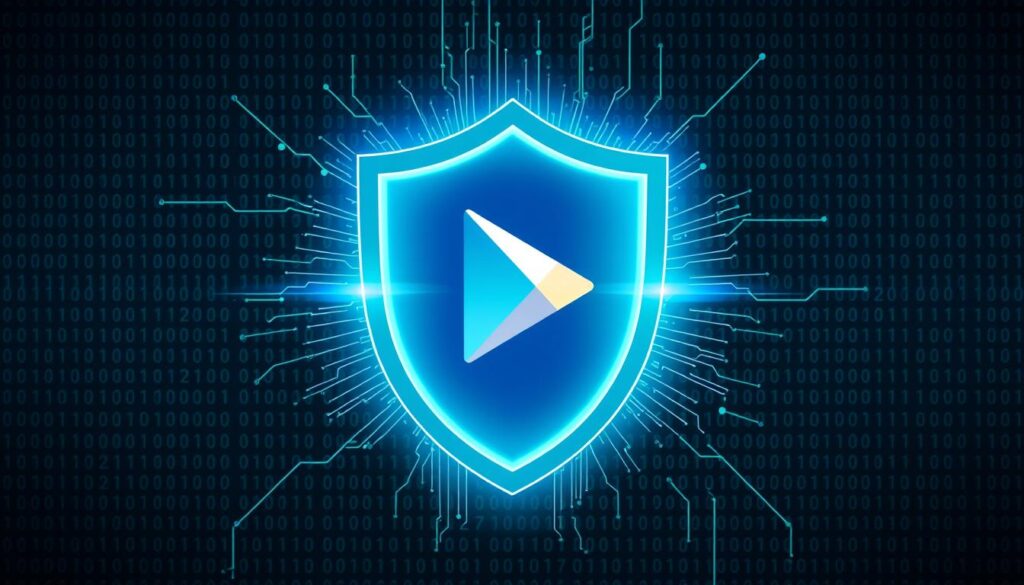
| Feature | Description |
|---|---|
| Scanning for Malware | Google Play Protect scans 125 billion apps daily to detect and remove Potentially Harmful Applications (PHAs)1112. |
| Privacy Alerts | Google Play Protect sends alerts about apps accessing personal information13. |
| Automatic Permissions Management | Google Play Protect automatically resets app permissions for unused apps on Android versions 6.0–1013. |
| Harmful App Removal | Google Play Protect can disable or remove harmful apps automatically upon detection13. |
| Developer Collaboration | App developers may be asked to send new app versions to Google for review if flagged by Google Play Protect13. |
“Google Play Protect is the most widely deployed mobile threat protection service globally.”11
By turning on Google Play Protect, you boost your Android device’s security. It helps protect against malware and threats.
Regularly Back Up Your Data
Keeping your Android device safe is key, and regular backups are a great way to do this. Backups help you get back your data if your device is lost, stolen, or infected with malware. They also make it simpler to clean your device if it gets compromised14.
Best Methods for Backing Up Your Phone
Cloud-based backup solutions like Google Drive are a top choice. They automatically and securely save your photos, files, apps, and more. These services use strong encryption to keep your data safe during and after transfer1415.
Manual backups every few days can also be a good option. This helps save battery life and keeps your data safe. You can also set up daily automatic backups for convenience, especially if you work on important files often15.
How Backups Enhance Security
Regular backups not only protect your data but also boost your device’s security. If your device is lost, stolen, or infected, you can easily restore your data. This minimizes the damage from such incidents14.
Google One backups can take up to 24 hours to finish. Restoring a backup from a newer Android version to an older one might lose some data. Make sure your Android is updated before restoring a backup to avoid losing data14.
By being proactive with data backups, you greatly enhance the android device integrity and mobile device protection of your Android device141615.

Utilize Built-in Security Features
As Android users, we should use our smartphones’ strong security features. The “Find My Device” function is a big help if your phone gets lost or stolen17. It lets you find your device on a map, lock it remotely, or erase your data to keep it safe17.
It’s also important to check and manage your app permissions often. Android lets you control what apps can do with your data. This keeps your privacy and security safe. You can use app pinning to share your device safely without risking your personal info.
Secure Your Device with Find My Device
The “Find My Device” feature is a big plus for android security measures and safeguarding android devices. With a few taps, you can find your missing phone, lock it, or erase it to stop others from getting in17. This means your personal info is safe, even if your phone is lost.
Take Control of Your App Permissions
Android also lets you control app permissions, so you can decide what each app can do. By checking and changing these settings often, you can safeguard your android device and keep your privacy. This is very important today, when keeping your data safe is key.
Being proactive with android security measures is the best way to protect your device and info. Using features like “Find My Device” and managing app permissions keeps your Android phone safe and secure.
| Android Security Feature | Benefit |
|---|---|
| Find My Device | Locate, lock, or erase your lost or stolen device |
| App Permissions | Control what information each app can access on your device |
| App Pinning | Safely share your device with others without compromising your privacy |
“Safeguarding your Android device is essential in today’s digital landscape. Take advantage of the powerful security features built right into your smartphone to protect your personal data.”
By using “Find My Device” and managing app permissions, you can safeguard your android device well. This keeps your mobile experience safe, private, and secure17. Always stay alert and proactive to keep your Android phone safe.
Beware of Public Wi-Fi Networks
Public Wi-Fi networks seem handy but are risky for Android users18. Almost half of Americans use them for financial tasks, and 18% for remote work18. Yet, these networks can expose your personal data to hackers.
Risks of Using Public Wi-Fi
Public Wi-Fi is a hotspot for cyber threats18. Scammers use fake hotspots to steal data, and identity theft is a big risk18. Cyberattacks on these networks have increased, with ransomware attacks up by 80% in 202218. Business Email Compromise scams also caused $6.9 billion in losses in 2021.
How to Securely Use Wi-Fi
To stay safe on public Wi-Fi, take steps to protect yourself19. Stick to well-known networks like those at coffee shops, as they are safer than random free ones19. Secure networks ask you to agree to terms or enter a password before connecting19. Antivirus programs can also help by detecting malware19.
Even if a network looks safe, it’s wise to avoid sensitive info and financial transactions19. Don’t access personal bank accounts or sensitive data on public networks19. Using a VPN can encrypt your data and keep your privacy safe when on public Wi-Fi.
“10 hidden dangers and unsecured Wi-Fi risks show that secure connections are rare, not common.”18
| Risks of Public Wi-Fi | Percentage of Users |
|---|---|
| Financial Transactions | 50% |
| Remote Work | 18% |
Educate Yourself on Phishing and Scams
As Android users, it’s key to know about phishing and scams. Phishing uses emails, texts, social media, and gaming messages to steal personal info20. These scams often try to rush you, saying you must act fast to get rewards or avoid trouble20.
Recognizing Phishing Attempts
Learning to spot phishing emails is vital. Look out for urgent messages, emails from unknown senders, spelling mistakes, and generic greetings20. Also, be wary of links and attachments that seem off20. Scammers might use fake websites, texts, and calls to get your info20.
Tips for Staying Safe Online
To avoid phishing and scams, don’t click on suspicious links or attachments20. Report and delete any harmful content and check with the company to see if it’s real20. If you think you’ve been phished, report it, change your passwords, and use multi-factor authentication20. Also, tell IT support or the authorities if your data is at risk20.






