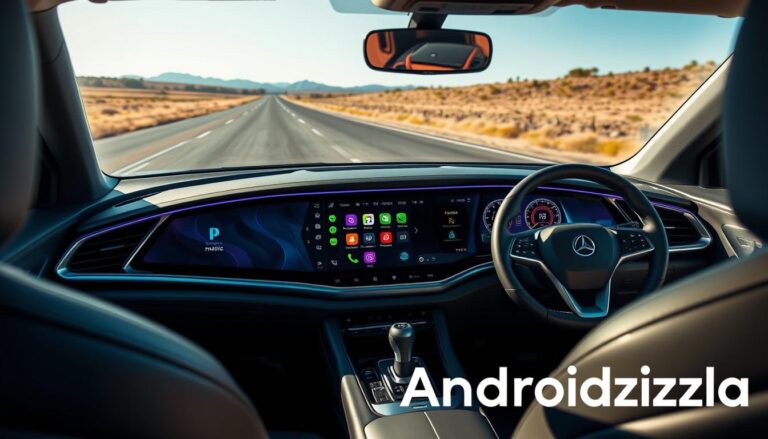Ever found yourself stuck in traffic, reaching for your phone and realizing how dangerous it is? We all want to stay connected but also stay safe while driving. Apple CarPlay changes that, making our drives safer and more fun. It lets us use our favorite apps and talk without looking away from the road.
In this guide, we’ll cover Apple CarPlay from start to finish. We’ll look at its features, benefits, and how it works with different cars. Let’s see how it makes our daily drives better and more convenient12.
Key Takeaways
- Apple CarPlay connects smoothly with iPhones, working with every device since the iPhone 5.
- Over 600 vehicles support CarPlay, offering both wired and wireless options.
- The latest updates let Siri not just navigate but also read out messages and control music.
- Future updates, like CarPlay 2.0, will make driving even better by controlling more car functions.
- CarPlay lets users customize their app layout for easier use on the road.
- Siri’s three main ways to interact include voice commands on the steering wheel, making it super easy to stay connected.
What is Apple CarPlay?
Apple CarPlay is a new way to connect our smartphones with our cars. It turns our car’s screen into an extension of our iPhone. This lets us use important features without taking our eyes off the road.
CarPlay makes driving safer by using voice commands and hands-free navigation. It connects to our phones via USB or Bluetooth.
The Basics of Apple CarPlay
Apple CarPlay was first introduced in 2014. Now, it’s found in over 800 car models from different makers3. It makes it easy to use apps for navigation, music, and messaging safely while driving.
With CarPlay, we get real-time info on our car’s screen. This makes it easy to use our smartphones while driving4.
How It Works With Your iPhone
Connecting Apple CarPlay with our iPhones is easy. We can use a USB cable or go wireless if our car supports it4. Once connected, we can use key apps and Siri for voice commands and navigation.
Benefits of Using Apple CarPlay
Adding Apple CarPlay to our cars makes driving better. It offers great navigation, easy music and podcast access, and safety features. It’s a key partner on the road.
Enhanced Navigation and Maps
Apple CarPlay gives us top-notch map features. It shows real-time traffic and suggests better routes. This makes getting to our destinations faster.
In the U.S., 98% of new cars have Apple CarPlay5. It’s a must-have since 20166.
Access to Music and Podcasts
Apple CarPlay makes music streaming easy. We can listen to our favorite songs and podcasts without touching our phones. Apps like Spotify and Audible work great with it.
The interface is easy to use. We can switch between music and apps quickly. This makes our drives more enjoyable.
Improved Driving Safety
Apple CarPlay makes driving safer. It lets us make calls and texts hands-free. This reduces distractions while driving.
In 2021, 12% of fatal crashes were due to phone use5. Over 800 car models from 77 brands have CarPlay6. This means many cars offer these safety features.
Compatible Vehicles and Models
Apple CarPlay works with many cars from different makers. Over 800 models now have CarPlay, starting from 20167. Brands like Honda, Ford, Chevrolet, and Audi are at the forefront, making it easy to connect your car to your phone7.
Popular Brands That Support CarPlay
Big names like Honda, Toyota, and others have added Apple CarPlay to their cars. Honda’s Accord, Civic, and CR-V have had it since 20168. Toyota even offers wireless CarPlay in the GR Corolla, making it better for users9.
Checking Compatibility with Your Vehicle
To see if your car has Apple CarPlay, check the maker’s site or Apple’s website. Many new cars have it, but some electric cars like Tesla don’t7. Setting up CarPlay is easy, so you can enjoy better driving connectivity fast.
Setting Up Apple CarPlay
To set up Apple CarPlay, we need to connect our iPhone to our car’s system. This installation process can be done wirelessly or with a Lightning to USB cable, depending on our car model.
Step-by-Step Installation Process
First, we check if our car supports Apple CarPlay. Here’s a simple guide:
- Connect our iPhone to the car using a USB cable or Bluetooth.
- Follow the prompts on the vehicle’s screen to accept the terms of service.
- It’s key to enable Siri on our iPhone, as it enhances our CarPlay experience.
- Customize our home screen by selecting our favorite apps to appear first.
Troubleshooting Common Setup Issues
Sometimes, we face troubleshooting issues during setup. Here are a few common problems and their solutions:
- If the car fails to detect our iPhone, we should check the Bluetooth settings and ensure both devices are properly paired.
- In cases of unresponsiveness, restarting our iPhone may help.
- We may need to verify that our vehicle’s software is up to date, as this resolves many connectivity problems.
- For specific instructions, referring to the vehicle’s manual can provide clarity on compatibility and setup.

To get the most out of Apple CarPlay, it’s important to follow these steps carefully. Also, address any troubleshooting issues that come up. This way, we ensure a smooth installation that makes our drives better1011.
Navigating the Apple CarPlay Interface
The Apple CarPlay interface makes it easy to use important functions while driving. It has a home screen where we can see up to ten app tiles. This means our favorite apps are always easy to find12.
Overview of the Home Screen
When we start Apple CarPlay, we see a bright home screen. It shows key apps like navigation, music, and messaging. The Dashboard View puts these tasks on one screen, making it easy to switch between them12.
This makes driving better by giving us quick access to what we need.
Customizing Your App Layout
We can change how apps look on our home screen. It’s like organizing apps on our iPhone. To do this, we go to Settings > General > CarPlay on our iPhone12.
We can add, remove, or move apps around. This lets us focus on the apps we use most, making the interface our own.
Featured Apps for Apple CarPlay
Apple CarPlay makes driving better by linking us to cool apps. These apps make our car rides fun and useful. We’ll look at top music streaming services, navigation tools, and messaging apps that make driving easier.
Recommended Music Streaming Services
Spotify is a top pick for music lovers with Apple CarPlay. It has over 100 million songs for free and premium users13. Tidal offers high-quality music with up to 80 million tracks and supports artists better13. These services let us enjoy our favorite songs on the go, making our trips better.
Useful Navigation Apps
Navigation apps are key for driving. Apple CarPlay supports Google Maps and Waze. Google Maps gives us real-time traffic updates and offline maps for easy navigation13. Waze helps us find the fastest route by adjusting to traffic13. These apps help us find the best paths.
Messaging and Communication Tools
Staying in touch is important while driving. Tools like WhatsApp keep us connected without taking our eyes off the road. Apple CarPlay lets us send messages with voice commands, keeping us safe and connected14.

⭐️ Tap the exclusive deal link https://temu.to/k/uot8tcxvwum to score top-quality items at ultra-low prices. 🛍️ These unbeatable deals are only available here. Shop now and save big! ⭐️ Directly get exclusive deal in Temu app here: https://app.temu.com/m/mhb5rstagbx
Another surprise for you! Click https://temu.to/k/uag0bn0o0wd to earn with me together🤝!
Voice Commands and Siri Integration
Voice commands and Siri integration make driving safer and more convenient. Siri helps us control Apple CarPlay hands-free, so we can keep our eyes on the road. We can make calls, send messages, and listen to music without touching the wheel.
Using Siri in CarPlay makes driving safer. It lets us talk to our car and get information easily. This way, we can navigate and access info without distraction1516.
Using Siri for Hands-Free Control
To use Siri, press the voice command button or say “Hey Siri.” Make sure your car and iPhone are compatible. Connect your iPhone and enable Siri on your device1516.
Adjust settings to fit your preferences. You can change voice volume and notification settings.
Tips for Effective Voice Commands
Be clear and concise when using voice commands. Say things like “Play my favorite playlist” or “Get directions to the nearest gas station.” This makes using Siri easier.
Customize your navigation to fit your needs. You can avoid tolls or specific routes in CarPlay16. If Siri doesn’t work, try restarting your devices or checking your connections15.
| Function | Voice Command Example |
|---|---|
| Making Calls | “Call [Contact Name]” |
| Sending Messages | “Send a message to [Contact Name]” |
| Getting Directions | “Directions to [Destination]” |
| Playing Music | “Play [Song/Artist/Playlist]” |
| Managing Podcasts | “Play the latest episode of [Podcast Name]” |
Apple CarPlay vs. Android Auto
When we look at apple carplay vs android auto, we see big differences. These differences affect how we connect in our cars. Knowing what each offers helps us choose based on our phone use.
Key Differences Between Platforms
Apple CarPlay started on March 10, 2014, and works with over 800 car models. It supports iPhone 5 and later, running iOS 7.1 or newer17. Android Auto came out on March 19, 2015, for Android 8.0 (Oreo) or later17.
Android Auto works with more Android devices than Apple CarPlay. This might matter if you want more options.
Pros and Cons of Each System
Choosing between them depends on what you value. Android Auto’s update made it easier to use apps18. Google Assistant is often better than Siri for hands-free use17.
Apple CarPlay has a simpler interface for iPhone users17. But, CarPlay’s notification system can be distracting while driving18.

Many new cars support both systems. This gives us the freedom to choose based on our needs17.
Safety and Legal Considerations
Advanced in-car tech like Apple CarPlay is changing how we drive. It’s key to know about safety considerations and laws. These systems aim to cut down on distractions, making driving safer. In the U.S., laws ban texting or handheld device use while driving19.
Apple CarPlay and similar systems follow these rules. They focus on navigation, communication, and entertainment to keep drivers focused19.
Understanding Distracted Driving Laws
Distracted driving is a big risk on the roads, leading to many accidents. It includes visual, manual, and cognitive distractions20. In Texas, handheld device use is banned in some areas by law20.
Car makers try to fight these dangers with voice commands. But, many users still touch their screens, causing accidents20. It’s important to know local laws to use these techs safely.
Best Practices for Safe Use
Using Apple CarPlay safely is crucial. Here are some tips:
- Set your route and music before driving.
- Use voice commands to interact with the system.
- Keep conversations short to avoid distractions.
- Stay informed about driving laws.
By using Apple CarPlay responsibly, we keep ourselves and others safe. We also follow important laws and safety rules19.
Future of Apple CarPlay
The future of Apple CarPlay is looking bright, with lots of new things coming. Car makers are working hard to make CarPlay better, which means we’ll get some cool updates soon. Brands like Acura, Audi, and Ford are all getting ready for these updates, with the first ones coming in 202421.
This shows how important tech is in cars today. It’s all about making our drives better and safer.
Upcoming Features and Updates
New CarPlay features are going to change how we connect in cars. We’ll see bigger screens for a better driving experience22. There will also be new ways to control the car, like through climate settings and instrument clusters23.
These updates will make our cars more personal and easy to use. They’ll also make sure our devices work well together, even without cables22.
Predictions for In-Car Technology
Apple is working on making CarPlay even better. They want it to be smooth and easy to use, no matter what car you’re in22. They’re also adding more apps, like ones for charging electric cars and finding parking spots23.
This means our cars will do even more for us. It’s all about making our time behind the wheel better and more convenient.

Troubleshooting Apple CarPlay Issues
Using Apple CarPlay can make driving better, but we sometimes hit common issues. These can include problems with connecting, displays not working, and apps missing. Over 80% of iPhone users faced CarPlay problems after iOS 1724. For example, iPhone 13 Pro Max users had trouble with CarPlay after iOS 17 updates, especially with the 2021 SYNC3 Mustang24.
Fixing CarPlay often starts with simple steps. Rebooting the car’s system can solve some problems for Honda and BMW users25.
Common Problems and Solutions
Fixing CarPlay depends on the problem we face. A 100% failure rate was seen on Bluetooth devices after iOS 1724. Deleting devices from CarPlay management in our cars can help25. Using good USB cables, like Anker or Apple’s, can also improve connection25.
Also, making sure Siri is on for CarPlay can solve some issues. Sometimes, the “Allow Siri When Locked” feature is off26.
When to Seek Professional Help
If simple fixes don’t work, we might need professional help. Many users have had long talks with Apple, showing some problems need more help25. It’s wise to talk to a certified tech or our car maker for more complex issues. With over 600 car models supporting Apple CarPlay, finding the right solution can be tricky26.
Conclusion: Maximizing Your Apple CarPlay Experience
To make our car rides better, we should tweak CarPlay settings and learn voice commands. Keeping our devices updated is also key. Apple CarPlay works well with cars from 2016 on, offering more than just Apple apps27.
Many car makers now include CarPlay, showing a big move towards better in-car tech27.
Final Tips for Enjoying CarPlay
Using Siri for messaging and directions keeps our hands free and eyes on the road28. The Driving Focus mode also reduces distractions27. Always check for updates to get the latest CarPlay features.
Embracing In-Car Connectivity
Being careful with data use is important, especially for streaming and maps27. Make sure your devices connect securely and work with your car29. These steps make driving more fun and useful.
FAQ
What devices are compatible with Apple CarPlay?
How do I connect my iPhone to Apple CarPlay?
Can I use Apple CarPlay with mapping apps other than Apple Maps?
What should I do if my Apple CarPlay connection is not working?
Is it safe to use Apple CarPlay while driving?
How often does Apple update CarPlay?
What types of apps can I use with Apple CarPlay?
Will Apple CarPlay work with Android phones?
Can I customize the layout of my apps in Apple CarPlay?
Source Links
- https://support.apple.com/en-us/108415 – Use CarPlay with your iPhone – Apple Support
- https://www.tomsguide.com/reference/apple-carplay – Apple CarPlay: Everything you need to know
- https://en.wikipedia.org/wiki/CarPlay – CarPlay
- https://www.nissanusa.com/connect/features-apps/apple-carplay.html – Apple CarPlay & Wireless Connectivity | NissanConnect
- https://www.asurion.com/connect/tech-tips/everything-you-need-to-know-about-apple-carplay/ – Everything you need to know about Apple CarPlay | Asurion
- https://www.cinch.co.uk/guides/choosing-a-car/what-is-apple-carplay – What is Apple CarPlay and how does it work?
- https://www.lifewire.com/cars-with-apple-carplay-7547570 – Cars With Apple CarPlay: A Complete Compatibility List (2024)
- https://www.sullivanhonda.com/research/which-honda-models-have-apple-carplay.htm – Which Honda Vehicles Have Apple CarPlay?
- https://www.truecar.com/best-cars-trucks/cars/apple-carplay/ – 20 Best Cars with Apple Carplay for 2024 & 2025 – Ranked
- https://www.subaru.com/owners/vehicle-resources/apple-carplay-setup.html – Apple CarPlay Setup | Subaru
- https://lucidmotors.com/media/document/CR22-0232_CarPlay-Launch.pdf – PDF
- https://trainingvideos.mazdausa.com/Sales/CX-30/Mazda Apple CarPlay User Guide v2.pdf – PDF
- https://www.tomsguide.com/phones/iphones/best-apple-carplay-apps – 21 best Apple CarPlay apps every driver needs
- https://9to5mac.com/best-carplay-apps/ – These are the best CarPlay apps for iPhone – 9to5Mac
- https://autokitcarplay.com/blogs/news/a-step-by-step-guide-to-enabling-siri-for-carplay?srsltid=AfmBOooONMUSfMH6TivhcJGuktuUoDxyPSP3UJpNf6kcSH9Pj2KUNgXr – A Step-by-Step Guide to Enabling Siri for CarPlay
- https://www.carluex.store/blogs/posts/how-to-enable-siri-for-car-play?srsltid=AfmBOoruRYhvatMg8J8XzCWq8KLqcO8oe1f4Ga2sIGh0mf-1ZJOcEJrM – How to Enable Siri for CarPlay: Step-by-Step Guide
- https://www.majorworld.com/apple-carplay-vs-android-auto-which-is-right-for-you/ – Apple CarPlay vs. Android Auto: Which is Right For You?
- https://www.androidpolice.com/android-auto-vs-car-play/ – Android Auto vs. CarPlay: Which is better?
- https://thecarplayer.com/blogs/news/carplay-screens-legal – Are CarPlay Screens Legal? Understanding the Regulations
- https://ryanorsattilaw.com/the-risks-associated-with-using-apple-carplay-and-android-auto/ – The Risks Associated with Using Apple CarPlay and Android Auto
- https://www.macrumors.com/2024/03/13/apple-next-generation-carplay-recap/ – Instrument Cluster Integration
- https://developer.apple.com/videos/play/wwdc2024/10111/ – Meet the next generation of CarPlay architecture – WWDC24 – Videos – Apple Developer
- https://www.macrumors.com/roundup/carplay/ – At a Glance
- https://discussions.apple.com/thread/255145227 – CarPlay iOS17 not working – Apple Community
- https://discussions.apple.com/thread/255211636 – iPhone 15 CarPlay Not Working – Fix
- https://www.lifewire.com/fix-carplay-not-working-5088800 – 11 Ways to Fix It When Apple CarPlay is Not Working
- https://newsatorcom.wordpress.com/2024/10/12/the-ultimate-guide-to-using-apple-carplay-maximizing-your-in-car-experience/ – The Ultimate Guide to Using Apple CarPlay: Maximizing Your In-Car Experience
- https://mergescreens.com/blogs/news/apple-carplay-productivity-tips?srsltid=AfmBOop0CFCVlHToNrfUQ9LsdGL4DZPX_y1GXf4FnGpr9Bz7u8GhC5mc – Maximizing Your Productivity with Apple CarPlay
- https://mergescreens.com/blogs/news/adding-apple-carplay?srsltid=AfmBOoq0FZwIdLy5qAJHmk9Wz0KqwcBSaihFQ04Iykus6tFF-3HR1Exh – Unlocking the Power: How Adding Apple CarPlay Elevates Your Driving Experience